Preparation – JVC BD-X201M User Manual
Page 17
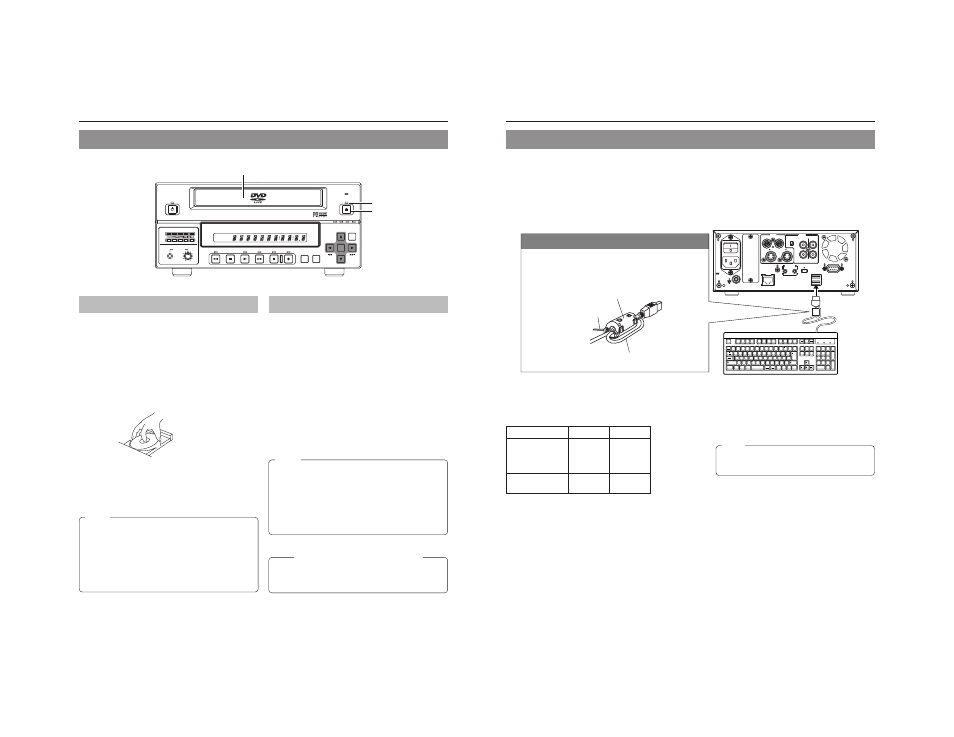
22
Preparation
Inserting & Removing Discs
OPERATE
PHONES
REV
STOP
PLAY
FWD
PAUSE
REC
BUSY
OPEN/CLOSE
TOP
MENU
MENU
OPTION DV
Y/C LINE
SET UP
AUDIO
CH1
CH2
TITLE
DOLBY DIGITAL
LPCM MPEG
CHAPTER
SET
Disc tray
Inserting a Disc
Ⅵ Press the OPERATE button to activate Operate On mode.
1.
Press the OPEN/CLOSE button.
● The disc tray will open automatically.
While the disc tray is open, the OPEN/CLOSE indicator
will be lit up.
2.
Place the disc on the disc tray.
Ensure that the disc is inserted correctly into the tray’s recess
with the printed side facing upward.
● Carefully place the disc in the tray so as not to hit the front
panel.
Notes
● When a disc is inserted, information about that disc is
displayed on-screen. (
☞ Page 17)
● When either a new DVD-RW or one that has been erased
on another machine is inserted, quick erase starts up.
(
☞ Page 28)
● When the AUTO CANCEL DISC FINALIZE item on the
DISC menu screen is set to ON, finalization will be
automatically canceled when a DVD-RW that is finalized
using this unit has been inserted. (
☞ Page 61)
Removing a Disc
Ⅵ Stop the DVD recorder.
1.
Press the OPEN/CLOSE button.
● The disc tray will open automatically.
While the disc tray is open, the OPEN/CLOSE indicator
will be lit up.
● If the current disc has not been finalized, the message
“NOT FINALIZE” will appear on both the monitor and LCD
display.
2.
Remove the disc from the disc tray.
Be sure to wait until the disc tray has opened fully before
removing the disc.
3.
Press the OPEN/CLOSE button.
● The disc tray will close automatically.
Precautions regarding the disc tray
● Do not push the disc tray as it is opening or closing.
● Do not place objects other than discs on the disc tray.
● Do not press down on the disc tray.
OPEN/CLOSE indicator
OPEN/CLOSE button
Notes
● If the DVD recorder is in either Recording mode or
Recording Pause mode, the disc tray will not open when
the OPEN/CLOSE button is pressed.
● Pressing this button also has no effect during finalizing
and erasing.
● When the AUTO FINZALIZE item on the DISC menu
screen is set to ON, finalization will be executed when
ejecting an unfinalized disc. (When the EDIT MENU item
on the DVD MENU screen is set to DISABLE.)
3.
Press the OPEN/CLOSE button.
● The disc tray will close automatically.
23
Using a Keyboard
Menu settings, the title and chapter settings, and other DVD recorder settings are carried out from setting screens displayed on the
TV or monitor. In addition, recording operations can also be carried out from similar screens.
Although the DVD recorder’s buttons are used in setting and operation screens, a keyboard can be used as an alternative.
Ⅵ Connections
Connect a USB keyboard to the USB terminal on the back of the DVD recorder.
This DVD recorder has the two USB terminals.
Recommended manufacturers: Logitech
Ⅵ Procedure
The following functions can be controlled using the keyboard.
The entry of names and comments for the title and chapter menus is carried out using the keyboard. (Set KEYBOARD STYLE from
the SYSTEM MENU (1/2) screen in accordance with the keyboard’s input language.)
Note
Unless otherwise specified, this user’s manual
describes procedures carried out from the DVD
recorder itself.
Function
Front panel
Keyboard
Selection of menu
t button
† key
items or setting
8 button
© key
values
6 button
∞ key
7 button
√ key
Confirmation of
SET button
Enter key
settings
Esc
F1
F2
F3
F4
F5
F6
F7
F8
F9
F10
F11
F12
Screen
Sysrq
Scroll
Lock
Pause
Break
Tab
Caps Lock
Shift
Shift
Ctrl
Ctrl
Alt
Alt
Enter
Back
Space
Insert
Delete
End
Home
Page
Up
Page
Down
Enter
0
1
2
5
6
+
-
4
8
9
7
.
/
*
Num
Lock
1
Q
A
Z
X
C
V
B
N
M
<
>
?
S
D
F
G
H
J
K
L
U
W
E
R
T
Y
I
O
P
2
3
4
5
6
7
8
9
0
-
^
@
;
:
/
.
/
,
VIDEO
POWER
MAIN
FOR SERVICE
FOOT SW
AUDIO
REMOTE
IN
IN
OUT
USB
1
2
+4dB
-8dB
OUT
DV IN/OUT
LINE
CH1
CH2
INPUT
LEVEL
Y/C
AC IN
Y/C
The provided ferrite core
Wind the cable once around
the ferrite core.
USB terminal
The wire clamp
Attach the provided ferrite core
● Attach the ferrite core as shown in the diagram to reduce
unwanted electromagnetic emissin.
● Attach the ferrite core as shown in the diagram to this DVD
recorder as near as possible.
