Manual recording, Recording – JVC Everio GZ-HM340 User Manual
Page 24
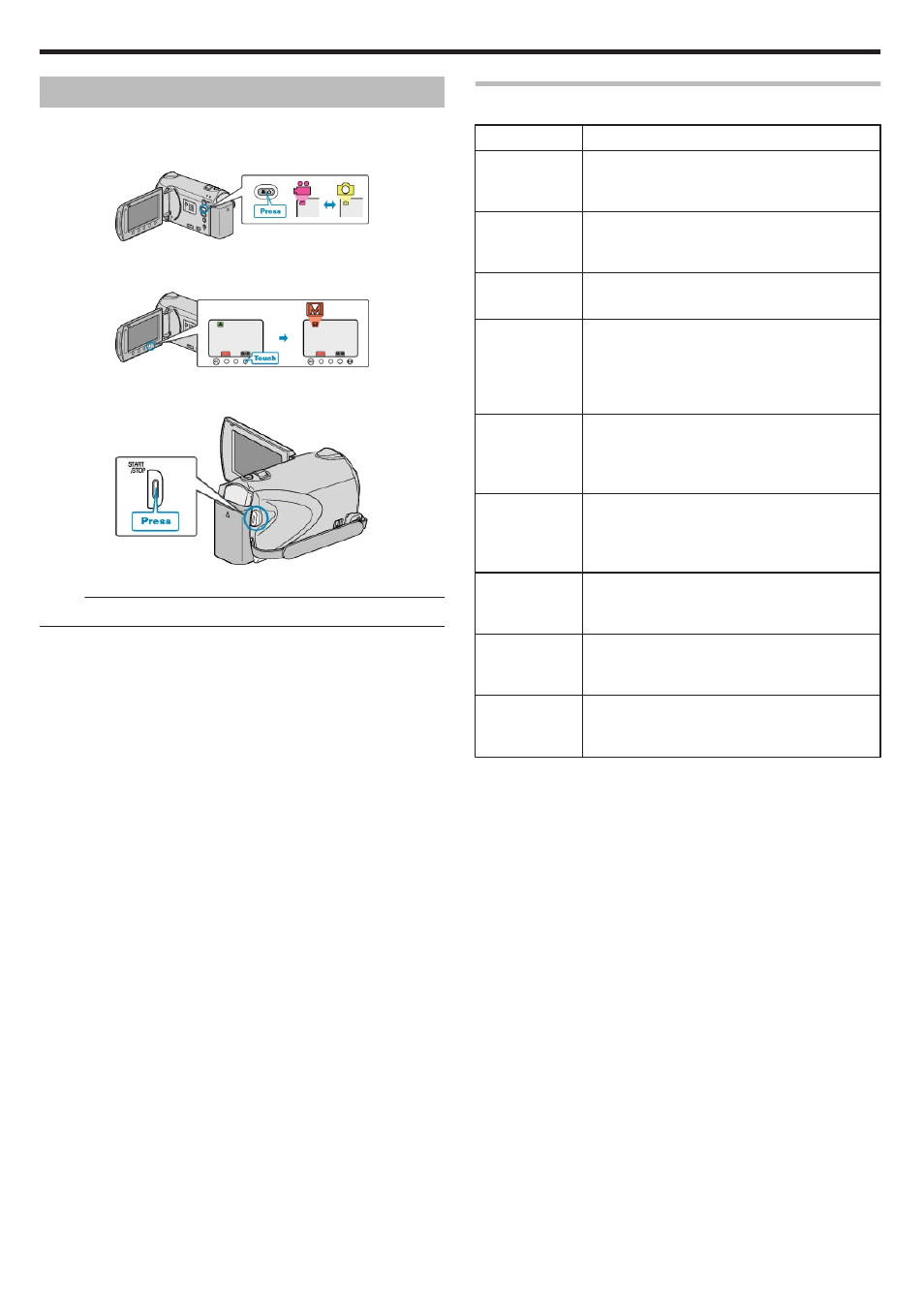
Manual Recording
You can adjust settings, such as brightness, by using the manual mode.
Manual recording can be set for both video and still image modes.
1
Select video or still image mode.
.
●
The video or still image mode icon appears.
2
Select the Manual recording mode.
.
●
The mode changes between Auto and Manual with every touch.
3
Start recording.
.
●
Press again to stop.
Memo:
●
The manual settings are displayed only in the manual mode.
Manual Recording Menu
The following items can be set.
Name
Description
a SCENE SE-
LECT
●
Recordings that suit the shooting conditions can
be performed easily.
h FOCUS
●
Use manual focus if the subject is not focused
automatically.
"Adjusting Focus Manually" (A P.26)
o FOCUS AS-
SIST
●
Use this for adjusting the focus more precisely.
i BRIGHT-
NESS ADJUST
●
Overall brightness on the screen can be adjus-
ted.
●
Use this when recording in a dark or bright loca-
tion.
"Adjusting Brightness" (A P.27)
k WHITE BAL-
ANCE
●
Overall color on the screen can be adjusted.
●
Use this when the color on the screen appears
differently from the actual color.
"Setting White Balance" (A P.27)
l BACKLIGHT
COMP.
●
Corrects the image when the subject appears
dark due to backlight.
●
Use this when shooting against the light.
"Setting Backlight Compensation" (A P.28)
m METERING
AREA/ TYPE
●
Brightness of a specified area can be set as the
standard.
"Setting Metering Area" (A P.28)
n EFFECT
●
Images that look like old photographs or black-
and-white movies can be taken.
"Recording with Effects" (A P.29)
o TELE MAC-
RO
●
Use this to take close-up (macro) shots of the
subject.
"Taking Close-up Shots" (A P.29)
Recording
24
