Sound adjustments – JVC RX-5032VSL User Manual
Page 22
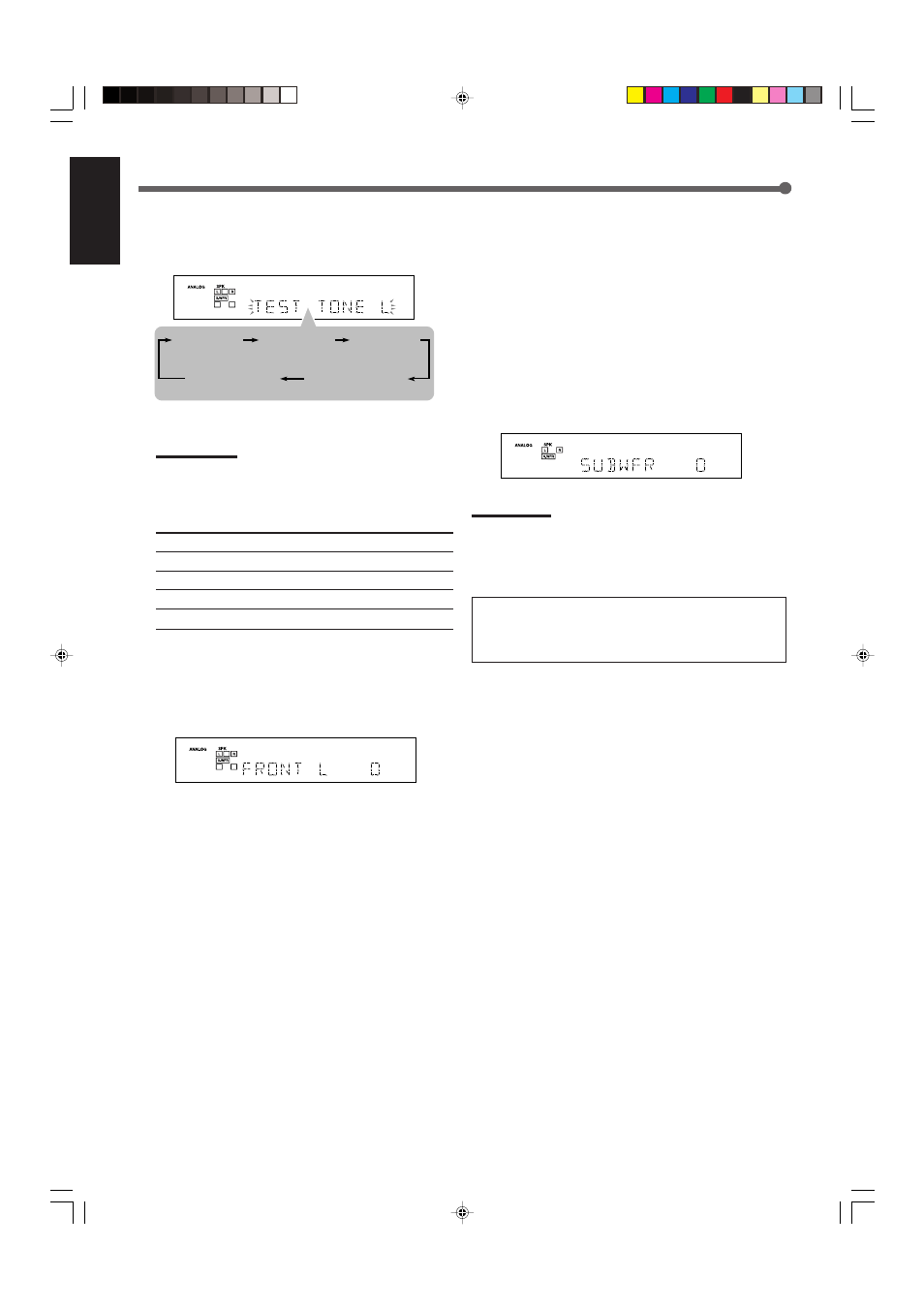
19
English
2
Press TEST.
“TEST TONE L” starts flashing on the display and a test
tone comes out of the speakers in the following order:
Check whether you can hear the tone through all the
speakers at an equal level or not.
Note:
If the center and surround speakers are set to “NONE,” no test
tone is available.
3
Select a speaker you want to adjust.
Press one of the following buttons:
FRONT L
Left front speaker
FRONT R
Right front speaker
CENTER
Center speaker
SURR L
Left surround speaker
SURR R
Right surround speaker
4
Press LEVEL
9/( to adjust the selected
speaker output level (–10 dB to +10 dB).
When you press the button once, the current setting of the
selected speaker appears on the display and a test tone
comes out of the selected speaker.
• “0” is the initial setting for all speakers.
Ex.: When you press FRONT L in step
3
.
Repeat steps
3 and 4 to adjust other speaker output
levels so that you can hear the tone through all the
speakers at an equal level.
5
Press SOUND, then press TEST to stop the
test tone.
Adjusting Subwoofer Output Level
Make sure the subwoofer setting is set to “YES” (see page 13).
1
Press SOUND.
The 10 keys are activated for sound adjustments.
2
Press SUBWFR.
3
Press LEVEL
9/( to adjust the subwoofer
output level (–10 dB to +10 dB).
When you press the button once, the current setting of the
subwoofer appears on the display.
• “0” is the initial setting.
Note:
Subwoofer output level cannot be adjusted in the following cases:
• When “SUBWOOFER NO” is selected for the subwoofer setting (see
page 13).
• When the HEADPHONE mode is in use (see page 11).
When you use the 10 keys to operate your target
source after sound adjustments, press the source
selection button first so that the 10 keys work for the
target source.
Sound Adjustments
TEST TONE L
TEST TONE C
TEST TONE R
(Left front speaker)
(Right front speaker)
(Left surround speaker)
(Right surround speaker)
(Center speaker)
TEST TONE LS
TEST TONE RS
16-21_RX-5032V[US]f
03.2.5, 18:58
19
