Touch, Display the menu, Select “clock adjust” and touch – JVC Everio GZ-HM320U User Manual
Page 12: Select “clock setting” and touch, Select “display settings” and touch, Select “language” and touch, Set the clock with “clock adjust” from the menu, The language on the display can be changed
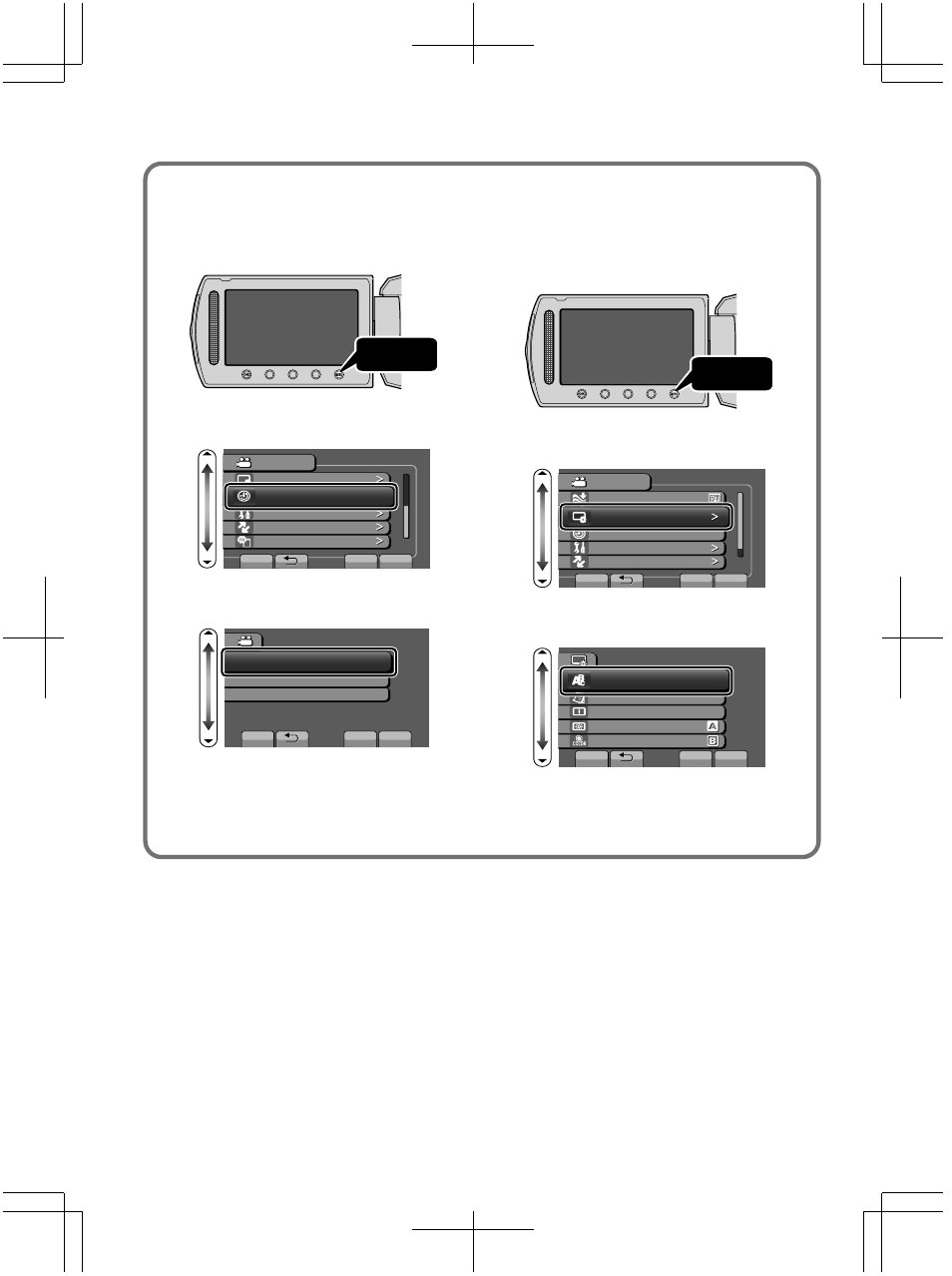
■
To reset the clock
Set the clock with “CLOCK ADJUST”
from the menu.
Display the menu.
Touch
Select “CLOCK ADJUST” and
touch .
?
VIDEO
DISPLAY SETTINGS
CLOCK ADJUST
BASIC SETTINGS
CONNECTION SETTINGS
MEDIA SETTINGS
SET
QUIT
Select “CLOCK SETTING” and
touch .
?
CLOCK ADJUST
CLOCK SETTING
AREA SETTING
SET FOR DAYLIGHT SAVING TIME
SET
QUIT
●
The subsequent setting operations
are the same as steps 3 - 5 on the
previous page.
■
To change the display
language
The language on the display can be
changed.
Display the menu.
Touch
Select “DISPLAY SETTINGS”
and touch .
?
VIDEO
DISPLAY SETTINGS
CLOCK ADJUST
BASIC SETTINGS
CONNECTION SETTINGS
SET
QUIT
9+0&%76
Select “LANGUAGE” and touch
.
?
DISPLAY SETTINGS
LANGUAGE
DATE DISPLAY STYLE
MONITOR BRIGHTNESS
LCD BACKLIGHT
FOCUS ASSIST COLOR
SET
QUIT
Select the desired language and
touch .
Touch to exit.
12
For more information, refer to the Detailed User Guide
http://manual.jvc.co.jp/index.html/
