Changing the time information – JVC TH-M301 User Manual
Page 31
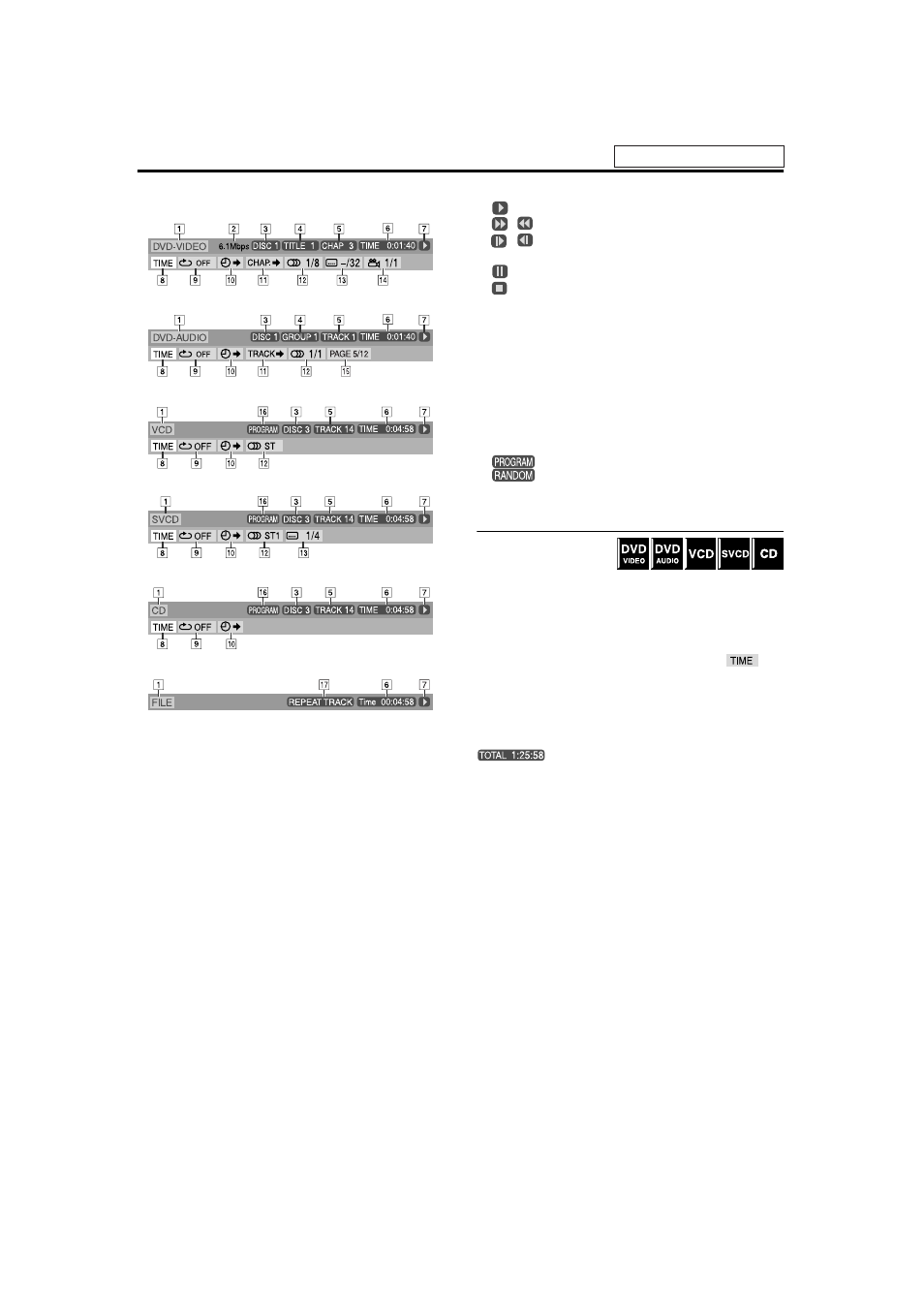
Advanced operations
28
7
Contents of the on-screen bar during playback
DVD VIDEO
DVD AUDIO
VCD
SVCD
CD
MPEG4*
*
H – O are not available.
A Shows disc type.
B Shows current transfer rate (Megabits per second).
C Shows disc number.
D Shows current title (for DVD VIDEO) or group (for DVD
AUDIO) number.
E Shows current chapter number (for DVD VIDEO) or track
number (for other type of discs).
F Shows time information. See “Changing the time information”
below.
G Shows playback status.
:
appears during playback.
/
: appears during fast forward/reverse.
/
: appears during playback in forward slow-motion/
reverse slow-motion.
:
appears when paused.
:
appears when stopped.
H Select this to change time information (F). See “Changing the
time information” below.
I Select this for Repeat Playback. (A pg. 35)
J Select this for time search function. (A pg. 30)
K Select this for chapter (for DVD VIDEO) or track (for DVD
AUDIO) search function. (
A pg. 29)
L Select this to change audio language, channel, or stream.
(
A pg. 32)
M Select this to change subtitle language. (A pg. 31)
N Select this to change view angle. (A pg. 31)
O Select this to change the page. (A pg. 33)
P Shows Playback Mode status.
: appears during Program Playback. (
A pg. 34)
: appears during Random Playback. (
A pg. 35)
Q Shows Repeat Mode status. (A pg. 35)
Changing the time information
You can change the time
information in the on-screen
bar on the TV screen and the
display window of the center unit.
7 During playback
1
Press ON SCREEN twice.
The on-screen bar appears on the TV screen.
2
Press Cursor 3/2 to highlight
.
3
Press ENTER repeatedly to select the
desired information.
Example:
When elapsed playing time of disc is selected.
• TIME:
Elapsed playing time of current chapter/track
• REM:
Remaining time of current chapter/track
• TOTAL: Elapsed time of disc
• T. REM: Remaining time of disc
4
Press ON SCREEN.
The on-screen bar disappears.
See page 26 for button locations.
