JVC GR-DVL315 User Manual
Page 43
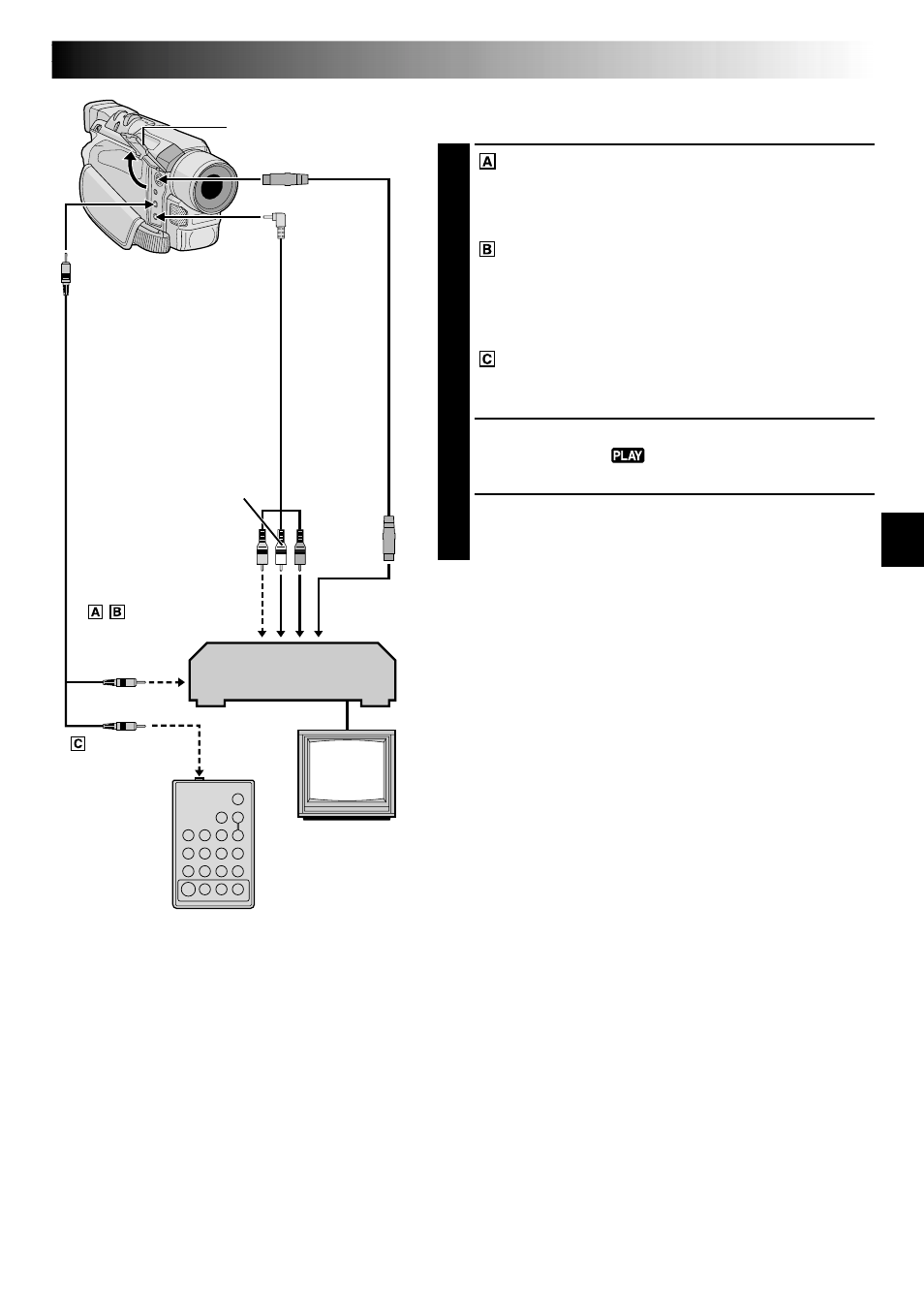
EN
43
MAKE CONNECTIONS
Also refer to pg. 20 and 21.
1
A JVC VCR equipped with a remote pause
connector . . .
... connect the editing cable to the Remote
PAUSE connector.
A JVC VCR not equipped with a remote
pause connector but equipped with an R.A.
EDIT connector . . .
... connect the editing cable to the R.A.EDIT
connector.
A VCR other than above . . .
... connect the editing cable to the remote
control’s PAUSE IN connector.
2
Insert a recorded tape into the camcorder. Set the
Power Switch to “
” while pressing down the
Lock Button located on the switch.
3
Turn the VCR power on, insert a recordable tape and
engage the AUX mode (refer to the VCR’s instructions).
CONTINUED ON NEXT PAGE
NOTES:
● Before Random Assemble Editing, make sure the
indications do not appear on the TV monitor. If they do,
they will be recorded onto the new tape.
To choose whether or not the following displays appear
on the connected TV . . .
•Date/Time
.... set “DATE/TIME” to “AUTO”, “ON” or “OFF” in the
Menu Screen (
੬
pg. 35).
•Time Code
.... set “TIME CODE” to “ON” or “OFF” in the Menu
Screen (
੬
pg. 35).
•Playback Sound Mode, Tape Speed And Tape Running
Displays
.... set “ON SCREEN” to “LCD” or “LCD/TV” in the
Menu Screen (
੬
pg. 35).
● In order to maintain optimum performance of the
camcorder, provided cables may be equipped with one
or more core filter. If a cable has only one core filter,
the end that is closest to the filter should be connected
to the camcorder.
● The S-Video cable and the Editing cable are optional.
Be sure to use the following cables:
•
YTU94146A S-Video cable.
•
YTU94154A Editing cable.
Consult the JVC Service Center described on the sheet
included in the package for details on its availability.
Make sure to connect the end with a core filter to the
camcorder. The core filter reduces interference.
● When editing on a VCR equipped with a DV input
connector, an optional DV cable can be connected
instead of an S-Video cable and audio/video cable.
To Remote
PAUSE or
R.A.EDIT
VCR
TV
White to
AUDIO L IN
Red to
AUDIO
R IN
To
S-VIDEO
IN
To PAUSE IN
Editing
cable
(optional)
S-Video
cable
(optional)
Audio/Video
cable
(provided)
Yellow to
VIDEO IN*
* Connect when an S-Video cable is not used.
** When connecting cables, open this cover.
Connector cover**
To AV
To JLIP
To S
RM-V700U
(optional)
