Dvd playback, Moving to a particular portion directly, Press search – JVC SP-THA35 User Manual
Page 30: Press cursor 5 / ∞ to select the item, Disc menu-driven playback, Press menu or top menu, How to input the title and chapter number, How to input the playing time
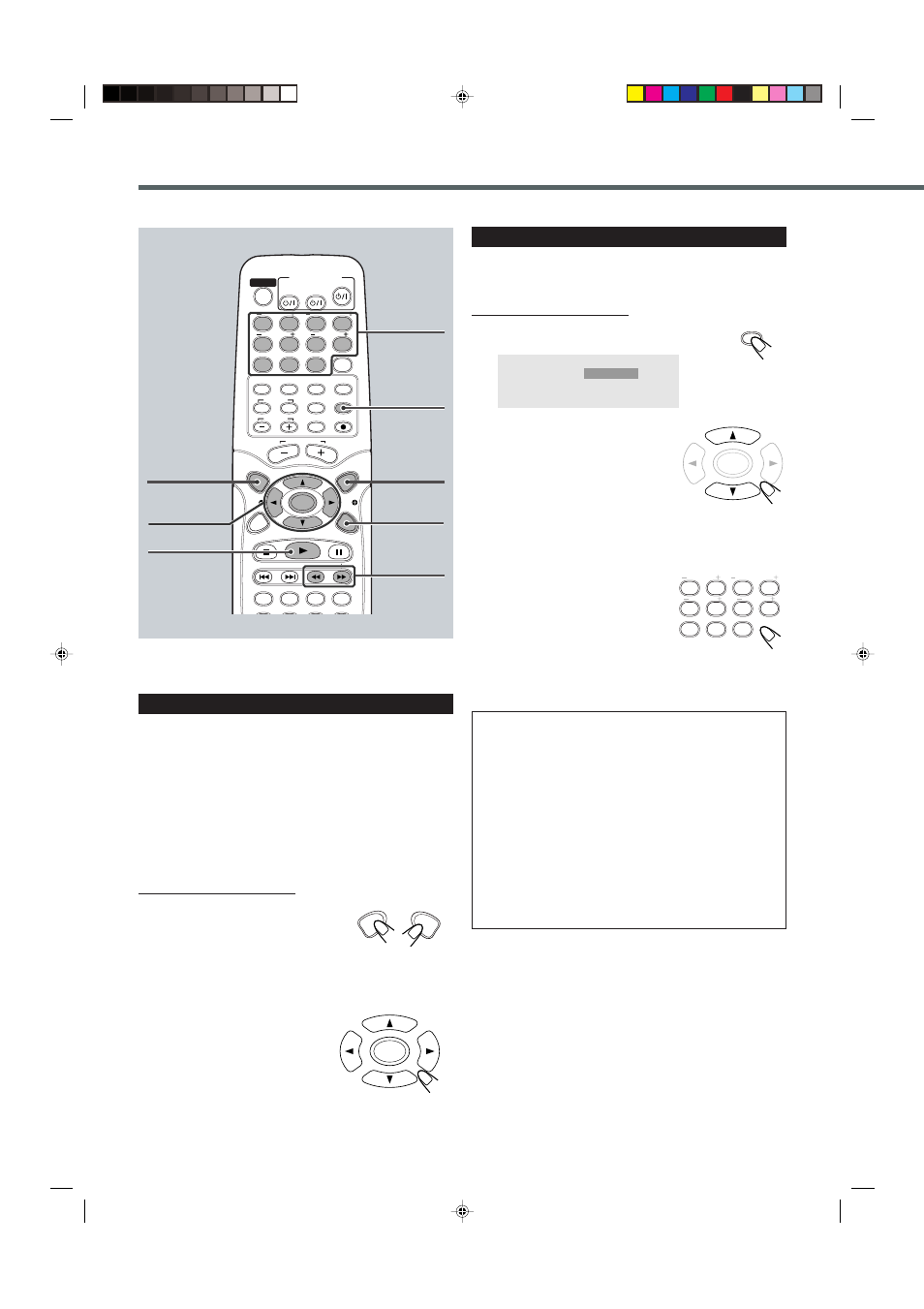
26
DVD Playback
3/2/5/∞
ENTER
TOP MENU
TV
VCR
STANDBY/ON
AUDIO
VCR
TV
CENTER
REAR-R
REAR-L
TEST
DVD
FM/AM
CONTROL
AUX
TV/VIDEO
MUTING REC/MEMORY
SEARCH
TOP
MENU
MENU
PTY
PTY
NEWS/INFO
PTY SEARCH
CHOICE
DOWN - TUNING - UP
SLOW
AUDIO
RETURN DIMMER
DSP
SURROUND
SUB TITLE ANGLE
ZOOM
ON SCREEN
RDS
CLEAR SETTING FM MODE
SUBWOOFER
TV VOL
AUDIO VOL
SOUND
ENTER
1
2
3
4
5
6
7
8
9
0
1/ ¡
ON SCREEN
Moving to a Particular Portion Directly
You can move to another title, chapter, or particular scene in the
chapter directly.
From the remote control ONLY:
1
Press SEARCH.
The search menu appears on the TV.
2
Press cursor
5/∞ to select the
item.
Time :
Select this to
move to a
particular scene.
Title:
Select this to move to another title.
Chapter:
Select this to move to another chapter.
3
Press the number buttons to
select a desired title, chapter,
or playing time.
The unit starts playback of the selected
item.
How to input the title and chapter number
Press the number buttons corresponding to the number, then press
ENTER to start playback.
• To select number 5, press 5, then ENTER.
• To select number 12, press 1, 2, then ENTER.
• To select number 22, press 2, 2, then ENTER.
• To cancel a mis-entry, press CLEAR.
How to input the playing time
Press the number buttons to input the playing time, then press
ENTER to start playback at the selected elapsed playing time.
• To input time “00:45:23,” press 4, 5, 2, 3, then ENTER.
• To input time “01:23:45,” press 1, 2, 3, 4, 5, then ENTER.
• To cancel a mis-entry, press CLEAR.
Disc Menu-Driven Playback
Disc menu-driven playback is possible while playing back a DVD
with menu (menu may be still pictures or moving pictures
depending on the disc).
• When operating a disc using the disc menu, refer also to the
instructions supplied for the disc.
DVD discs generally have their own menus or title lists. A menu
usually contains various information about the disc and playback
selections. On the other hand, a title list usually contains titles of
movies and songs recorded.
From the remote control ONLY:
1
Press MENU or TOP MENU.
A menu or title list will appear on the
screen.
• On some DVDs, a menu will automatically appear on the
screen after playback starts.
2
Select a desired item on the
menu or on the title list, using
cursor
3/2/5/∞ and
ENTER.
The unit starts playback of the selected
item.
• On some discs, you can also select items by pressing the
number buttons corresponding to the item numbers listed.
MENU
TOP
MENU
ENTER
SEARCH
Search
Time
Title
Chapter
_ _:_ _:_ _
_ _
_ _
ENTER
REAR-R
REAR-L
TEST
CLEAR
SETTING
1
2
3
4
5
6
7
8
9
0
CENTER
SUBWOOFER
MENU
SEARCH
Number
buttons
3
EN22-31TH-A35[B].pm6
03.1.20, 11:24 AM
26
