JVC TH-A104 User Manual
Page 29
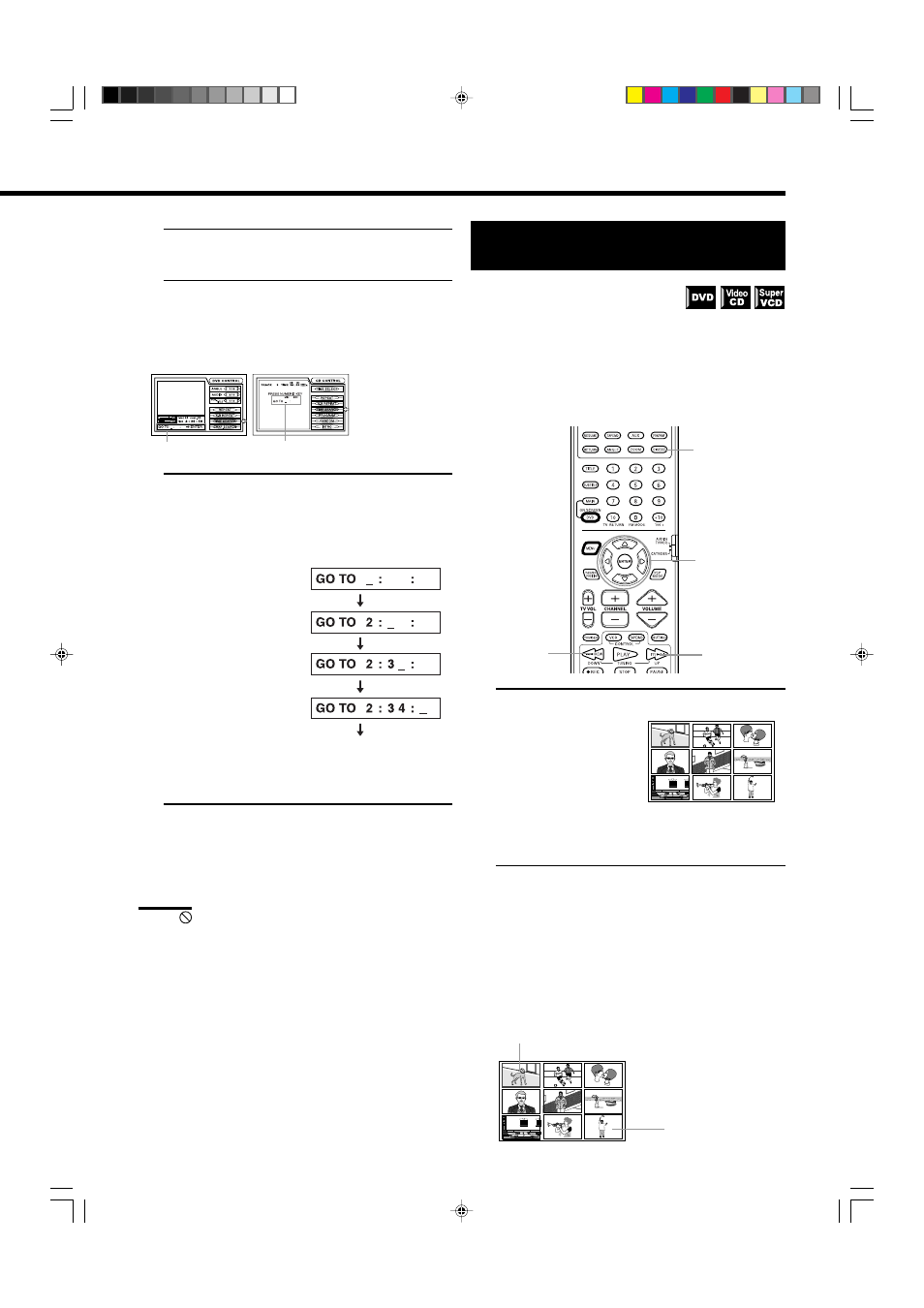
27
1.
Press DVD ON SCREEN.
The on-screen display appears on the TV screen.
2.
Use the
5/∞ cursors to move the pointer to
[TIME SEARCH], then press ENTER.
The color of [TIME SEARCH] changes and “GO TO:”
appears in the message area.
(for DVD)
(for Audio CD/Video CD/SVCD)
3.
Use the number buttons (0 ~ 9) to enter the time.
The specified time appears in the message area.
Example (for DVD):
To playback from 2(H):34(M):00(S)
You do not have to press
“0” to enter the railing
zeros (for the last two digits
in the example above).
Of course, it is possible to
enter them.
• You can specify the time
in hour/minute/second
format for DVD discs,
and in minute/second
format for Audio and
Video CD/SVCD discs.
When you make a mistake
Use the
2 cursor to move the cursor to an incorrect number
and enter the correct number.
4.
Press ENTER.
The unit starts playback from the selected time.
To return to the regular display:
Press DVD ON SCREEN.
Note:
• When
appears on the TV screen in step 2:
The time you have selected is not contained on the disc, or the
TIME SEARCH function does not work on the disc.
Also note that the TIME SEARCH function does not work during
Video CD or SVCD playback with the PBC function.
To select the screen for playback from
the digest screen [DIGEST]
The unit can display the opening scene of
each title or chapter on a DVD or each track
of a Video CD or SVCD. You can select a desired title, chapter or
track from the opening scenes displayed on the TV screen.
7 For DVD: While stopped or during playback
For Video CD/SVCD: While stopped or during playback
without PBC function.
From primary remote control only:
1.
Press DIGEST.
• DVD is stopped
Up to nine first scenes of
each title may be displayed.
• DVD is playing
Up to nine first scenes of
each chapter in the current
title may be displayed.
• Video CD/SVCD
Up to nine first scenes of
each track may be displayed.
2.
Use the
2/3/5/∞/ cursors to select the desired
title, chapter or track.
When the disc contains more than 9 titles or tracks, the digest
screen will have more than one page.
In this case, display a different page of the digest with the
method described below.
To display the next page: Press
¢.
To display the previous page: Press
4.
Or
Using the DVD player
Press “2”
Press “3”
Press “4”
Press ENTER
1
2
•
3
4/REW
FF/
¢
When the selected title or
track is in the lower right-
hand corner for the screen,
pressing the
3 cursor.
When the selected title or track is in the upper left-
hand corner of the screen, pressing the
2 cursor.
Message area
Message area
p22-28/TH-A10[2/3U]1/f
00.9.18, 10:24 PM
27
