Changing the picture tone, Changing the display brightness, Setting the clock – JVC CA-MXDK11 User Manual
Page 17
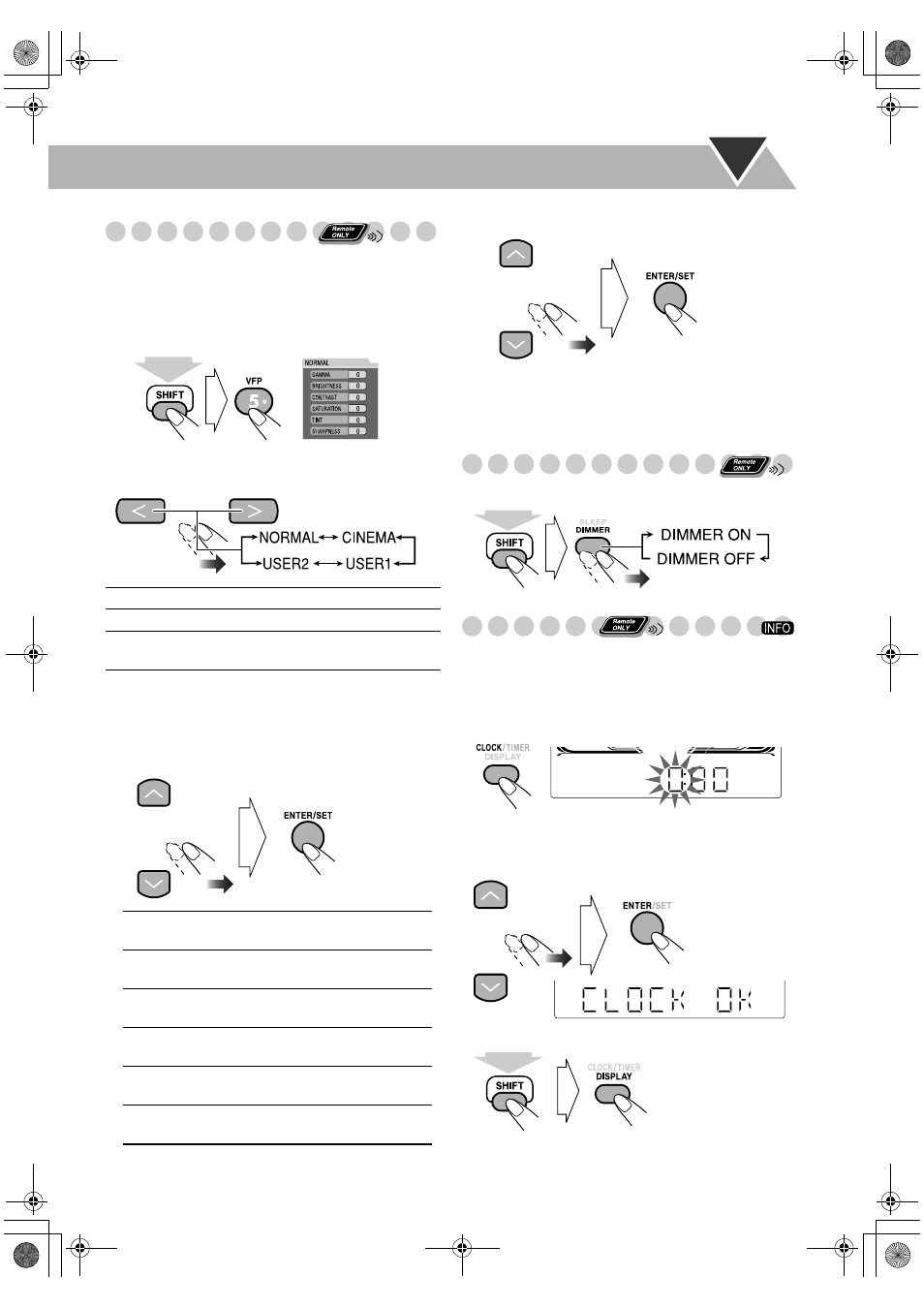
14
Changing the Picture Tone
While showing a playback picture on the TV, you can select
the preset picture tone, or adjust it and store your own
settings.
To select a preset picture tone
1
While playing, display VFP setting screen.
2
Select a preset picture tone.
To adjust the picture tone
1
Select “USER1” or “USER2.”
• Follow steps 1 and 2 explained above.
2
Select a parameter you want to adjust.
3
Adjust the parameter.
4
Repeat steps 2 to 3 to adjust other parameters.
To remove the setting screen, press VFP again while
holding SHIFT. The screen will automatically be erased
after 9 seconds even if you do not press VFP.
Changing the Display Brightness
You can dim the display window.
Setting the Clock
• To exit from the clock setting, press CLOCK/TIMER as
required.
• To go back to the previous step, press CANCEL while
holding SHIFT.
1
Activate clock setting mode.
• If you have already adjusted the clock before, press the
button repeatedly until the clock time starts flashing.
2
Adjust the hour, then minute.
To check the current time when the System is turned on
NORMAL
Normally select this.
CINEMA
Suitable for a movie source.
USER1/USER2
You can adjust parameters and can
store the settings (see below).
GAMMA
Adjust if the neutral color is bright or
dark (–3 to +3).
BRIGHTNESS
Adjust if the picture is bright or dark
as a whole (–8 to +8).
CONTRAST
Adjust if the far and near positions
are unnatural (–7 to +7).
SATURATION
Adjust if the picture is whitish or
blackish (–7 to +7).
TINT
Adjust if human skin color is
unnatural (–7 to +7).
SHARPNESS
Adjust if the picture is indistinct
(–8 to +8).
On the TV screen
(While holding...)
(Normal)
(While holding...)
(While holding...)
MX_DK11.book Page 14 Wednesday, December 13, 2006 5:11 PM
