Playback, Basic playback, Press the desired disc (1-5) 0 on the center unit – JVC SP-PWC3 User Manual
Page 20: Place a disc, Press disc (1-5), Press 8, Press 7
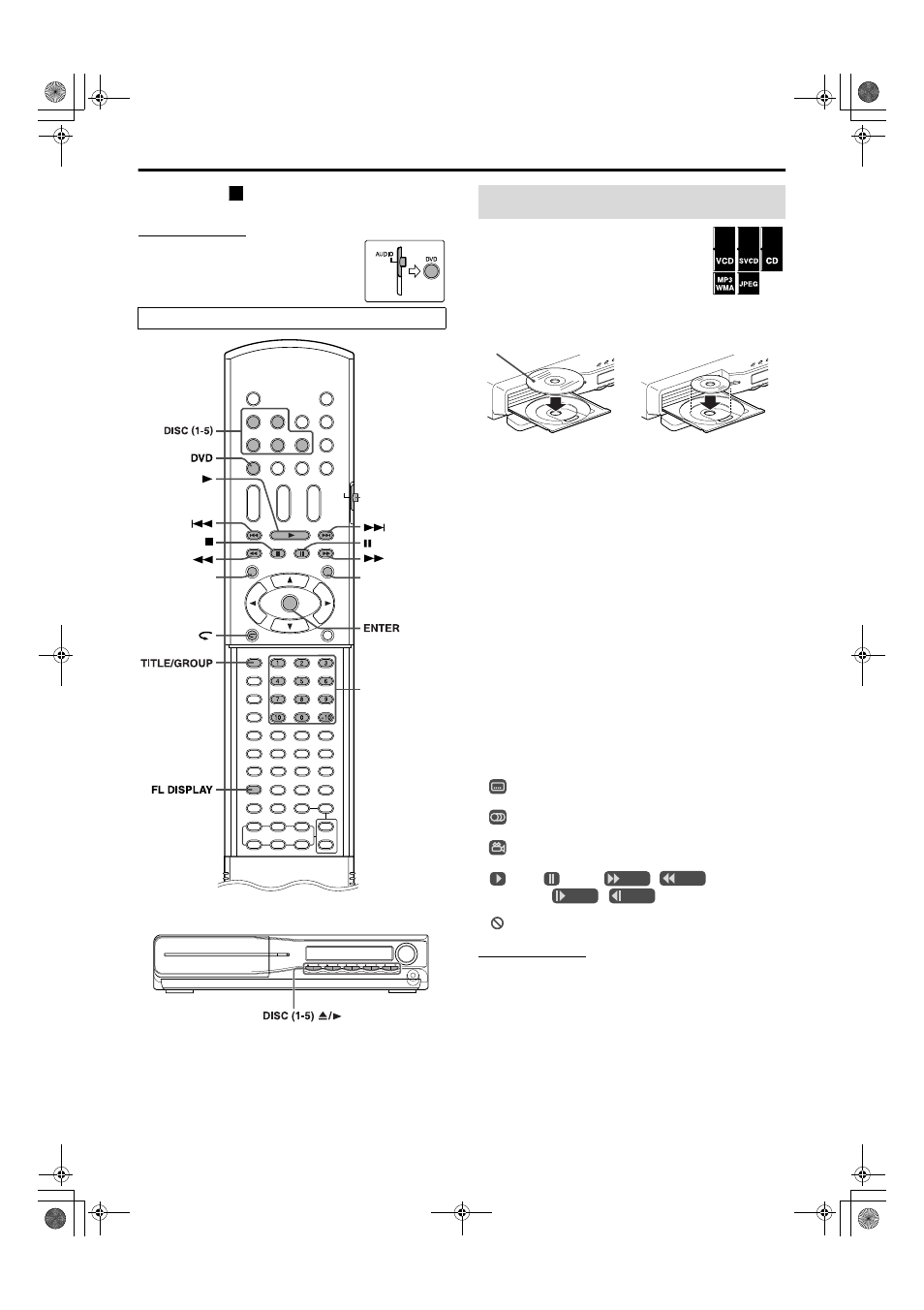
17
Playback
• The icon such as
shows the disc formats or file types the
operation is available for.
IMPORTANT
Before using the remote control for the
following operation;
1 Set the remote control mode selector to
AUDIO.
2 Press DVD.
1
Press the desired DISC (1-5)
0
on the center unit.
• The system turns on and the disc tray
comes out.
2
Place a disc.
3
Press DISC (1-5).
For MP3/WMA files
The file control display (
A pg. 25) appears on the TV screen.
For JPEG files
Each file (still pictures) is shown on the TV screen for about 3
seconds (slide-show). When stopping playback, the file control
display (
A pg. 25) appears on the TV screen.
For DVD VR disc
Pressing TOP MENU/PG or MENU/PL shows the control display
on the TV screen. (
A pg. 20)
7
To pause playback
Press 8.
To return to playback, press 3 (play button).
7
To stop
Press 7.
7
On-screen guide icons
During DVD VIDEO playback, the following guide icons may
appear for a while on the TV screen;
•
: appears at the beginning of a scene containing multi-
subtitle languages.
•
: appears at the beginning of a scene containing multi-audio
languages.
•
: appears at the beginning of a scene containing multi-angle
views.
•
(Play),
(Pause),
/
(Fast forward/
fast-reverse),
/
(Slow-motion
forward/
reverse): appears when you perform each operation.
•
: the disc cannot accept an operation you have tried to do.
NOTE
• Up to 5 discs can be loaded.
• You can also start playback by pressing 3 (play button) or DVD.
• The system plays back available discs sequentially until you stop
playback or until the disc loaded on the DISC 5 tray reaches to the
end. However, when DVD VIDEO or DVD AUDIO is loaded in the
system, playback of the disc next to the DVD VIDEO or DVD
AUDIO will not start.
• (For JPEG) The system cannot accept operations even though you
press any buttons before the entire picture appears on the TV screen.
• If you do not want the on-screen guide icons to appear, see page 34.
The buttons described below are used on pages 17 to 20.
DVD
VIDEO
TOP MENU/PG
MENU/PL
DVD
AUDIO
ENTER
TITLE/GROUP
FL DISPLAY
DISC 1
DISC 3
DISC 2
DISC 4
DISC 5
TOP MENU/PG
MENU/PL
Remote control
mode selector
(play button)
Number buttons
DISC 5
DISC 4
DISC 3
DISC 2
DISC 1
Basic playback
DVD
VR
DVD
AUDIO
DVD
VIDEO
When placing an 8 cm
disc
DISC
2
DISC
1
DISC
2
DISC
1
Label side up
TH-C3[B]_new.book Page 17 Thursday, May 19, 2005 1:52 PM
