Edit to or from another video recorder, Make connections, Set recording mode – JVC HM-DR10000EU User Manual
Page 52: Set recording deck’s input mode, Start source player, Start recording deck, Editing (cont.)
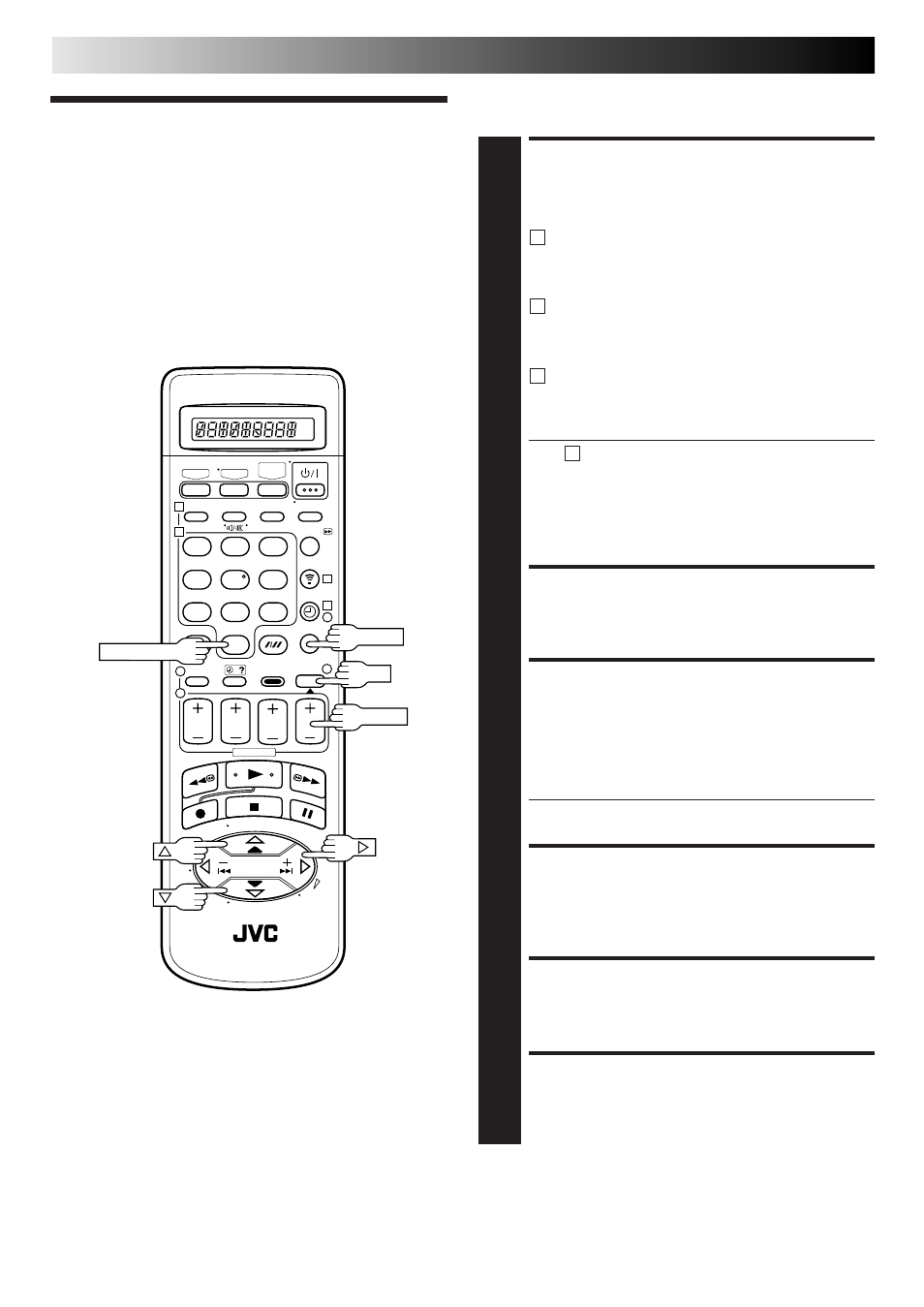
52
EN
Edit To Or
From Another
Video
Recorder
You can use your video recorder as the source player or as the
recording deck.
MAKE CONNECTIONS
1
Connect the player’s 21-pin SCART connector to the
recorder’s 21-pin SCART connector as illustrated on
page 53.
A
When Using Your Video Recorder As The Source
Player ...
... connect its AV1 IN/OUT connector to the
recording deck.
B
When Using Your Video Recorder As The Recording
Deck ...
... connect its AV2 IN/DECODER or AV1 IN/OUT
connector to the source player.
C
If Another Recorder Is Compatible With The Y/C
Signal ...
... connect your recorder
's
AV1 IN/OUT connector to
another recorder.
With C connection ...
● When using your recorder as the recording deck, set
"AV1 SELECT" to "S-VIDEO" and "AV2 SELECT" to
"AV2" (
੬
pg. 54).
● When using your recorder as the source player, set
the AV1 OUT switch on the rear panel to Y/C
(
੬
pg. 4).
SET RECORDING MODE
2
Set the appropriate recording mode (D-VHS, S-VHS or
VHS) (
੬
pg. 22, 23).
SET RECORDING DECK’S
INPUT MODE
3
Set to AUX. With this video recorder, press NUMBER
key "0" and/or TV PROG to select "L-1" for the AV1 IN/
OUT connector, or "L-2" for the AV2 IN/DECODER
connector, depending on the connector being used.
● When using the AV2 IN/DECODER connector, make
sure "AV2 SELECT" is set to "AV2" (
੬
pg. 54).
SET EDIT MODE (S-VHS/VHS
MODE ONLY)
4
See "Picture Control" on page 49.
START SOURCE PLAYER
5
Engage its Play mode.
START RECORDING DECK
6
Engage its Record mode.
EDITING (cont.)
1
2
3
4
5
6
7
8
9
1
2
1
2
3
– –:– –
0
3
4
4
OK
TV PROG
NUMBER "0"
MENU
