Access sorting screen, Access tape no. screen, Select tape no – JVC HM-DR10000EU User Manual
Page 44: Return to normal screen, Access main menu screen, Access video navigation screen, Video navigation (cont.), Sorting by tape number
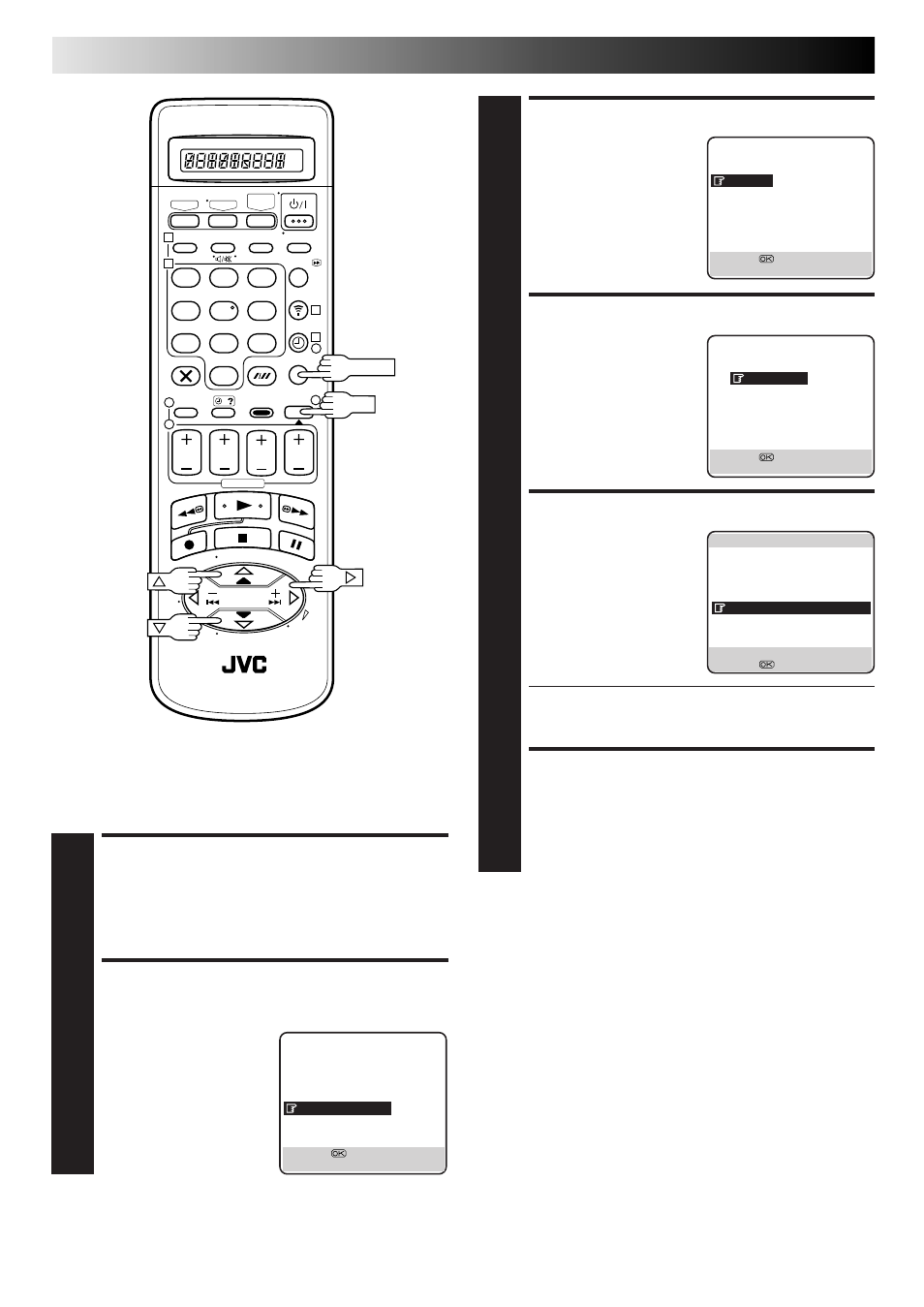
44
EN
VIDEO NAVIGATION (cont.)
Sorting By Tape Number
If you have recorded a lot of tapes with this recorder, this
function is useful for finding out what is recorded on each tape.
1
2
3
4
5
6
7
8
9
1
2
1
2
3
– –:– –
0
3
4
4
OK
MENU
MAIN MENU
MODE SET
AUTO CH SET
MANUAL CH SET
INITIAL SET
VIDEO NAVIGATION
[
5∞] =
[MENU] : EXIT
VIDEO NAVIGATION
EDITING
SORTING
CHECKING MEMORY
NAVIGATION
: ON
[
5∞] =
[MENU] : EXIT
SORTING
BY TAPE NO.
BY DATE
BY CATEGORY
[
5∞] =
[MENU] : EXIT
]
1/100
0999
BBC2 1900 28.12.99
0999
F1 BRAZIL 28.12.99
0999
007 GOLDE 25.12.99
0999
BBC1 2100 30.11.99
0998
ZDF
2100 28.11.99
0998
PR99 1000 01.01.00
0997
ARSENAL V 25.11.99
0996
BBC2 2300 24.11.99
0996
RA11
915 26.12.99
[
2
3
] : PAGE
[MEMU] : EXIT
[
5∞] =
: EDIT
ACCESS SORTING SCREEN
3
Press
%fi to move the
highlight bar (pointer) to
"SORTING", then press OK
or
#
.
ACCESS TAPE NO. SCREEN
4
Press
%fi to move the
highlight bar (pointer) to
"BY TAPE NO.", then press
OK or
#
.
SELECT TAPE NO.
5
Press
%fi to move the
highlight bar (pointer) to
the tape number you want
to select, then press OK.
● The editing screen will appear. You can edit the tape
title, or the programme title and category (
੬
pg. 40,
41).
RETURN TO NORMAL
SCREEN
6
Press MENU.
NOTE:
If you wish to play back the programme on the tape you have
found, insert the cassette and see the "Navigation" (
੬
pg. 38)
for the operation.
ACCESS MAIN MENU
SCREEN
1
Press MENU.
ACCESS VIDEO
NAVIGATION SCREEN
2
Press
%fi to move the
highlight bar (pointer) to
"VIDEO NAVIGATION",
then press OK or
#
.
