Sound and other settings, Pg. 35 – JVC SP-PWS9 User Manual
Page 38
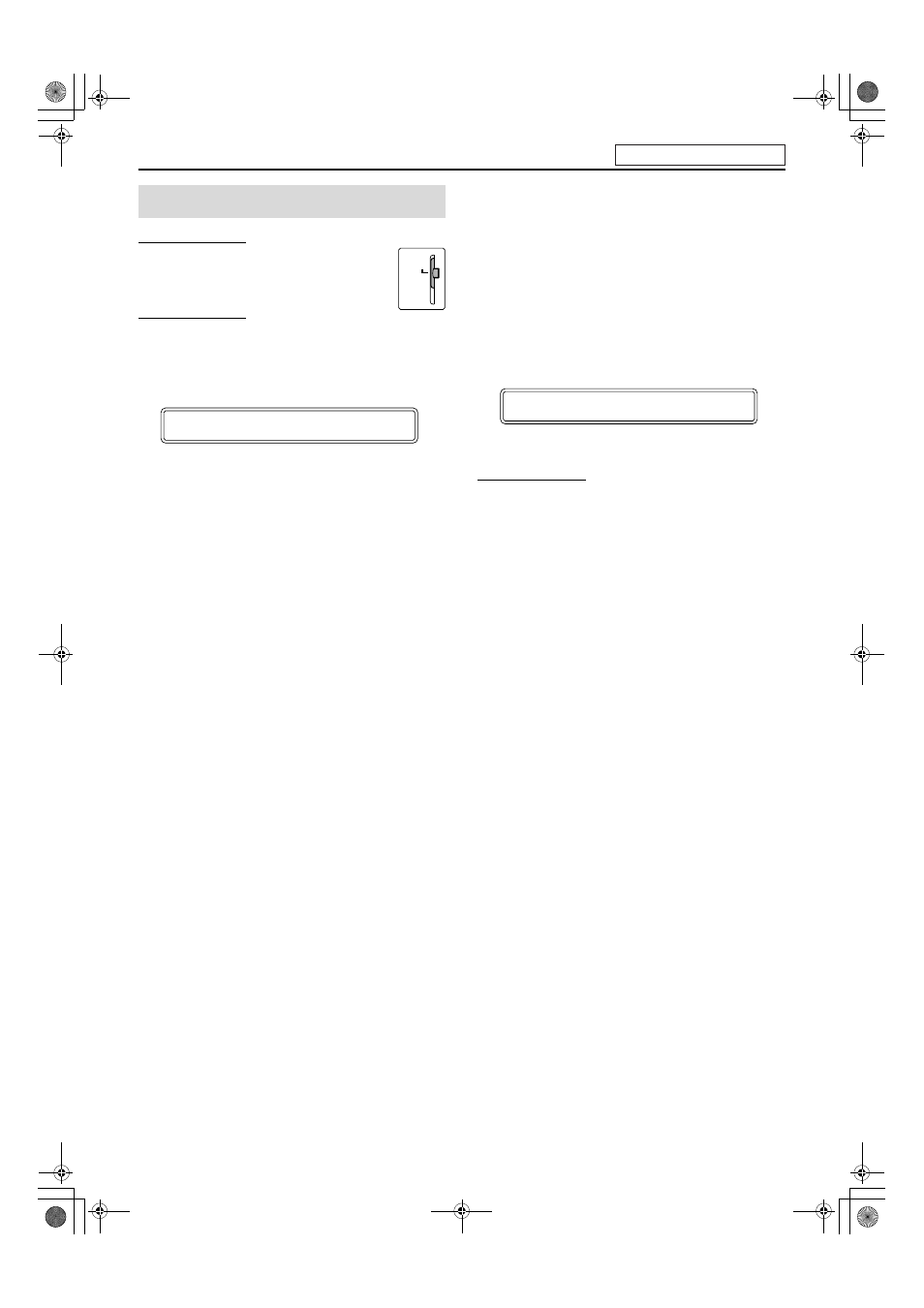
Advanced operations
35
IMPORTANT
Before using the remote control for the following
operation;
• Set the remote control mode selector to
AUDIO.
NOTE
Before you start operation;
• There is a time limit when doing the following steps. If the setting is
cancelled before you finish, start from step 1 again.
1
Press SETTING.
Example:
2
Press Cursor Y/5 to select the item
you want to set.
• BAL (Balance):
You can adjust the balance between the front left and front
right speakers.
• DEC (Decode):
When you play an external source (DBS is selected as a
source) that was encoded with Dolby Digital or DTS Digital
Surround, the following symptoms may occur;
• No sound comes out at the beginning of playback.
• Noise comes out while searching for or skipping chapters
or tracks.
AUT/PCM (Auto/PCM):
Normally select this. The system
automatically detects the incoming signals.
DOLBY D:
Select this if the symptoms above occur
when playing a disc (or software) encoded
with Dolby Digital.
DTS:
Select this if the symptoms above occur
when playing a disc (or software) encoded
with DTS Digital Surround.
• M. OUT (Monitor Out):
Select the video output jack type by which you watch DVD
playback after connecting your TV. (
Set the video output to use AV COMPU LINK remote
control system. (
VIDEO:
To watch DVD playback via the VIDEO jack.
S:
To watch DVD playback via the S-VIDEO jack.
COMPNT (component):
To watch DVD playback via the
COMPONENT VIDEO OUT jacks.
3
Press Cursor 3/2 to make an
adjustment or selection.
Example:
The adjustment is set and the display automatically disappears
a few seconds later.
NOTE
• When “DOLBY D” or “DTS” is selected, if a signal encoded with
another digital format comes in, you cannot listen to the sound. (The
GD or C indicator flashes.)
Sound and other settings
AUDIO
B A L : C E N T E R
B A L :
R
-- 5
See page 24 for button locations.
TH-S9S7[A]-06Advanced.fm Page 35 Thursday, April 1, 2004 9:24 AM
