Standard recording, 39 english, Checking the tape counter while recording – JVC CA-TD77R User Manual
Page 43
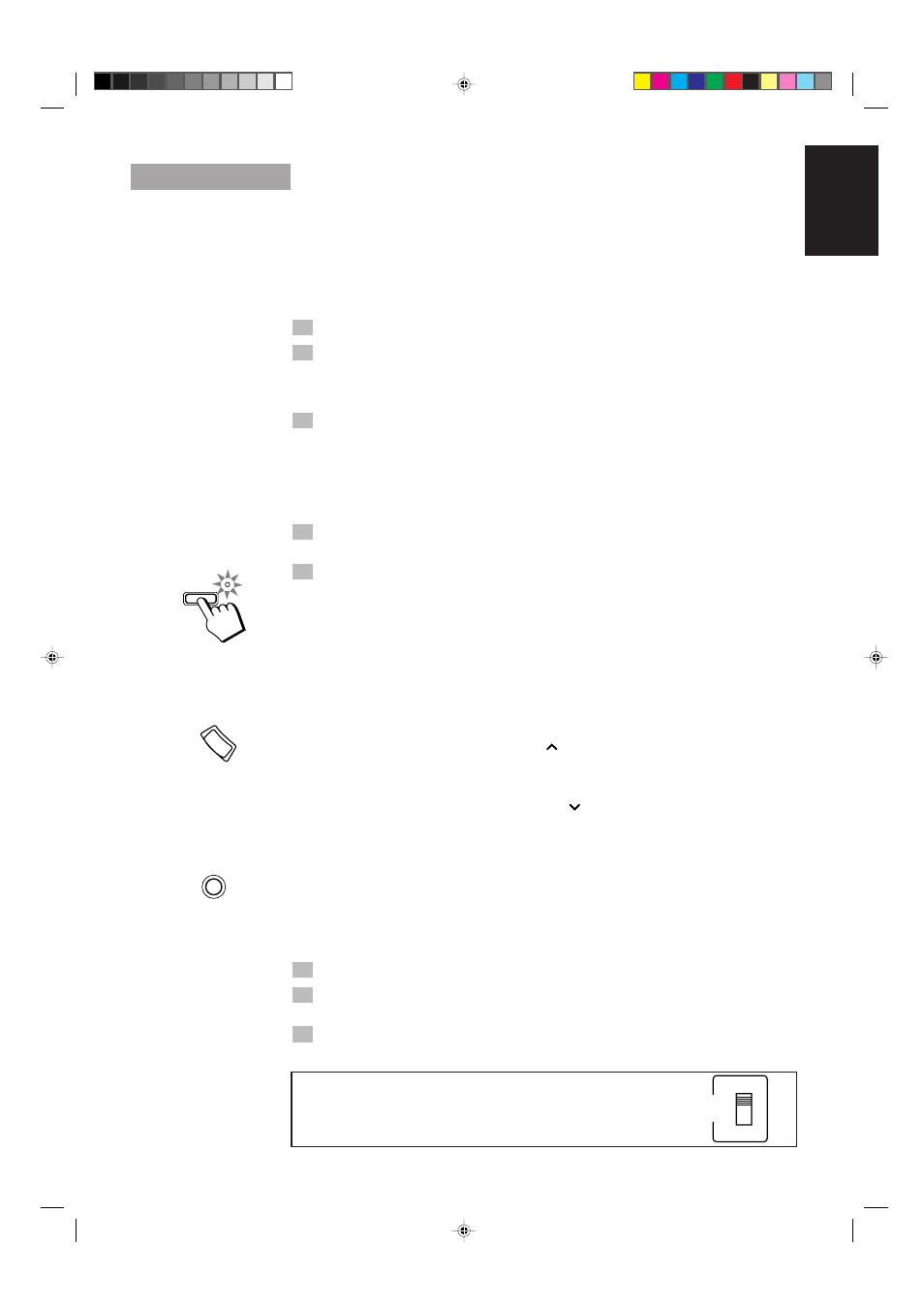
39
English
Standard Recording
This is the basic method for recording any source. The System also has special ways for recording CD to
tape which save you time and effort, as well as give you some special effects. However, when you need to
add a selection to a tape you have made, or are combining selections from several sources on one tape,
use the method described below; just substitute the source you want into this procedure, such as a CD or
the Tuner. You can also record from VCR with this procedure.
To Record Any Sound Source To Tape
——————————
1. Insert a blank or erasable tape into the Tape Tray. (See page 36.)
2. When recording on both sides of a tape, set Reverse Mode to on
(the indicator lights up).
•
If you are recording while Reverse Mode is on, insert the tape so that it will be recorded in the
forwards
3 direction. (See page 36.)
3. Check the recording direction for the tape.
Check that the Tape Direction indicator is the same as that for the tape in the Tape Tray. If the directions
are different, press the
7 button after pressing the 2 or 3 button to set the tape direction. (When using
the Remote Control, press the TAPE DIRECTION button to synchronize the tape direction.)
•
If you are recording while Reverse Mode is on, check that the Tape Direction indicator is in the
forwards
3 direction then press the 7 button. (When using the Remote Control, press the TAPE
DIRECTION button so that the Tape Direction indicator is in the
3 direction.)
4. Prepare the source, by, for example, tuning in a radio station,
loading CDs, or turning on connected equipment.
5. Press the REC START/STOP button.
The recording indicator blinks and the System begins to record.
Notes for using Reverse Mode for recording
If you are recording while Reverse Mode is on, the System automatically stops when it reaches the end of
the reverse
2 direction. To record on both sides of a tape, make sure that the recording direction for the
tape inserted into Tape Tray is forwards
3, and that the Tape Direction indicator is also forwards 3,
before you start recording.
To Pause at Any Time During the Recording
Press the REC PAUSE button after pressing the TAPE CONTROL button on the Remote Control. The
Recording indicator changes from a blinking display to a steady display. To continue the recording, press
the REC START/STOP button on the Unit or the
3
button after pressing the TAPE CONTROL
button on the Remote Control.
To Stop at Any Time During the Recording Process
Press the REC START/STOP button on the Unit or the
7 button after pressing the TAPE CONTROL
button on the Remote Control.
Checking the Tape Counter While Recording ———————
You can check the tape counter while you are recording.
Press the TAPE DISPLAY button on the Remote Control while
recording.
The display changes from the source display to the counter display for about five seconds.
How to create a blank section on the tape ————————
1. Select the CD as a source and stop the CD.
2. Press the REC START/STOP button, to create a blank section on
the tape.
3. After you have created a blank space, press the REC START/STOP
button again to stop recording.
REC START
/STOP
TAPE
DISPLAY
REC
PAUSE
If you are recording an AM (MW/LW) broadcast and you hear interference,
move BEAT CUT switch on the back panel from position 1 (the normal
mode) to position 2.
1
2
BEAT
CUT
CA-TD77R[EF]/EN/p26-52
97.7.24, 2:43 PM
39
