Menu settings – JVC 1204YDR-NF-VM User Manual
Page 15
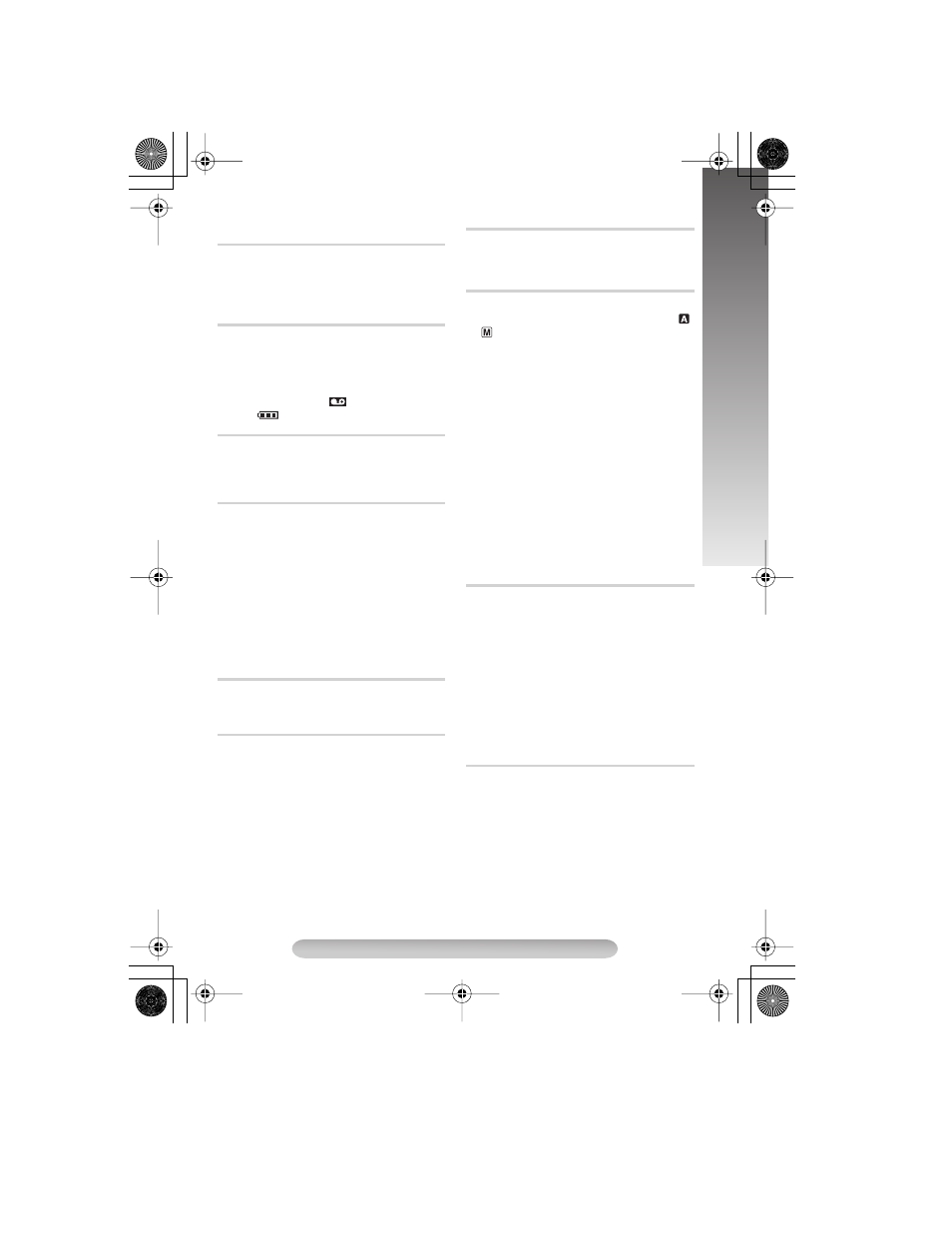
15
MENU SETTINGS
SYSTEM MENU 1
Allows you to set the tape length depending on
the tape used: T30=30 minutes, T45=45 minutes,
T50=50 minutes, T60=60 minutes.
• Tape remaining time / is correct only if the
correct tape length has been selected.
FULL: Makes all of the indications appear on the
LCD monitor/viewfinder during playback or
recording.
SIMPLE: Makes the following indications
disappear from the LCD monitor/viewfinder during
recording or playback:
4, tape remaining
time /,
, tape length >.
ON: On-screen indications are displayed to TV
etc.
OFF: On-screen indications are turned off except
Date/Time, Instant Title and Warning Indication.
To adjust the brightness of the LCD monitor,
perform the following steps quickly (within approx.
1 second by each interval):
1) Select “LCD BRIGHT” in SYSTEM MENU. The
“BRIGHT ON” message appears.
2) Press the BRIGHT Wheel 1 in to return to
normal screen.
3) Rotate the BRIGHT Wheel 1 to display the
bright level indicator }.
4) Rotate the BRIGHT Wheel 1 until the
appropriate brightness is reached. After the
BRIGHT Wheel 1 is released, the indicator
soon disappears and adjustment is completed.
Allows you to select the language (ENGLISH,
CHINESE or ARABIC) used in all messages
displayed on screen.
The date/time appears in the camcorder or on a
connected monitor (set DATE/TIME in SYSTEM
MENU first
੬pg. 7).
• The selected display will be recorded. If you do
not want to record the display, select "OFF"
before shooting.
• In the AUTO DATE mode, the camcorder
records the date for about 5 seconds when
recording is initiated after the date is changed,
a cassette is loaded, or AUTO DATE is
selected. The date is replaced after 5 seconds
with “AUTO DATE” but this is not recorded.
Allows you to set the current date and time.
(
੬pg. 7)
SYSTEM MENU 2
Demonstrates certain functions automatically.
Available when the Power Switch $ is set to “
”
or “
” and “DEMO MODE” is set to “ON” (factory-
preset).
• To cancel demonstration, set “DEMO MODE”
to “OFF”.
• Pressing MENU Wheel 1 directly accesses
DEMO MODE menu while the demo is in
progress.
• Performing any operation during the
demonstration stops the demonstration
temporarily. If no operation is performed for
more than 1 minute after that, the
demonstration will resume.
• “DEMO MODE” remains “ON” even if the
camcorder power is turned off.
• When a cassette is in the camcorder,
demonstration is not available.
• If you do not detach the Lens Cap, you cannot
see the actual changes of the Automatic
Demonstration activated on the LCD monitor
or viewfinder.
You can shoot a series of pictures, each slightly
different, of the same object for a brief selected
period of time (Animation). REC MODE should be
set to “SP”.
Select the desired recording time and press the
Recording Start/Stop Button " after focusing on
the subject.
• Fade- or wipe-in/out cannot be performed.
• This function is cancelled when the power is
turned off or when the cassette is ejected.
• To use this function, it is recommended that
SCROLL in TITLE SETUP (
੬pg. 14) be set to
“OFF”.
You can record sequentially at preset time spans.
Leaving the camcorder aimed at a specific
subject, you can record subtle changes over an
extended period of time (Time-Lapse). REC
MODE should be set to “SP”.
(Please note that it is necessary to set the REC
TIME (Animation) in the SYSTEM MENU before
performing the INT. TIME (Time-Lapse) function.)
Select the desired interval time and press the
Recording Start/Stop Button ".
• Fade- or wipe-in/out cannot be performed.
TAPE LENGTH
DISPLAY
OSD OUTPUT
LCD BRIGHT
MENU LANG.
DATE/TIME DISP.
DATE/TIME SET
DEMO MODE
REC TIME
INT. TIME
GR-SXM301AS-EN.fm Page 15 Thursday, December 2, 2004 5:53 PM
