Basic features – JVC 1204YDR-NF-VM User Manual
Page 11
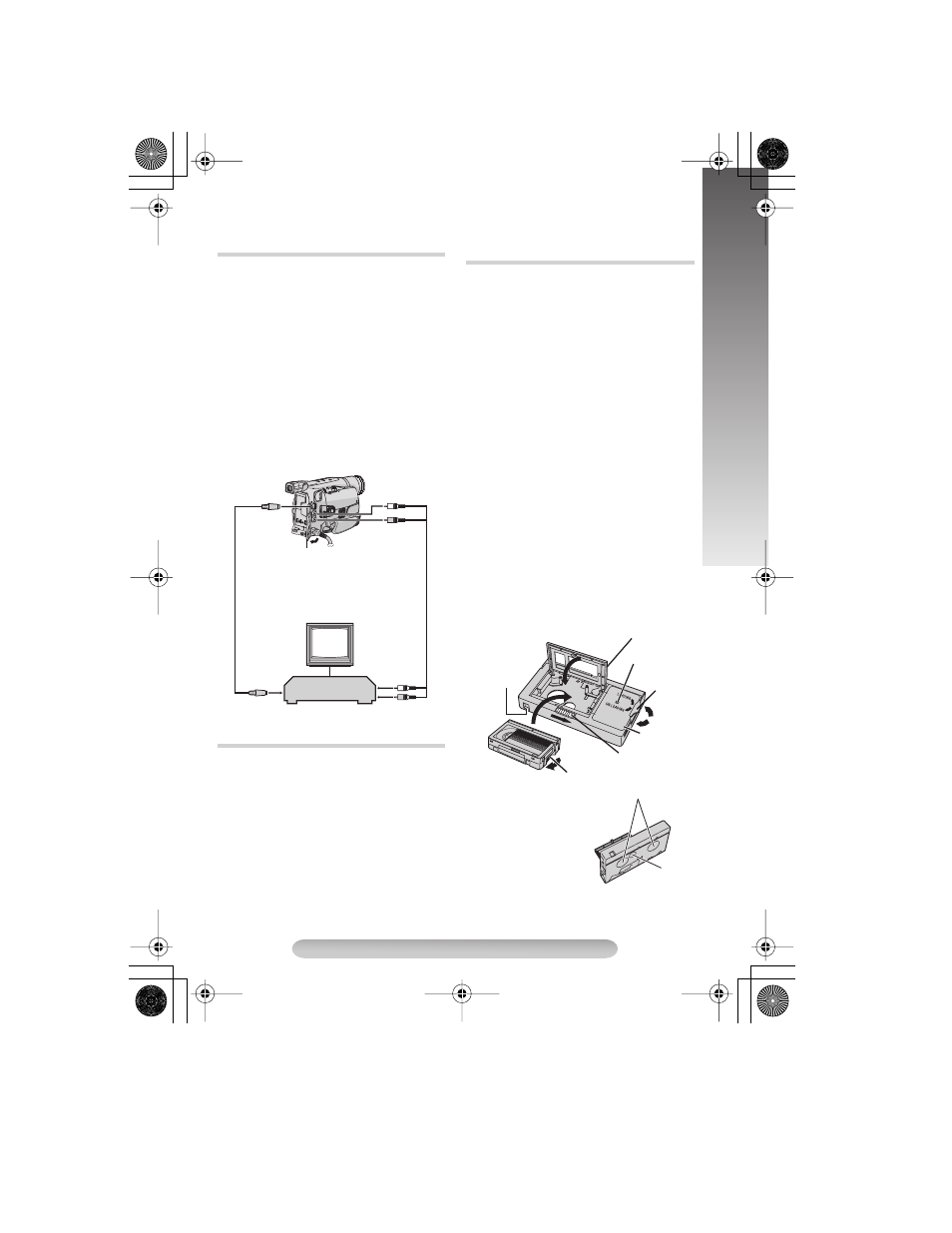
11
BASIC FEATURES
• If the playback picture is distorted when TBC is
set to on, turn off TBC.
1) Make sure all units are turned off.
2) Connect the camcorder to a TV or VCR. If
using both TV and VCR, connect the VCR
output to the TV input.
3) Turn on all units. Set the VCR to its AUX input
mode, and set the TV to its VIDEO mode.
• Use the AC Adapter as the power supply.
• The S-Video cable connection can improve the
dubbed picture quality. A commercially
available S-Video cable is required.
• Be sure to lower the TV volume to its minimum
to avoid a sudden burst of sound when the
camcorder is turned on.
• If you have a TV or speakers that are not
specially shielded, do not place the speakers
adjacent to the TV as interference will occur in
the camcorder playback picture.
1) Connect the camcorder and the VCR (
੬pg.
11, “Connections To A TV/VCR”). Set the
Power Switch $ to “PLAY” while pressing
down the Lock Button #, turn on the VCR’s
power, and insert the appropriate cassettes in
the camcorder and the VCR.
Engage the VCR’s AUX and Record-Pause
modes.
2) Press
3/8 ( to find a spot just before the edit-
in point. Once it is reached, press
3/8 (
again.
3) Press
3/8 ( and engage the VCR’s Record
mode.
4) Engage the VCR’s Record-Pause mode and
press
3/8 (.
• Repeat steps 2) through 4) for additional
editing, then stop the VCR and camcorder
when finished.
Use this to play back an S-VHS-C/VHS-C video
cassette recorded with this camcorder on a S-
VHS/ VHS VCR.
1) Slide the latch 1 to open the compartment
door, then insert the cassette and close the
compartment door 2.
• If the colour shown in the window 4 is green
or red, turn the dial 5 in the direction of
“UNLOADING” so that colour changes to blue.
2) Turn the dial 5 in the direction of “LOADING”
all the way until it stops.
• The color shown in the window 4 changes
from blue
\ red \ green (indicating playback
is possible).
3) Load the cassette adapter into the VCR and
play the tape back.
• To record on a VCR using a compact cassette
and the adapter, cover the adapter’s recording
safety hole with Adhesive tape.
4) To unload the cassette, turn the dial 5 in the
direction of “UNLOADING” all the way until it
stops.
• The color shown in the window 4 changes
from green
\ red \ blue (indicating unloading
is possible).
5) Slide the latch 1 to open the compartment
door, then insert your finger in the hole 6, and
push up and remove the cassette.
6) Close the compartment door 2.
• If there is slack in the video tape when
inserting the compact cassette into the
Connections To A TV/VCR
Tape Dubbing
TV
VCR
To S-Video
Output
6
6
6
6
White to Audio
Output
7
7
7
7
Yellow to Video
Output
8
8
8
8
S-Video
cable
(Optional)
A/V cable
To S-Video
Input
White to
Audio Input
Yellow to
Video Input
Connector
Cover
Using The Cassette Adapter
2 Compartment door
7 Reels
4 Window
5 Dial
1 Latch
6 Hole
3 Gear
Compact video cassette
The protec-
tion sheet is
affixed
Recording
safety hole
GR-SXM301AS-EN.fm Page 11 Thursday, December 2, 2004 5:53 PM
