Selecting recording medium, Pg. 17, Pg. 17, 27 – JVC Everio GZ-MC100 User Manual
Page 17: Getting started
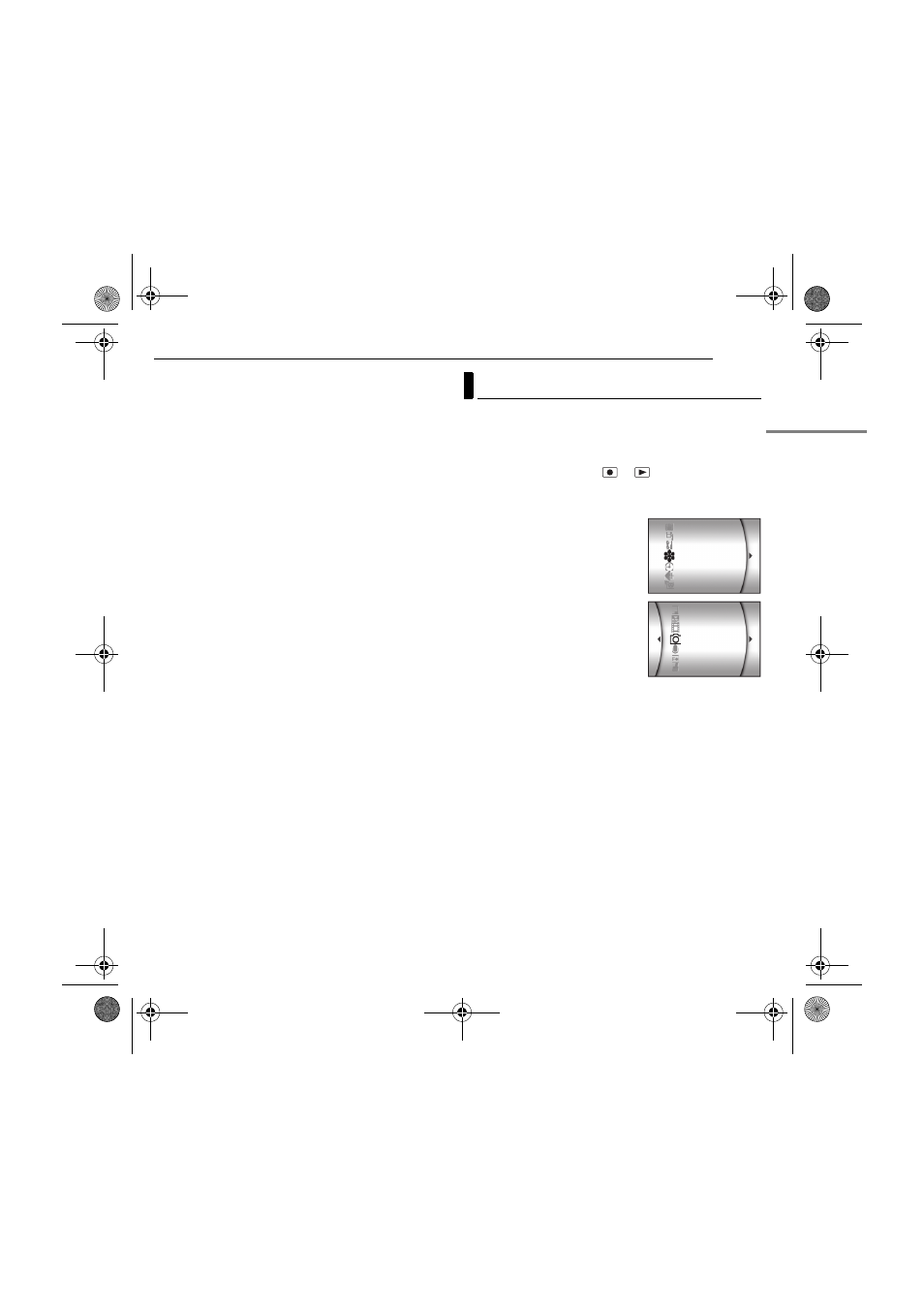
GETTING STARTED
EN
17
MasterPage: Start_Right
2
To insert a SD card, firmly insert it with its clipped
edge first.
To remove a SD card, push it once. After the SD card
comes out of the camera, pull it out.
● Do not touch the terminal on the reverse side of the label.
3
Close the rear panel firmly until it locks.
To protect valuable files
Slide the write/erase protection tab on the side of the SD
card in the direction of “LOCK”. This prevents the SD card
from being recorded over. To record on this SD card, slide
the tab back to the position opposite to “LOCK” before
inserting it.
NOTE:
Before using a new SD card, it is necessary to format the
card. (
ATTENTION:
Do not insert or remove the SD card while the camera is
turned on, as this may cause the SD card to be corrupted or
cause the camera to become unable to recognise whether or
not the SD card is installed.
Select the recording medium before starting recording or
playback.
Example: When recording still images to a CF card
1
Open the LCD monitor fully. (
2
Set the power switch to
or
while pressing down
the lock button located on the switch.
3
Press MENU. The menu screen appears.
4
Press rt to select [MEMORY
CARD SETTING], and press 49.
5
Press rt to select [IMAGE
MODE], and press 49.
6
Press rt to select [CF SLOT],
and press 49.
7
Press MENU to return to the
normal screen.
Selecting Recording Medium
MEMORY CARD SETTING
DIS
WIDE MODE
QUALITY
DISPLAY
BASIC SETTING
CAMERA SETTING
IMAGE MODE
CLEAN UP
VOICE MODE
VIDEO MODE
NO. RESET
FORMAT
COPY/MOVE
GZ-MC100Asia.book Page 17 Wednesday, September 29, 2004 11:57 AM
