Opera tion, Still picture and frame-by-frame playback, Search – JVC 3834RP0093F User Manual
Page 27: Random, Repeat, Repeat a-b, Time search, 3d surround
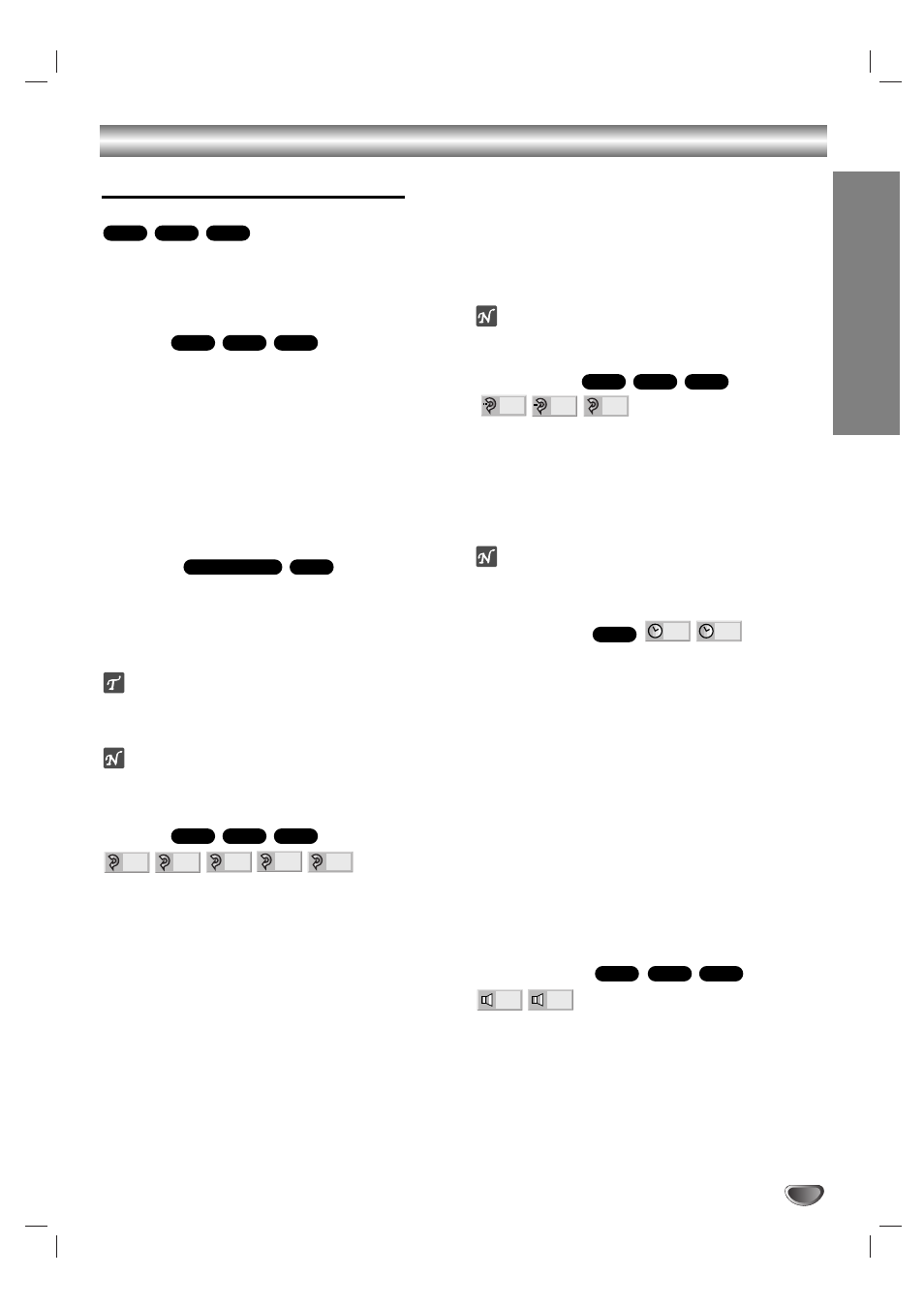
27
OPERA
TION
Operation with DVD and Video CD
General Features (continued)
Still Picture and Frame-by-frame playback
1 Press ; during playback.
The player will now go into pause mode.
2 You can advance the picture frame-by-frame by
pressing ; repeatedly on the remote control.
Search
1 Press and hold SKIP/INDEX . or > for about
two seconds during playback.
The player will now go into SEARCH mode.
2 Press and hold SKIP/INDEX . or > repeatedly
to select the required speed: mX2, mX4, mX16,
mX100 (backward) or MX2, MX4, MX16,
MX100 (forward).
With a Video CD, the Search speed changes: mX2,
mX4, mX8 (backward) or MX2, MX4, MX8
(forward).
3 To exit SEARCH mode, press PLAY 2
2.
Random
1 Press RANDOM during playback or in stop mode.
The unit automatically begins Random Playback and
“RANDOM” appears on the TV screen.
2 To return to normal playback, press RANDOM again
until “NORMAL” appears on the TV screen.
Tips
By pressing SKIP/INDEX . or > during Random
playback, the unit selects another title (track) and
resumes Random playback.
Note
This function only works with DVD Karaoke discs and
video CD without PBC.
Repeat
DVD Video Discs - Repeat Chapter/Title/Off
1 To repeat the currently playing chapter, press
REPEAT.
The Repeat Chapter icon appears on the TV screen.
2 To repeat the title currently playing, press REPEAT a
second time.
The Repeat Title icon appears on the TV screen.
3 To exit Repeat mode, press REPEAT a third time.
The Repeat Off icon appears on the TV screen.
Video CDs - Repeat Track/All/Off
1 To repeat the track currently playing, press REPEAT.
The Repeat Track icon appears on the TV screen.
2 To repeat the disc currently playing, press REPEAT a
second time.
The Repeat All icon appears on the TV screen.
3 To exit Repeat mode, press REPEAT a third time.
The Repeat Off icon appears on the TV screen.
Note
On a Video CD with PBC, you must set PBC to Off on the
setup menu to use the Repeat function. See page 20.
Repeat A-B
To repeat a sequence in a title:
1 Press REPEAT A-B at your chosen starting point.
A* appears briefly on the TV screen.
2 Press REPEAT A-B again at your chosen end point.
A B appears briefly on the TV screen, and the repeat sequence
begins.
3 To cancel the sequence, press REPEAT A-B.
Note
If the interval between A and B is too short, you may not
be able to set the sequence.
Time Search
The Time Search function allows you to start playing at
any chosen time on the disc.
1 Press DISPLAY during playback. The on-screen dis-
play appears on the screen.
The Time Search box shows the elapsed playing time of the
current disc.
2 Within 10 seconds, press 3
3/4
4 to select the Time
Search icon in the on-screen display.
The “-:--:--” appears in the Time Search box.
3 Within 10 seconds, use the number buttons to enter
the required start time. Enter hours, minutes, and sec-
onds from left to right in the box.
If you enter the wrong numbers, press CANCEL to remove
the numbers you entered. Then enter the correct numbers.
4 Within 10 seconds, press OK to confirm the start
time.
Playback starts from the selected time on the disc. If you enter
an invalid time, playback will continue from the current point.
3D Surround
This unit can produce a 3D Surround effect, which
simulates multi-channel audio playback from two
conventional stereo speakers, instead of the five or
more speakers normally required to listen to multi-
channel audio from a home theater system.
1 Press DISPLAY during playback.
2 Press 3
3/4
4 to select “NORM.” or “3D SUR”.
3 Press 1
1/2
2 repeatedly until the desired sound is
selected.
3D SUR
NORM.
VCD1.1
VCD2.0
DVD
- : - - : - -
0:16:57
DVD
OFF
A B
A *
VCD1.1
VCD2.0
DVD
OFF
ALL
TRACK
TITLE
CHAPT
VCD1.1
VCD2.0
DVD
VCD1.1
Karaoke DVD
VCD1.1
VCD2.0
DVD
VCD1.1
VCD2.0
DVD
