Before operation - vcr part, Tuning in a video channel on your tv, Initial preset – JVC 3834RP0093F User Manual
Page 13
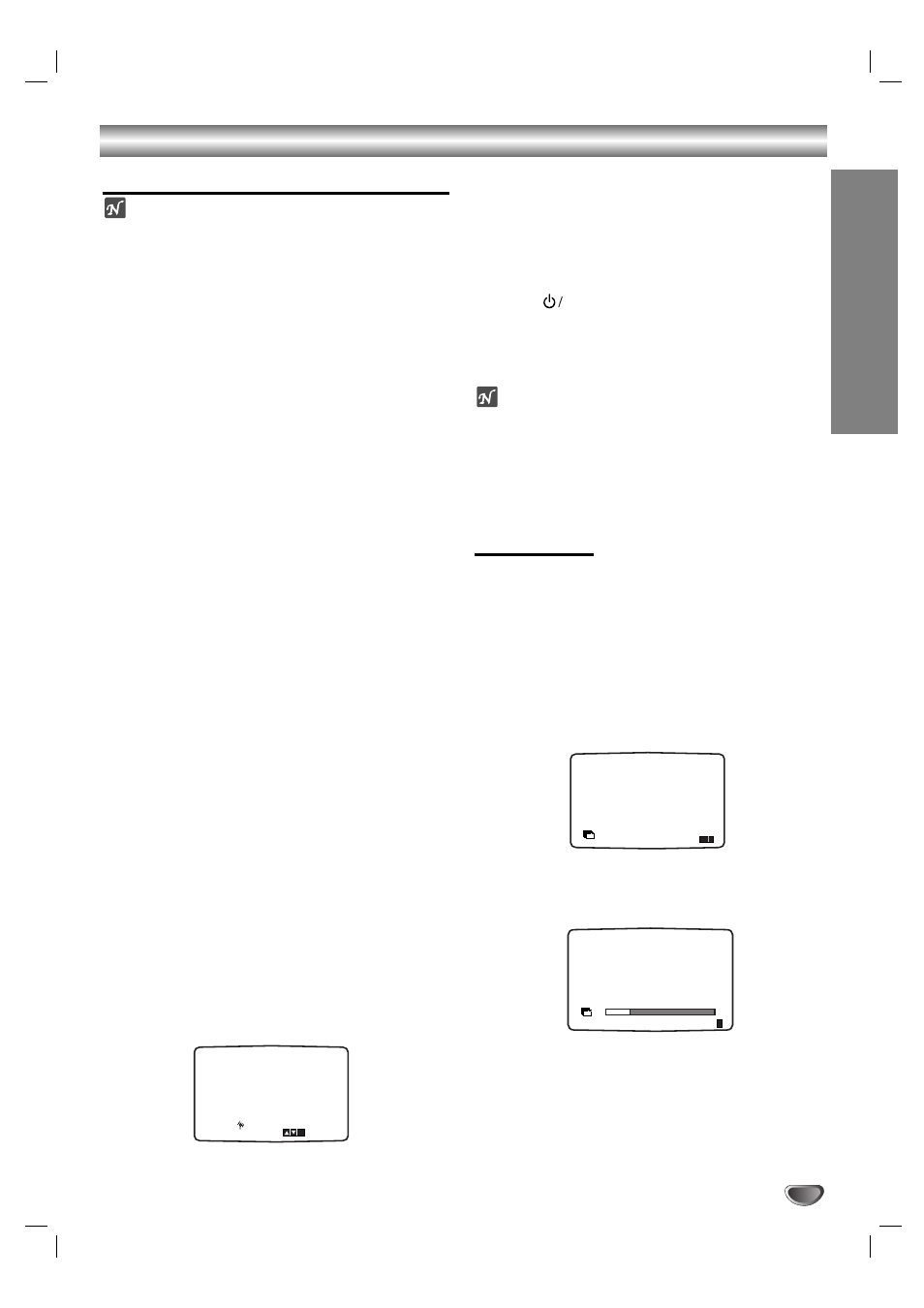
Before Operation - VCR part
13
PREP
ARA
TION
Tuning in a video channel on your TV
Notes
The output frequency of this video recorder
(VCR) is set at UHF channel 22. If channel 22
is already used by another TV station, or if the
picture is distorted, you can change the
transmitter channel of your VCR. Stages 5 ~ 8
will show you how to change the output
frequency of your VCR.
Your TV receives signals from the video
recorder (VCR) like another TV station. You
have to select a channel number on your TV
and tune it in so that you may watch video
tapes. If you have used a SCART cable then
your TV should already have a dedicated video
channel built into it, usually called AV.
11
Make sure that you have correctly installed your
VCR as described earlier in this book.
Press POWER to turn on your VCR.
Turn on your TV.
2
2
Insert a pre-recorded video tape into your VCR
and press PALY
G
on the remote control.
Select a TV channel number on which you wish to
watch video’s.
Don’t worry if you don’t have a video-tape to play at
this stage! If you switch your VCR on and continue
stages 3 ~ 4, instead of seeing video playback tune
your TV until you see a bright blue screen.
3
3
Tune this channel until the video picture is sharp
and the sound is clear.
If you have used a SCART
cable
you will not have
to tune your TV, simply select the AV channel. The
AV channel is already pre-tuned for optimum video
playback on your TV.
4
4
Store this channel on your TV.
You will need to look at the TV instruction book if
you do not know how to do this.
5
5
Only carry out stages 5 ~ 8 if you cannot obtain
clear video playback as described in stages 1 ~ 4.
Select a TV channel number on which you wish to
watch video’s.
Make sure that your VCR is in standby pressing
POWER on the remote control (only the clock will
be displayed).
6
6
Press PR - or PR + on the front of your VCR for
more than 4 seconds.
RF22 will appear in the display window.
The following picture will be displayed on the TV
screen.
77
Press PR - or PR + to select another video channel.
You may select any channel number between 22
and 68.
You can also set it to “OFF” if there is any
interference when your TV is connected to the
VCR with a SCART lead.
8
8
Select a TV channel number on which you wish to
watch video’s.
Press
on the front of your unit when you have
finished.
Tune this channel so that a bright blue screen
appears.
Store this channel on your TV.
Note
Make sure that you have correctly installed your
VCR and successfully tuned in a dedicated video
channel on your TV. If you do not tune in a
dedicated video channel on your TV you will be
unable to view and record video tapes!
Initial preset
For the following steps we do assume that you have just
connected your video recorder for the very first time. In
this case the video recorder is on after mains connection.
You should not touch any buttons yet. On the connected
TV you will now see initial menu picture screen.
Note - If this menu does not appear, your video recorder
was programmed already.
11
If you have a satellite receiver make sure that it is
connected to your VCR, switched on and Sky News
has been selected.
2
2
Press OK to start the automatic storing of the
channels of the TV stations in your area.
I
ACMS
D
OK i
Pr-12
ACMS
i
RF CHANNEL 22
PSET
R
Pr-12
ACMS
01
C02
00 BBC1
E
S
i
