Operation with tape video plus, Recording, Press video plus – JVC 3834RP0093F User Manual
Page 24: Press, Then enter the revised number, And press
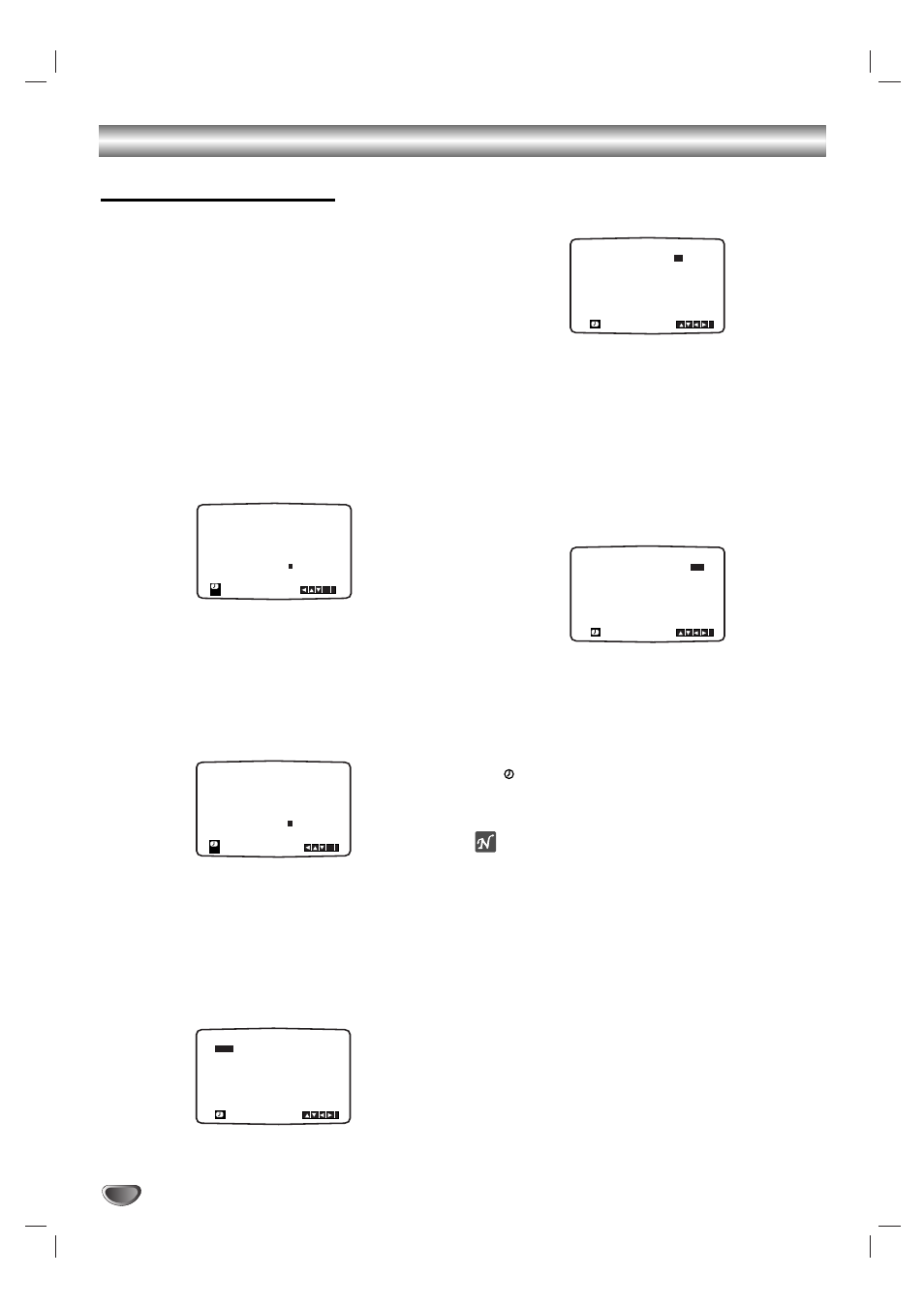
24
Operation with tape
VIDEO Plus+
recording
VIDEO Plus+ greatly simplifies entering the date,
channel, start and end times of a Timer Recording
by simply entering a PlusCode. PlusCodes are
published in most TV guide magazines; they can
vary one to nine numbers in length.
VIDEO Plus+ and PlusCode are registered trade-
marks of Gemstar Development Corporation.
The VIDEO Plus+ system is manufactured under
license from Gemstar Development Corporation.
11
Make sure that TV channels have been tuned and
stored.
Insert a video cassette with protection tab into your
VCR.
2
2
Press VIDEO Plus+.
3
3
Press
D
or
E
to select the recording type.
ONCE: To record once.
WEEKLY: To record at the same time every week.
DAILY: To record every day (except Saturday and
Sunday) at the same time.
4
4
Press the numbered buttons to enter the
PlusCode of the TV programme that you wish to
record.
If you make a mistake press
F
then enter the
revised number.
5
5
Press OK.
If PLEASE CHECK is displayed it means that you
have entered the wrong PlusCode, entered the
PlusCode incorrectly.
If “- -” is displayed, you have to enter the pro-
gramme number of the station, you want to record
from.
6
6
Press
F
or
G
to select the settings that you wish to
revise. (PR, DATE, TIME, PDC and SP).
Press
D
or
E
to enter the correct information.
77
Press
G
and press
D
or
E
to switch PDC on or off.
Press
G
to select the recording speed.
Press
D
or
E
to select the desired tape speed (SP,
IP, or LP).
IP mode determines how much tape is left and
switches speed from SP to LP, if necessary, to
complete recording the program.
IP mode is not selected when PDC is ON.
Check that the timer event details are correct.
If you wish to record from AUDIO IN and VIDEO IN
on the front or from either of the EURO SCART
sockets on the back of VCR, press AUX to select for
correct display (AV1, AV2 or AV3).
8
8
If you want to make another VIDEO Plus+ record-
ing repeat stages 3 - 7 by pressing VIDEO Plus+
twice.
Press MENU twice to return to TV Picture.
If PLEASE CHECK is displayed, you have entered incor-
rect information and will need to re-enter the data.
Press POWER to switch your VCR power off mode.
will appear in the video recorder’s display while
your VCR waits to make the recording. To watch a
DVD during timer recording standby mode, press
POWER and VCR/DVD to switch to DVD mode.
Note
The Programme Delivery Control (PDC) system adjusts
the start and end times of a timer record event.
This can be particularly useful with sports events
which may run over into extra time. The PDC signal is
transmitted by the broadcaster and this controls your
video recorder’s timer.
Currently only a limited number of TV companies
transmit PDC signals.
Please make sure that when recording from
channels that do not broadcast PDC that you turn
PDC OFF.
ONCE
REC
OK i
0~9,
VIDEO PLUS+
- - - - - - - -
-
PR
DATE
TIME
- -
- -
SP
- -
- -
SP
- -
- -
SP
- -
- -
SP
- -
- -
SP
- -
- -
SP
- - - - - - - -
~
:
:
- - - - - - - -
~
:
:
- - - - - - - -
~
:
:
- - - - - - - -
~
:
:
- - - - - - - -
~
:
:
- - - - - - - -
~
:
:
10
PR-01
12
SP
11 11
55
~
:
:
i
PR
DATE
TIME
- -
- -
SP
- -
- -
SP
- -
- -
SP
- -
- -
SP
- -
- -
SP
- -
- -
SP
- - - - - - - -
~
:
:
- - - - - - - -
~
:
:
- - - - - - - -
~
:
:
- - - - - - - -
~
:
:
- - - - - - - -
~
:
:
- - - - - - - -
~
:
:
10
PR-01
12
SP
11 11 55
~
:
:
i
DAILY
REC
OK i
0~9,
VIDEO PLUS+
- - - - - - - -
-
PR
DATE
TIME
- -
- -
SP
- -
- -
SP
- -
- -
SP
- -
- -
SP
- -
- -
SP
- -
- -
SP
- - - - - - - -
~
:
:
- - - - - - - -
~
:
:
- - - - - - - -
~
:
:
- - - - - - - -
~
:
:
- - - - - - - -
~
:
:
- - - - - - - -
~
:
:
10
PR-01
12
SP
11 11 55
~
:
:
i
