JVC GR-D22 User Manual
Page 26
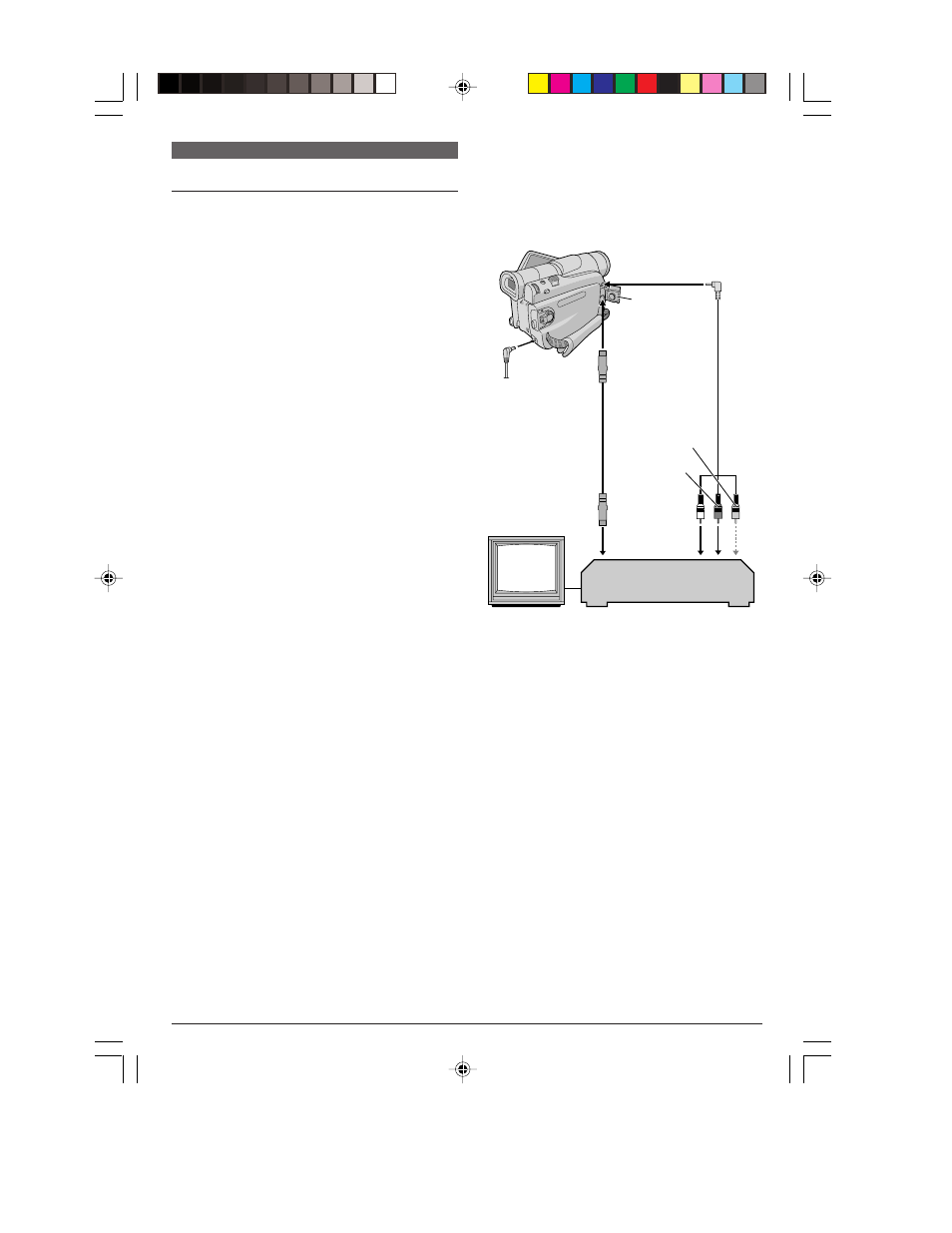
EN
26
6
DUBBING
Dubbing To A VCR
To Use This Camcorder As A Player
1
Following the illustration, connect the camcorder
and the VCR. Also refer to pg. 15.
2
Set the camcorder’s Power Switch
r
to “PLAY”
while pressing down the Lock Button
e
located on the
switch, turn on the VCR’s power, and insert the
appropriate cassettes in the camcorder and the VCR.
3
Engage the VCR’s AUX and Record-Pause modes.
4
Engage the camcorder’s Play mode to find a spot
just before the edit-in point. Once it is reached, press
£/8
6
on the camcorder.
5
Press
£/8
6
on the camcorder and engage the
VCR’s Record mode.
6
Engage the VCR’s Record-Pause mode and press
£/8
6
on the camcorder.
7
Repeat steps 4 through 6 for additional editing, then
stop the VCR and camcorder when finished.
NOTES:
● As the camcorder starts to play your footage it will appear
on your TV. This will confirm the connections and the
AUX channel for dubbing purposes.
● Before you start dubbing, make sure that the indications
do not appear on the connected TV. If they do, they are
being recorded onto the new tape.
To choose whether or not the following displays
appear on the connected TV . . .
• Date/Time
..... set “DATE/TIME” to “AUTO”, “ON” or “OFF” in the
Menu Screen (
੬
pg. 23, 24).
• Time Code
..... set “TIME CODE” to “ON” or “OFF” in the Menu
Screen (
੬
pg. 24).
• Indications other than date/time and time code
..... set “ON SCREEN” to “LCD”, “LCD/TV” or “OFF” in
the Menu Screen (
੬
pg. 23, 24).
Connector
cover*
* When connecting the cable, open this cover.
** Connect when an S-Video cable is not used.
VCR
TV
To AV
&
To
S-VIDEO
*
Audio/Video
cable
(provided)
White to
AUDIO L IN
Red to
AUDIO R IN
To
S-VIDEO IN
S-Video cable
(optional)
Yellow to
VIDEO** IN
GR-D22_16-28_EN
25/9/03, 3:32 PM
26
