JVC GR-D22 User Manual
Page 20
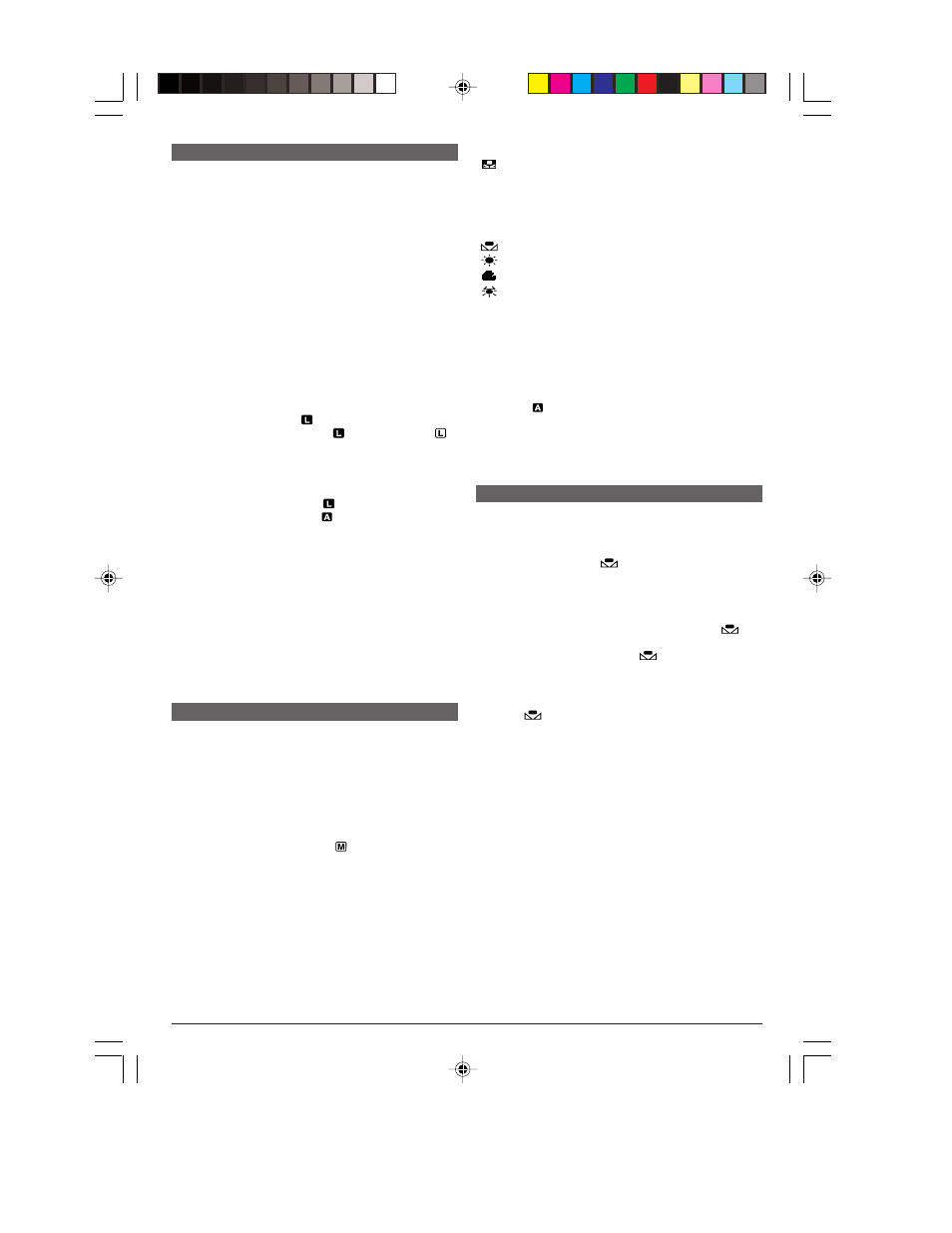
EN
20
Iris Lock
Use this function in the following situations:
• When shooting a moving subject.
• When the distance to the subject changes (so its size
in the LCD monitor or the viewfinder changes), such
as when the subject is backing away.
• When shooting on a reflective natural background
such as at the beach or when skiing.
• When shooting objects under a spotlight.
• When zooming.
When the subject is close, keep the iris locked. Even
when the subject moves away from you, the image will
not darken or brighten.
Before the following steps, perform steps 1
through 4 of “Exposure Control” (
੬
pg. 19).
5
Adjust zoom so that the subject fills the LCD monitor
or the viewfinder, then press and hold the MENU/
VOLUME wheel
#
for over 2 seconds. The exposure
control indicator
4
and “
”
6
appear. Press the
MENU/VOLUME wheel
#
in. “
”
6
changes to “
”
and the iris is locked.
To Return To Automatic Iris Control . . .
..... rotate the MENU/VOLUME wheel
#
to display
“AUTO” then press it in step 4. The exposure
control indicator
4
and “
”
6
disappear. Or, set
the Power Switch
r
to “
”.
To Lock The Exposure Control And The Iris . . .
..... after step 4 of “Exposure Control” (
੬
pg. 19),
adjust the exposure rotating the MENU/VOLUME
wheel
#
. Then lock the iris in step 5 of “Iris Lock”.
For automatic locking, rotate the MENU/VOLUME
wheel
#
to select “AUTO”, then press it in step 4.
The iris becomes automatic after about 2 seconds.
Iris
Like the pupil of the human eye, it contracts in well-lit
environments to keep too much light from entering, and
dilates in dim environments to allow in more light.
FOR RECORDING
Manual White Balance Operation
Perform Manual White Balance when shooting under
various types of lighting.
1
Follow steps 1 through 4 of the white balance
adjustment, and select “
MWB”.
2
Hold a sheet of plain white paper in front of the lens.
Adjust zoom or position yourself so that the white paper
fills the screen.
3
Press the MENU/VOLUME wheel
#
in until
begins blinking rapidly.
When the setting is completed,
resumes normal
blinking.
4
Press the MENU/VOLUME wheel
#
in twice. The
Menu Screen closes and the Manual White Balance
indicator
3
is displayed.
NOTES:
● In step 2, it may be difficult to focus on the white paper. In
such a case, adjust focus manually (
੬
pg. 19).
● A subject can be shot under various types of lighting
conditions indoors (natural, flourescent, candlelight, etc.).
Because the color temperature is different depending on
the light source, the subject tint will differ depending on
the white balance settings. Use this function for a more
natural result.
● Once you adjust white balance manually, the setting is
retained even if the power is turned off or the battery
removed.
3
Rotate the MENU/VOLUME wheel
#
to select
“
(W.BALANCE)”, then press it.
4
Rotate the MENU/VOLUME wheel
#
to select the
desired mode.
“AUTO”: White balance is adjusted automatically
(factory preset).
“
MWB”: White balance is set manually.
“
FINE”: Outdoors on a sunny day.
“
CLOUD”: Outdoors on a cloudy day.
“
HALOGEN”: A video light or similar type of lighting
is used.
5
Press the MENU/VOLUME wheel
#
in. Selection is
complete. Press the MENU/VOLUME wheel
#
in
again. The Menu Screen closes and the selected mode
indicator except “AUTO” appears.
To Return To Automatic White Balance . . .
..... select “AUTO” in step 4. Or, set the Power Switch
r
to “
”.
NOTE:
White balance cannot be used when Sepia or Monotone
(
੬
pg. 16) is activated.
White Balance Adjustment
A term that refers to the correctness of color
reproduction under various lighting. If the white balance
is correct, all other colors will be accurately
reproduced.
The white balance is usually adjusted automatically.
However, more advanced camcorder operators control
this function manually to achieve a more professional
color/tint reproduction.
1
Set the Power Switch
r
to “
” while pressing
down the Lock Button
e
located on the switch. Open
the LCD monitor fully or pull out the viewfinder fully.
2
Press the MENU/VOLUME wheel
#
in. The Menu
Screen appears.
GR-D22_16-28_EN
25/9/03, 3:30 PM
20
