JVC GET0126-001A User Manual
Page 27
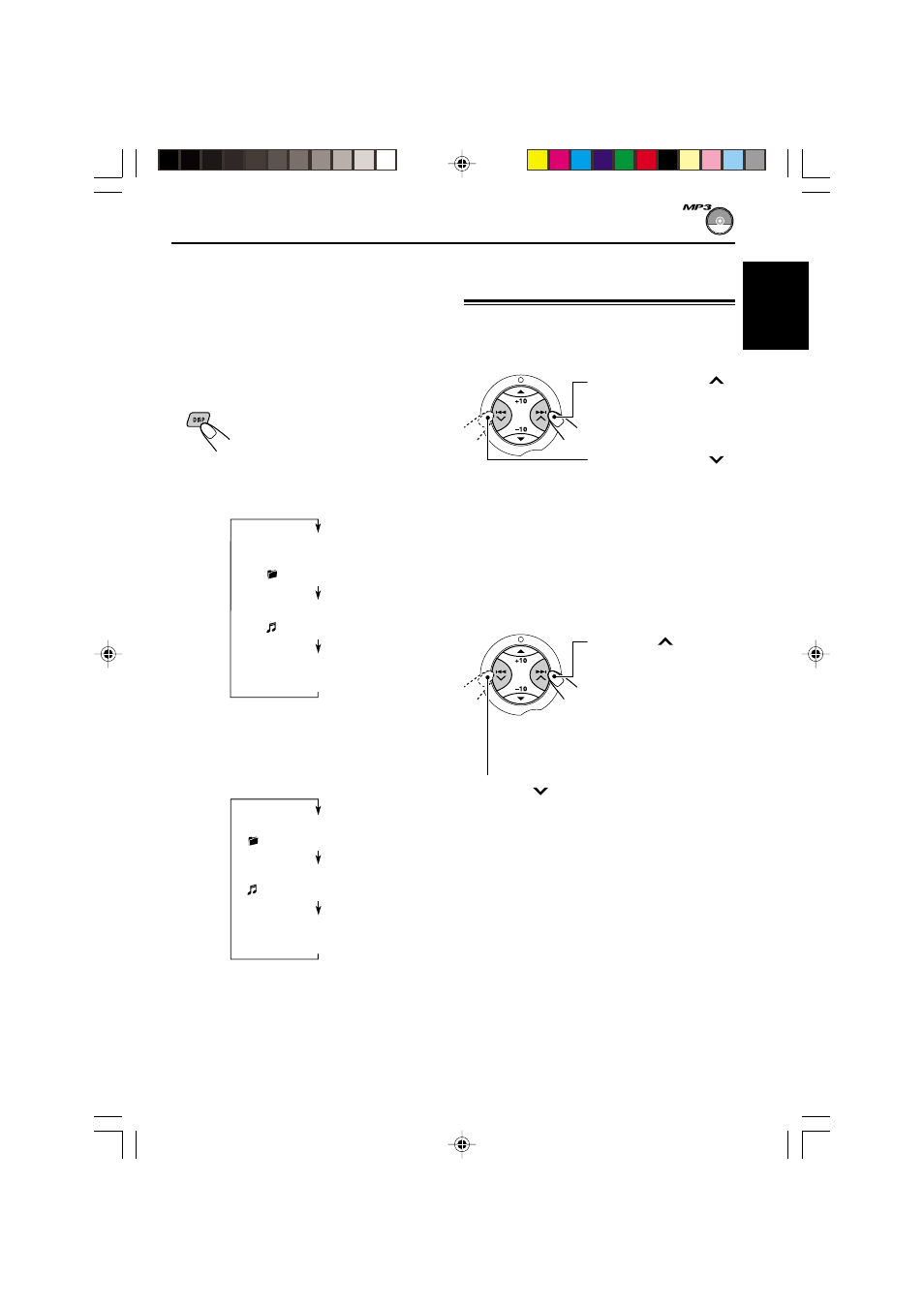
27
ENGLISH
To stop play and eject the disc
Press
0.
Playback stops and the control panel flips down.
The disc automatically ejects from the loading
slot.
To change the display information
While playing back an MP3 file, you can change
the MP3 disc information shown on the display.
Each time you press DISP
(display), the display changes to
show the following:
• When “TAG DISP” is set to “TAG ON”
(initial setting: see pages 34 and 35)
* If an MP3 file does not have ID3 tags, folder
name and file name appear. In this case, the TAG
indicator will not light up on the display.
• When “TAG DISP” is set to “TAG OFF”
Note:
The display shows up to 8 characters at a time and
scrolls if there are more than 8 characters.
See also “To select the scroll mode—SCROLL” on
page 34.
Press
¢
briefly
while playing, to skip
ahead to the beginning
of the next file.
Each time you press the
button consecutively, the
beginning of the next
files is located and
played back.
Locating a file or a particular
portion on an MP3 disc
For “MP3 playback/search order” see page 25.
To fast-forward or reverse the file
Note:
During this operation, you can only hear intermittent
sounds. (The elapsed playing time also changes
intermittently on the display.)
To skip to the next or previous files
Press
4
briefly while playing, to skip back
to the beginning of the current file.
Each time you press the button consecutively,
the beginning of the previous files is located
and played back.
Press and hold
4
while playing an MP3
disc, to reverse the file.
Press and hold
¢
while playing an MP3
disc, to fast-forward the
file.
Album name / performer
(folder name*)
(TAG lights up on the display)
Track title (file name*)
(TAG lights up on the display)
Elapsed playing time and
Current file number
Elapsed playing time and
Current file number
Folder name
( lights up on the display)
File name
( lights up on the display)
EN24-29_KD-SX947R[EE]f.p65
1/10/03, 9:50 PM
27
