Moving a track—move – JVC 0803AIMMDWJEM User Manual
Page 52
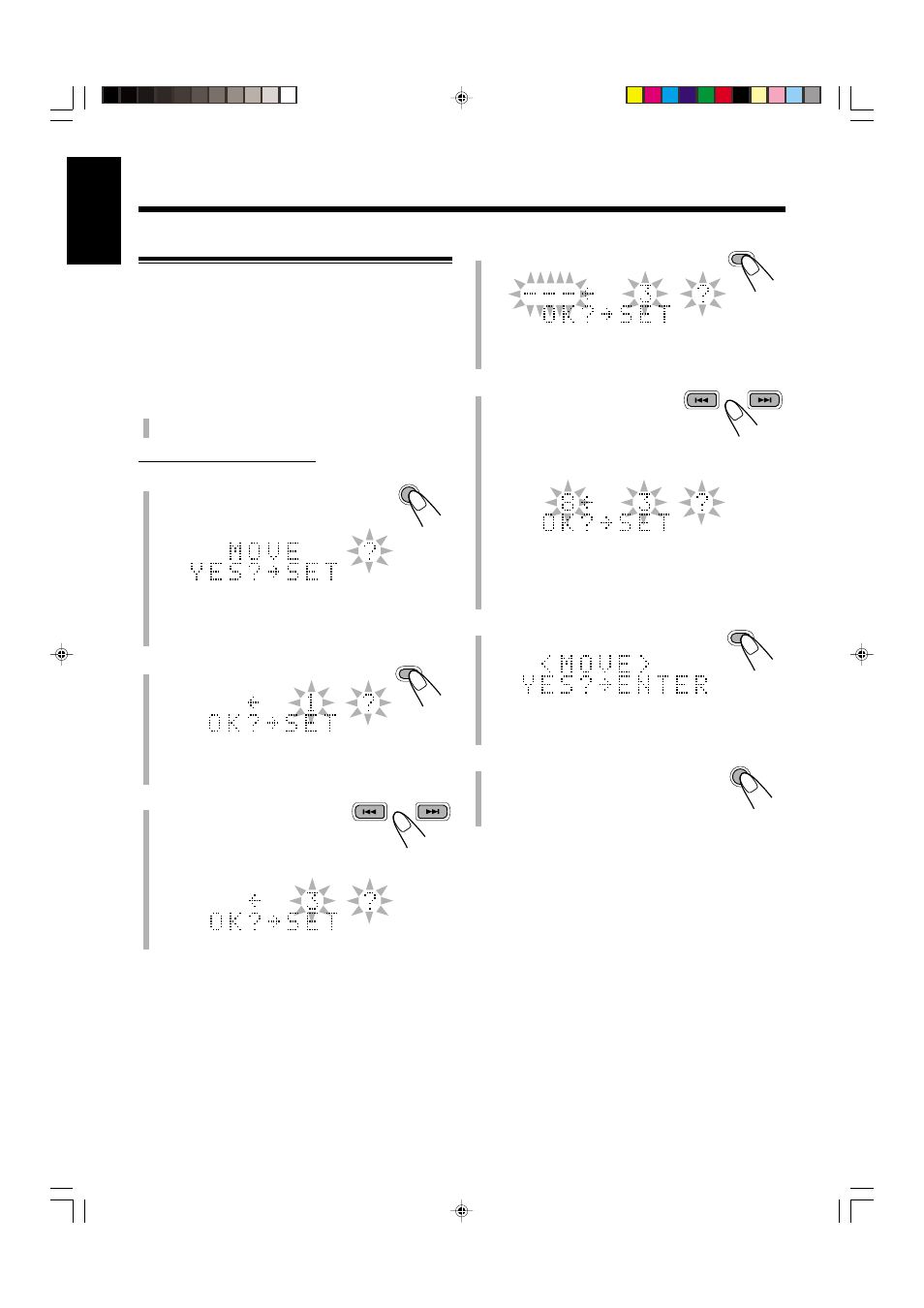
49
English
5
Press SET.
• To cancel the setting, press CANCEL, then repeat from
step 4.
6
Press
¢ or 4 to select
the position where you want
to move the track to.
• You can also select the track
using the number buttons. In this case, the selected track
starts playing repeatedly.
• If the track selected in this step belongs to a group, the
track selected in step 4 will be entered into the same
group with the current track after moving.
7
Press SET.
• To cancel the setting, press CANCEL, then repeat from
step 4.
8
Press ENTER.
“EDITING” appears on the display. Then
“WRITING” and the REC (MD recording)
indicator flash while the editing you have
made is being recorded on the MD.
Moving a Track—MOVE
This function allows you to move a track to the position you
prefer. It is useful to change the order of the tracks as you
like.
Once a track is moved, the tracks and/or the groups are
renumbered.
• To stop any time during the editing process below before
step 8, press TITLE/EDIT.
1
Insert an MD you want to edit into the MD
loading slot.
On the remote control ONLY:
2
Press TITLE/EDIT repeatedly
until “MOVE ?” appears on the
display.
• If the loaded MD has no track, “MOVE ?” will not
appear on the display.
• If you want to stop this editing process, press CANCEL.
3
Press SET.
• If the loaded MD has only one track, you cannot go to
the following steps.
4
Press
¢ or 4 to select
the track you want to move.
• You can also select the track
using the number buttons. In this
case, the selected track starts playing repeatedly.
Ex.: When track 3 is moved to track 8.
Ex.: When track 3 is selected.
TITLE/EDIT
SET
GROUP SKIP
GROUP SKIP
SET
GROUP SKIP
GROUP SKIP
SET
ENTER
EN46-53_UX-J55MD[UB]f.p65
7/1/03, 4:45 PM
49
