Vm9022hd tuner operation – Jensen VM9022HD User Manual
Page 23
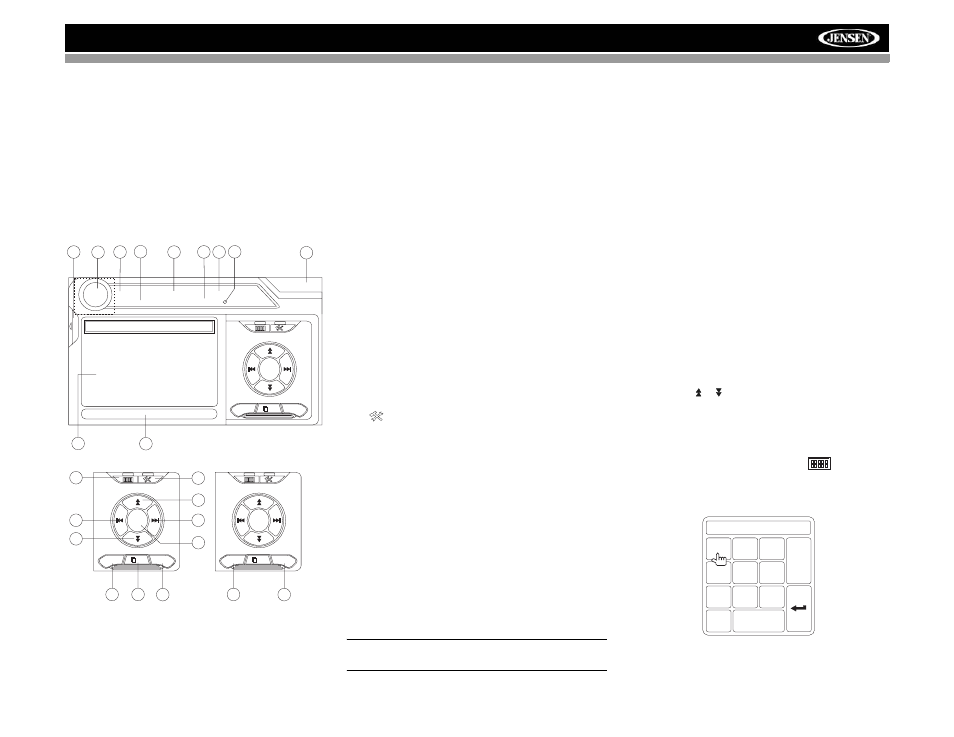
19
VM9022HD
TUNER OPERATION
About HD Radio™ Technology
HD Radio technology allows CD-quality digital broadcasting
of your local AM and FM radio stations. HD Radio broadcasts
can include multiple channels on the same frequency, which
is called multicasting. With multicasting, you can receive up
to eight additional multicast channels: HD1~HD8. With your
VM9022HD radio, you will receive HD Radio digital
broadcasts automatically when tuned to a station that offers
HD Radio technology.
Tuner TFT Display
1.
Current radio band indicator
2.
Radio frequency indicator
3.
Clock
4.
Radio station name (call letters)
5.
Tuning mode indicator
6.
Preset radio stations: Touch to recall preset stations
7.
Program Information:Title, Artist, Type
NOTE: The amount of information displayed when
receiving an HD Radio signal is dependent upon what is
being broadcast. Some stations broadcast their call
letters (name), the artist's name, song title, and category
of music.
8.
Touch for quick access to Equalizer level settings
9.
Touch to access the direct entry screen
10. HD Radio band indicator
11.
|<<: Touch to seek backward
12. >>|: Touch to seek forward
13. <<: Touch to tune backward one step, including
multicast channels
14. >>: Touch to tune forward one step, including multicast
channels
15. BAND: Touch to change between AM/FM bands
16. Touch to view the SOURCE MENU and select a new
playback source
17. MEM: View screen used to enter current channel into
preset memory
18. 1/2 or 2/2: Touch this page button to view a second page
of on-screen buttons.
NOTE: In AM mode, there is only one page of on-screen
button options. The PROG button is not visible since
Multicast channels are not available for AM stations.
19.
: Touch to view the SETUP menu
20. PROG: Touch to view the HD Radio Multicast channel
display
21. A/D: Touch to select Auto, Analog or Digital tuning
mode.
22. HD Radio station indicator
23. Auto memory scan
Switching to HD Radio Reception
•
Touch the top left corner of the screen (the RADIO
circle) to view the SOURCE MENU. Touch “RADIO”.
•
Press the SRC button (6) on the front panel or remote
control (8) to switch to the AM/FM or RADIO source.
Selecting the FM/AM Band
Touch the BAND button (15) on the screen, or press the
BAND button on the unit (4) or remote control (20) to select
the AM or FM band.
NOTE: The BAND button on the unit only works when the
TFT is closed.
Selecting a Tuning Mode
Touch the A/D button (21) to choose from the following
modes:
•
Auto: Search for both digital and analog stations.
•
Analog: Search and broadcast only analog channels.
•
Digital: Search and broadcast only digital stations.
Tuning
Not all FM or AM stations offer HD Radio (digital)
broadcasting. You can receive both analog and digital
stations with the VM9022HD.
Seek Tuning
To seek the next station:
•
Touch the >>| button on screen (13).
•
Press the >>| button (19) on remote control.
•
Press the > button on the joystick (14).
To seek the previous station:
•
Touch the |<< button on screen (12).
•
Press the |<< button (17) on the remote control.
•
Press the < button on the joystick (10).
Manual Tuning
To increase or decrease the tuning frequency one step:
•
Touch the or buttons on screen.
•
Press the >> or << buttons (14, 22) on the remote
control.
•
Press the /\ or V buttons (11, 15) on the joystick.
Direct Tuning
To enter a radio station directly, touch the
button or
press the GOTO button (21) on the remote control to display
the direct entry menu.
Enter the desired radio station using the on-screen number
pad. Press Enter to tune to the selected station. To exit the
4
1
2
7
8
3
6
16
RADIO
FM
101.9 MHz
HD-1
01:02 PM
E
Q
BAND
1/2
AS
MEM
P1
87.5
MHz
P2
90.1
MHz
P3
98.1
MHz
P4
106.1
MHz
P5
107.9
MHz
P6
102.9
MHz
Info: Sheryl Crow
WJHM-FM
Auto
HD
5
10
23
9
11
12
13
14
15
BAND
1/2
AS
MEM
MEM
18
23
17
19
20
PROG
2/2
A/D
21
FM: _ _ _ . _ MHz
1
2
3
4
5
6
7
8
9
0
Clear
Exit
