Date/time setting, Select mode, Access menu screen – JVC 0597TOV*UN*SN User Manual
Page 7: Select function, Set date/time, Start clock operation, Close menu
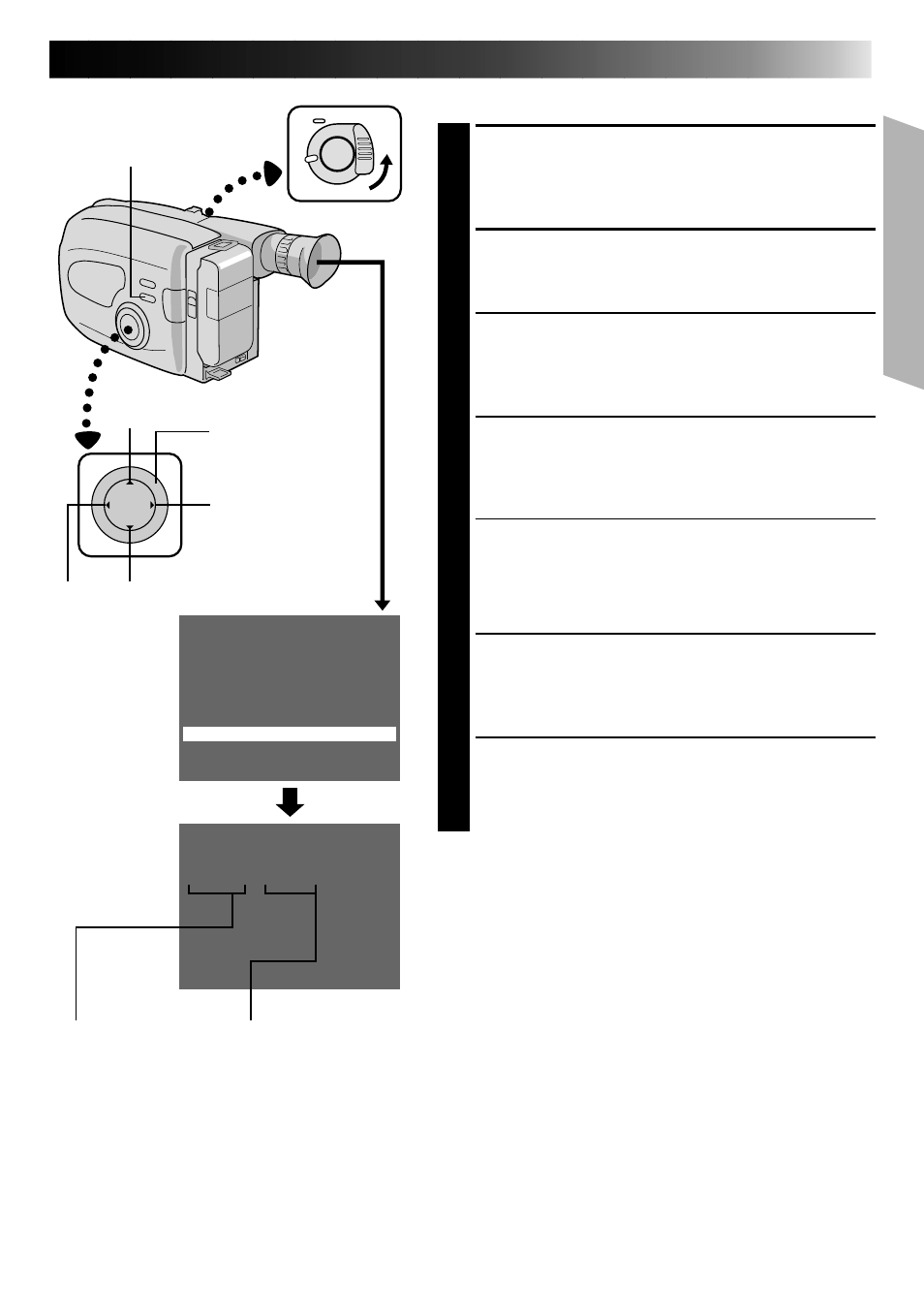
EN
7
Set Cancel
1 . 1 . 0 0 1 0 : 4 5
+
–
G a i n U p
N O R M
T e l e M a c r o
O F F
I n t e r v a l T i m e r
O F F
R e c T i m e
O F F
J L I P I D N O .
0 7
T a l l y
O N
S e t C h a r a c t e r
D a t e / T i m e
E N D : M E N U K E Y
Date/Time Setting
SELECT MODE
1
First set the power switch to “CAMERA”. Turn the
PROGRAM AE select dial to any position except
AUTO LOCK.
ACCESS MENU SCREEN
2
Press MENU.
SELECT FUNCTION
3
Press – to move the highlight bar down to “Date/
Time”, then press NEAR. The Set Date And Time
screen appears.
SET DATE/TIME
4
Press FAR or NEAR until the item you want to set
begins blinking, then press + or – to until the correct
setting appears.
•If you decide you want to return the date and time
to the previous settings, press FAR or NEAR to
move the highlight bar to “Cancel”, then press
MENU.
•If you’re satisfied with the settings, go on to step 5.
START CLOCK OPERATION
5
Once you’ve set the date and time, press FAR or
NEAR until “Set” begins to blink, then press MENU.
The Menu screen reappears.
CLOSE MENU
6
Press MENU.
NOTES:
● To display the date and time in the viewfinder and on a
connected TV, see “Date/Time Character Insert”
(
੬
pg. 22).
● If, in step 4, you input an invalid date (30. 2, 31. 6,
etc.) and perform step 5, “Input Error” appears blinking
at the bottom of the screen. Press +, –, FAR or NEAR to
input the correct number.
PROGRAM AE
select dial
NEAR
FAR
Set Time and
Date Screen
Menu Screen
Time
24-hour indication
MENU
Date
Day/Month/Year
