IBM CP-X445 User Manual
Page 53
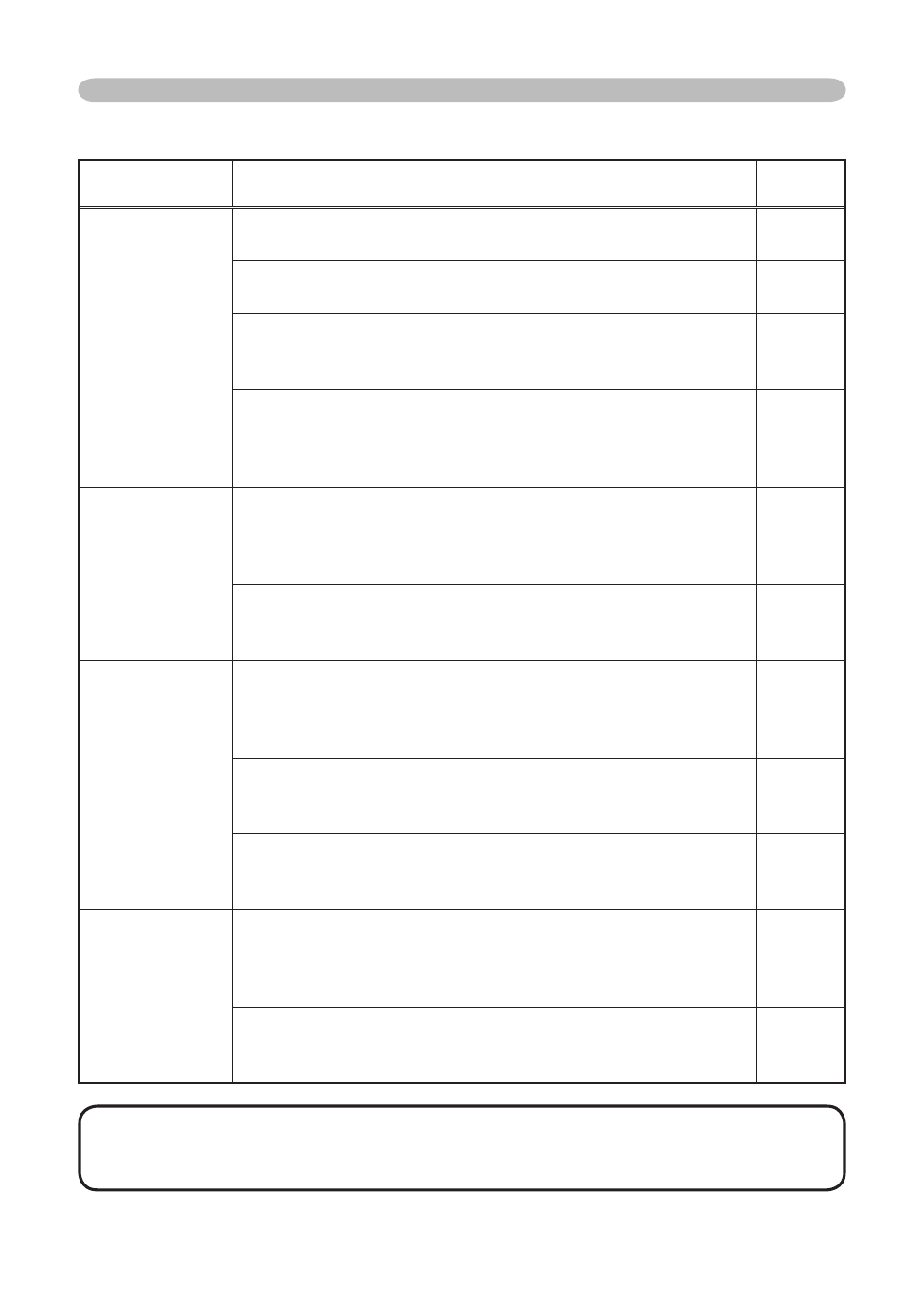
53
Phenomena that may easily be mistaken for machine defects (continued)
Phenomenon
Cases not involving a machine defect
Reference
page
No pictures are
displayed.
The lens cap is attached.
Remove the lens cap.
The signal cables are not correctly connected.
Correctly connect the connection cables.
The brightness is adjusted to an extremely low level.
Adjust the BRIGHT to a higher level using the menu function
or the remote control.
The computer cannot detect the projector as a plug
and play monitor.
Make sure that the computer’s can detect a plug and play
monitor using other plug and play monitor.
Colors have a
faded- out
appearance, or
Color tone is
poor.
Color settings are not correctly adjusted.
Perform picture adjustments by changing the COLOR
TEMP, COLOR, TINT and/or COLOR SPACE settings,
using the menu functions.
COLOR SPACE setting is not suitable.
Change the COLOR SPACE setting to AUTO, RGB,
SMPTE240, REC709 or REC601.
Pictures appear
dark.
The brightness and/or contrast are adjusted to an
extremely low level.
Adjust the BRIGHT and/or CONTRAST settings to a higher
level using the menu function.
The WHISPER function is working.
Select the NORMAL to the item WHISPER in the SETUP
menu.
The lamp is approaching the end of its product
lifetime.
Replace the lamp.
Pictures appear
blurry.
Either the focus and/or horizontal phase settings are
not properly.
Adjust the focus using the focus ring, and/or H PHASE
using the menu function.
The lens is dirty or misty.
Clean the lens by referring to the section “Caring for the
lens”.
Troubleshooting
NOTE • Although bright spots or dark spots may appear on the screen, this
is a unique characteristic of liquid crystal displays, and such do not constitute or
imply a machine defect.
