Insignia NS-LCD22 User Manual
Page 6
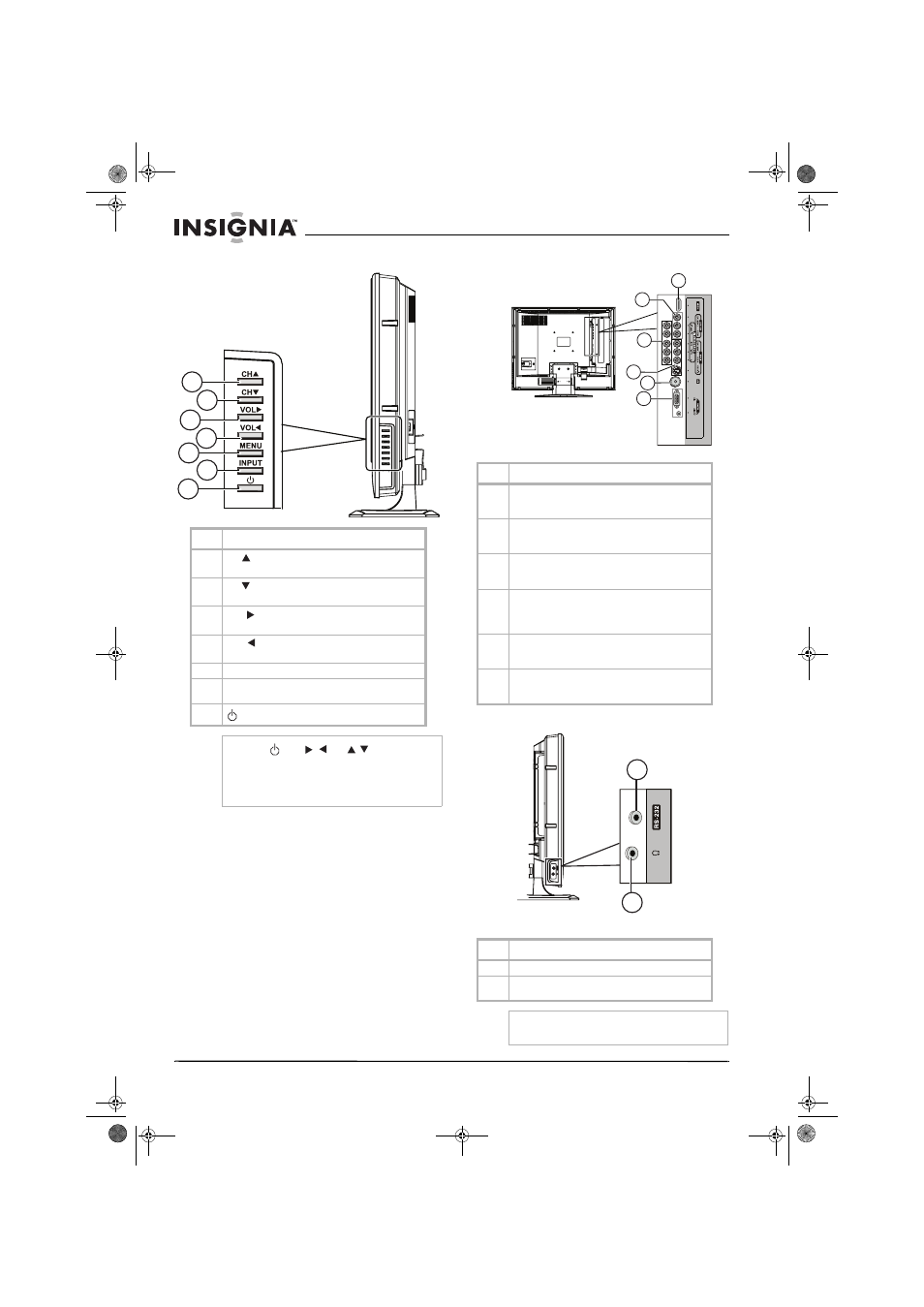
4
Insignia NS-LCD22 LCD TV
www.insignia-products.com
Side control panel
Rear connections
Side connections
Item
Description
1
CH
—Press to scan up a channel or to navigate
through a menu.
2
CH
—Press to scan down a channel or to
navigate through a menu.
3
VOL
—Press to make the sound louder or to
navigate through a menu.
4
VOL
—Press to make the sound quieter or to
navigate through a menu.
5
MENU—Press to access the on-screen menu.
6
INPUT—Press to display the SOURCE INPUT
menu.
7
—Press to turn the television on or off.
Note
Power ,
VOL
/
, CH
/
, INPUT, and
MENU on the television have the same functions
as the corresponding buttons on the remote
control.
This user manual provides a description based on
operating functions with the remote control.
1
2
3
4
5
6
7
Item
Description
1
HDMI input jack—Connect a device with an HDMI
interface, such as a set top box or DVD player) to
this jack.
2
AV output jacks—Connect a VCR to these jacks.
Only analog TV programs, AV1 input source can be
output through the AV output jacks.
3
COMPONENT input jacks—Connect your DVD
player or set top box component video (YPbPr or
YCbCr) and audio (L/R) jacks to these jacks.
4
AV input jacks (S-VIDEO, VIDEO, AUDIO
L/R)—Connect the AV output jacks of a VCR or
DVD player to these jacks. S-video provides better
picture quality than the video connection.
5
RF (coaxial antenna input) jack—Connect your
cable system, satellite system, or outside antenna
to this jack.
6
VGA PIC (Video)/AUDIO input jack—Connect
devices with a VGA interface, such as a computer,
to this jack.
Item
Description
1
RS-232 control interface
2
Headphone jack—Connect headphones to this
jack.
Caution
The jack labeled RS-232 is for service only. Do not
connect anything to this jack.
1
2
3
4
6
5
1
2
NS-LCD22.fm Page 4 Monday, February 19, 2007 1:39 PM
