Intel U3-1L User Manual
Page 13
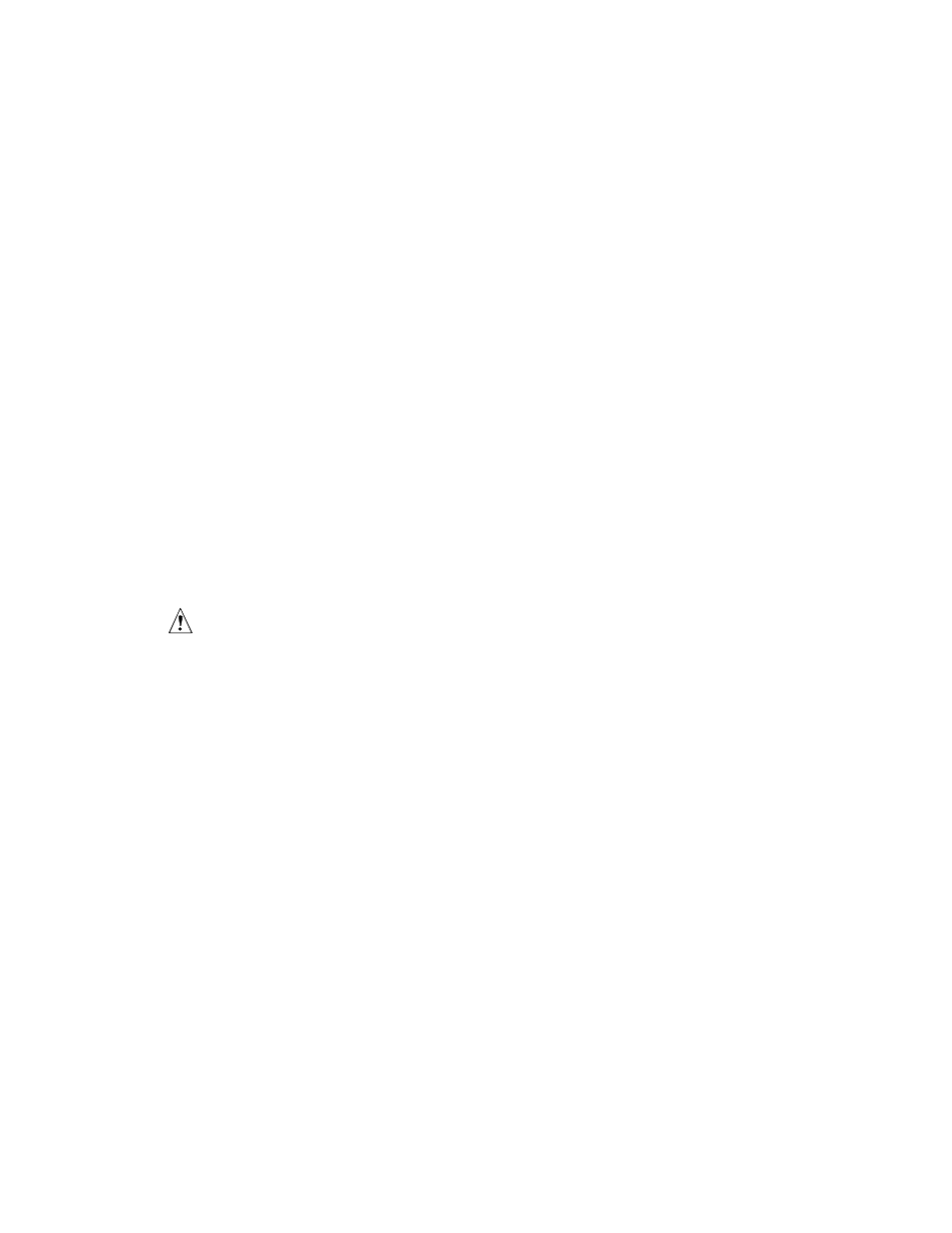
Intel Server RAID Controller U3-1L (SRCU31L)
13
Quick Start Guide
d.
Insert a blank high-density diskette in drive A: and press Enter to
create the SRCU31L NetWare Installation Diskette. Alternatively, the
CD-ROM can be inserted into a different system running
Windows 95, 98 or NT. The CD-ROM’s auto-run feature will bring
up a menu that will allow creation of the SRCU31L NetWare
Installation Diskette.
2
Insert the NetWare Installation CD-ROM, reboot the server, go to the
appropriate drive letter and begin the NetWare 4.2 installation.
3
When the device driver installation screen appears, Select additional or
modify selected Disk / LAN drivers.
4
Choose Select an additional driver. Select Insert to install an unlisted
driver. Ensure that the SRCU31L NetWare Installation diskette (created in
Step 1) is in the floppy drive and press Enter. Select
BKSTROSM.HAM
from the list.
5
Continue with the NetWare installation as normal by following the screen
prompts.
6
Once the server installation is finished, complete the installation of the Intel
Integrated RAID software suite by following the steps below.
7
Run LOAD INSTALL.
8
Select Product Options, then Install product not listed. It will tell you that
it is going to scan the A: drive for installation scripts. Ensure the SRCU31L
NetWare Installation diskette is in the floppy drive, press Enter to continue.
9
A screen prompt will ask which components (see below) you wish to
install. Select the following components and press F10 to continue.
BKSTROSM.HAM
HTTP and Winsock Services
RAID Management Agents
The appropriate files are copied and the AUTOEXEC.NCF and STARTUP.NCF
files are modified as necessary.
CAUTION
Once the product is installed, check for and remove any duplicate lines in
STARTUP.NCF. For example, NetWare 4.2 installations may insert an
extra load line for the module PK411.NLM. Remove the extra line.
10
After the installation is complete, reboot the server.
11
Load Support Pack 8a and reboot.
12
See Chapter 4, “Using the Storage Console” in the user’s manual for
instructions on customizing your RAID volumes using Storage Console.
