Image resolution, Adjusting the volume, Image – IBM Partner Pavilion PROJECTOR M400 User Manual
Page 25: Resolution, Adjusting, Volume
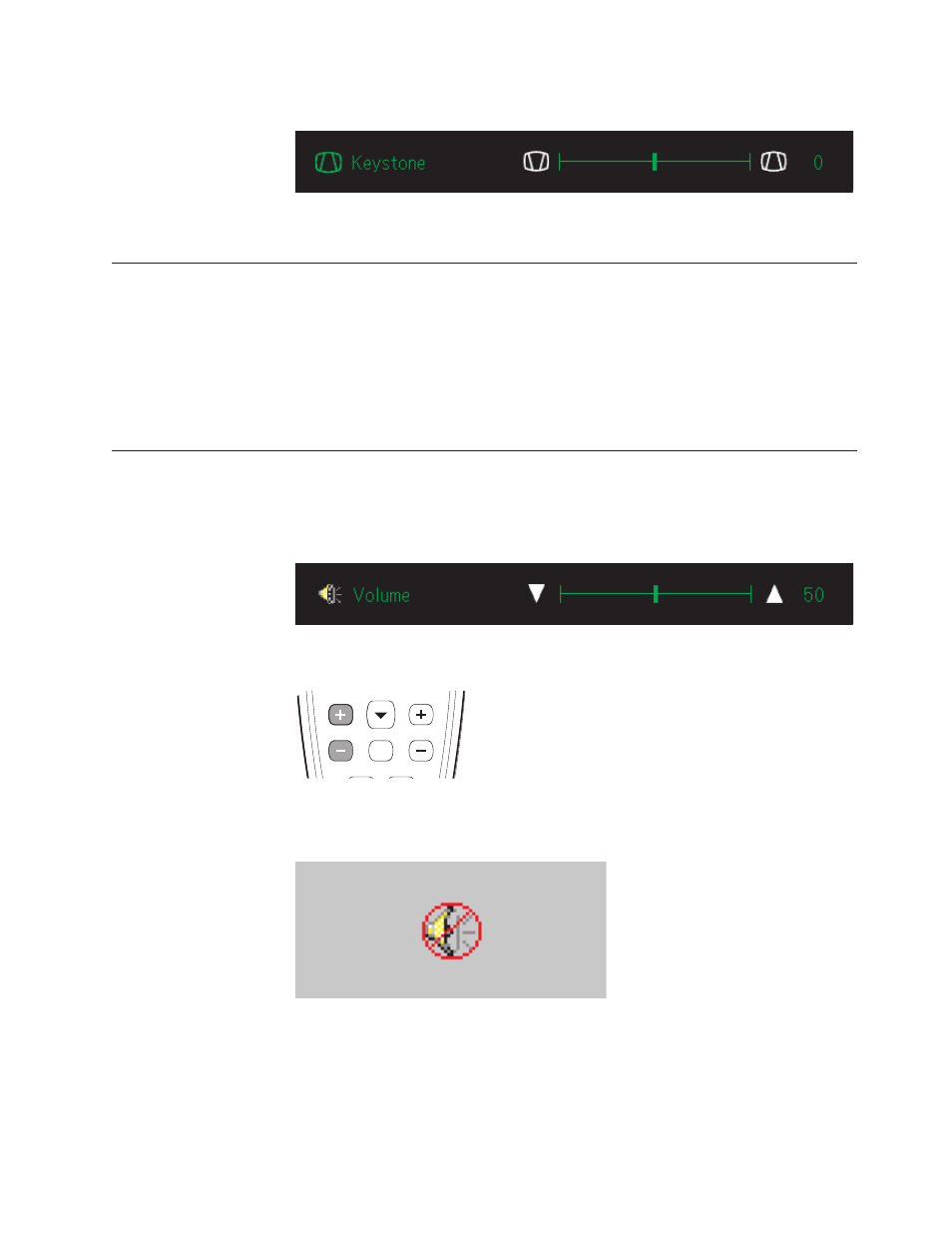
The
keystone
control
appears
on
the
OSD,
as
shown.
To
adjust
the
keystone
on
the
projector,
press
Quick
Menu
and
select
the
keystone
submenu;
then
use
the
left/right
buttons
to
adjust
the
keystone.
Image
resolution
The
XGA
resolution
of
the
projected
image
is
1024
x
768
(XGA).
The
projector
is
compatible
with
screen
resolutions
up
to
1280
x
1024
(SXGA).
If
your
computer
screen
resolution
is
higher
than
1280
x
1024
(SXGA),
reset
it
to
a
lower
resolution
before
you
connect
the
projector.
Note:
The
image
automatically
expands
640
x
480
(VGA)
and
800
x
600
(SVGA)
images
to
1024
x
768
(XGA).
Adjusting
the
volume
To
adjust
the
volume,
please
follow
the
steps
below:
1.
Press
the
Volume
+/-
buttons
(shown
below)
on
the
projector
or
the
remote
control.
The
volume
control
appears
on
the
OSD.
2.
Use
the
Volume
+/-
buttons
to
adjust
the
level.
The
remote
volume
control
buttons
are
shown
below.
3.
Press
the
Mute
button
(on
the
remote
control
only)
to
turn
off
the
volume.
Press
the
Mute
button
again
to
turn
off
mute.
Shown
below
is
the
OSD
when
Mute
is
activated.
Chapter
2.
Setting
up
the
projector
2-5
