Connecting internal devices, Connecting ide devices, System configuration – Intel FB24624100 User Manual
Page 65: User’s manual
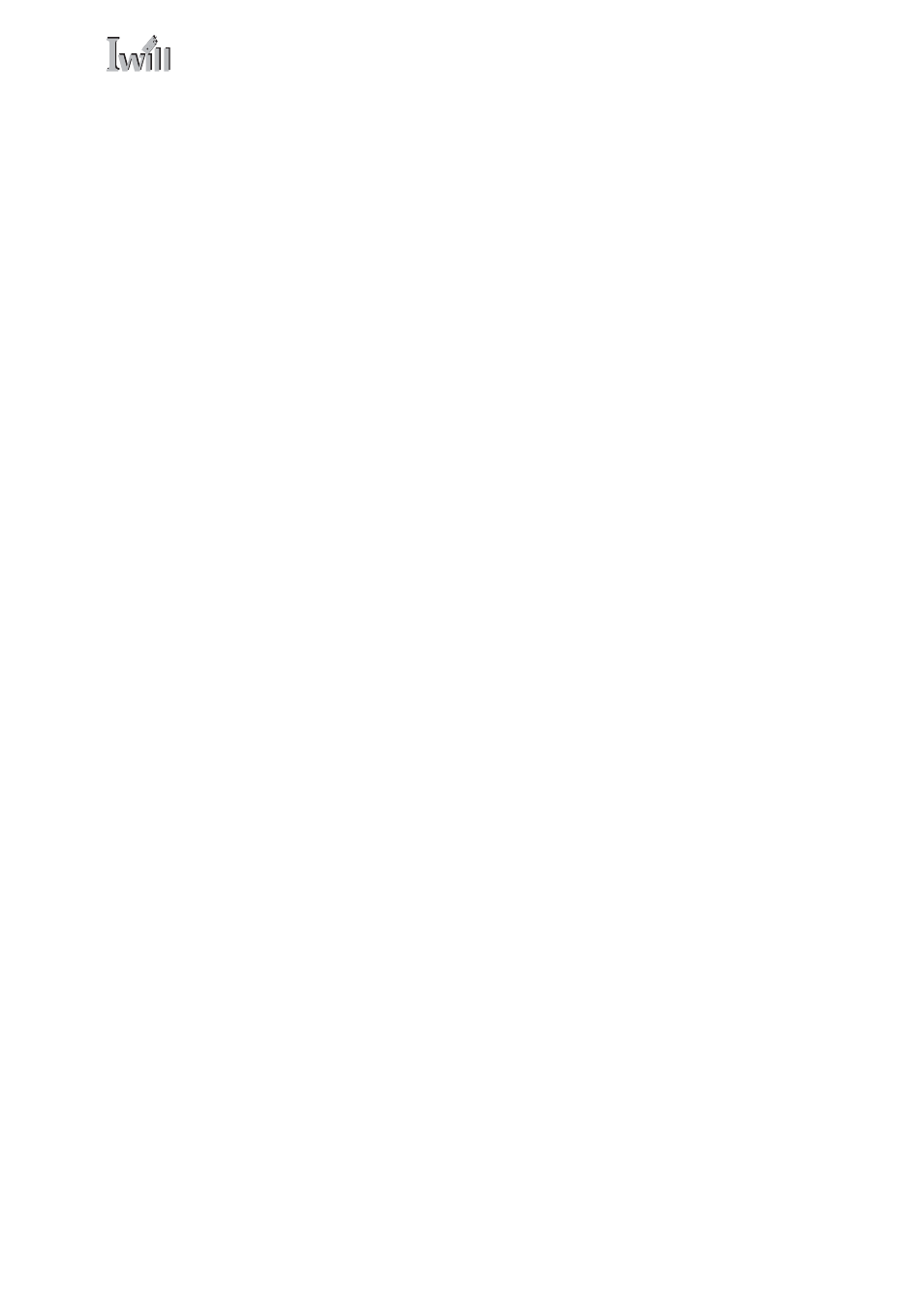
5: System Configuration
○
○
○
○
○
○
○
○
○
○
○
○
○
○
○
○
○
○
○
○
○
○
○
○
○
○
○
○
○
○
○
○
○
○
○
○
○
○
○
○
○
○
○
○
○
○
○
○
○
○
User’s Manual
5•3
○
○
○
○
○
○
○
○
○
○
○
○
○
○
○
○
○
○
○
○
○
○
○
○
○
○
○
○
○
○
○
○
○
○
○
○
○
○
○
○
○
○
○
○
○
○
○
○
○
○
Connecting Internal Devices
To assemble a complete system capable of completing
the installation of this motherboard you will need to in-
stall and connect the following internal devices:
• Hard Disk Drive
• CD-ROM or other optical drive
• Floppy disk drive
The floppy disk drive is not strictly necessary, but is a
standard system component and is needed if you will
create driver floppy disks from the Power Installer 2.
We assume here, in the absence of an alternative drive
controller that any hard disk or optical drives will be IDE
devices connected to the motherboard’s IDE channels.
Connecting IDE Devices
This motherboard supports two IDE channels, Primary
and Secondary. It has two IDE device connectors onboard
which support IDE devices running in any data transfer
mode up to ATA-100. Each IDE connector supports two
drives, a Master and a Slave. The drives connect to the
motherboard with an IDE ribbon cable. IDE cables have
three connectors on them, one that plugs into a drive
connector on the board and the other two that connect to
IDE devices. The connector at the end of the cable is for
the Master drive. The connector in the middle of the cable
is for the Slave drive.
There are three types of IDE ribbon cable, supporting
transfer modes up through ATA-33, ATA-66 or ATA-100.
You must use a cable that supports the transfer mode of
the fastest device connected to it. For example, if both an
ATA-66 mode and an ATA-100 mode device are connected
to the same cable, the cable must support ATA-100 mode
to achieve maximum performance.
To install an IDE drive, connect the drive to one of the
drive connectors on a suitable ribbon cable. Plug the board
end of the cable into one of the IDE connectors on the
motherboard.
