Connecting front panel components, Completing system configuration, Installing the motherboard – Intel FB24624100 User Manual
Page 61: User’s manual, Front panel feature connector pin assignments, Atx connector atx12v connector, System led power on speaker ide led acpi reset, Jpanel1
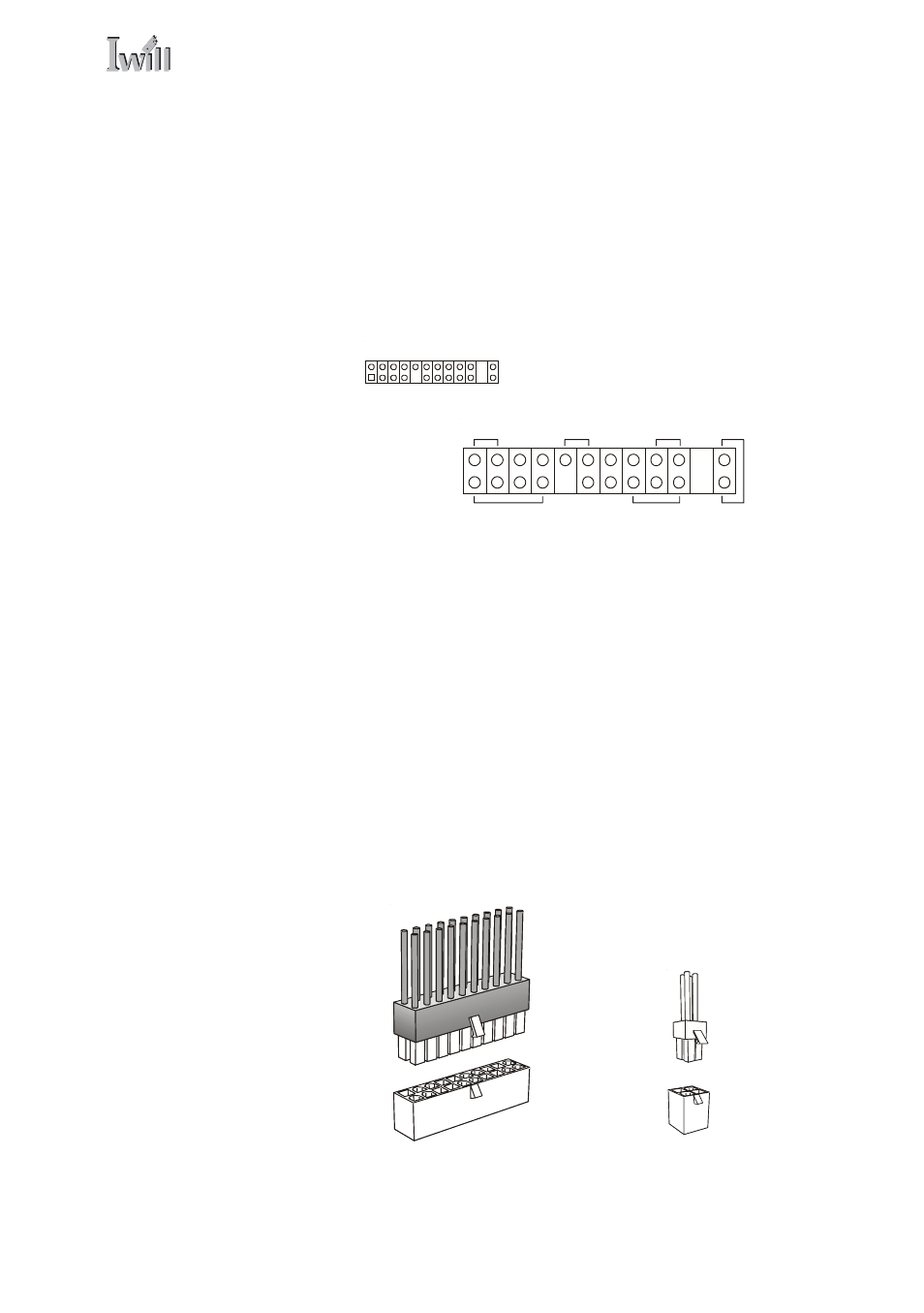
4: Installing The Motherboard
○
○
○
○
○
○
○
○
○
○
○
○
○
○
○
○
○
○
○
○
○
○
○
○
○
○
○
○
○
○
○
○
○
○
○
○
○
○
○
○
○
○
○
○
○
○
○
○
○
○
User’s Manual
4•13
○
○
○
○
○
○
○
○
○
○
○
○
○
○
○
○
○
○
○
○
○
○
○
○
○
○
○
○
○
○
○
○
○
○
○
○
○
○
○
○
○
○
○
○
○
○
○
○
○
○
Connecting Front Panel Components
After the motherboard is installed in the system housing,
you should connect whatever front panel components
the housing has to the Front Panel feature connector on
the motherboard.
The figure below indicates the pin assignments of the
connector for your reference.
Completing System Configuration
Once the motherboard is installed in the system housing,
you can proceed to connect or install whatever internal
devices you will use to complete the system. These will
at least include an AGP display card and disk drives and
connecting the housing power supply leads.
After that, having replaced the system housing cover, you
can connect external peripherals to complete the process
of preparing the system for use. These will include at
least a video display and a keyboard and probably a point-
ing device. Please see the next chapter for information
on completing these final hardware installation steps and
installing Operating System and support software.
Front Panel Connector:
Leads from the front panel
features connect to this
header.
Front Panel feature connector
pin assignments
System LED
Power On
Speaker
IDE LED
ACPI
Reset
JPANEL1
ATX Power Connectors:
The main power connec-
tor from the system power
supply plugs into the 20-
pin JATXPWR2 connector
on the board.
The ATX12V power lead
plugs into the JATXPWR1
4-pin connector.
ATX connector
ATX12V connector
