Audio adjust (advanced) —continued – Integra DTR-7.4 User Manual
Page 60
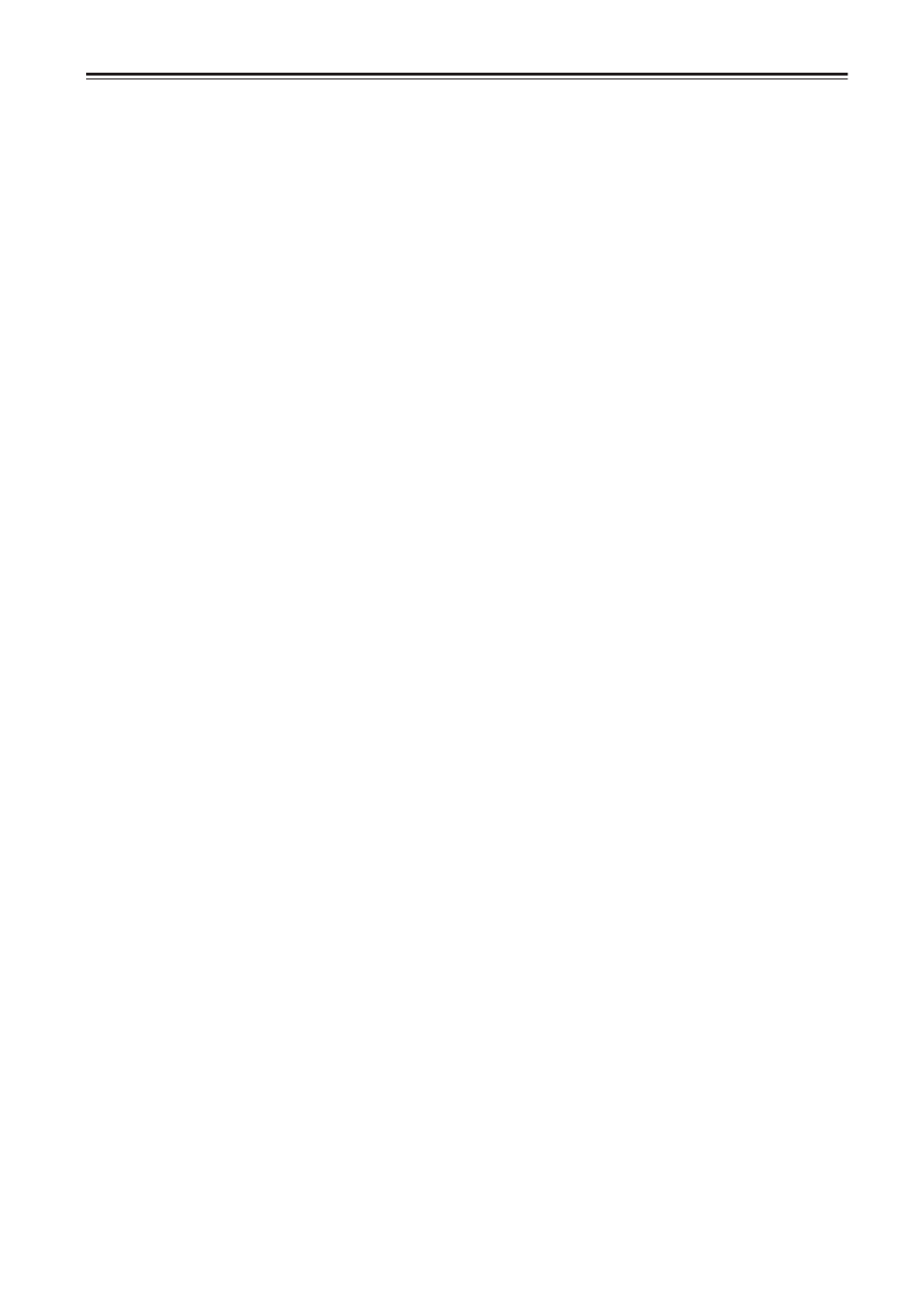
60
Audio Adjust (Advanced)—Continued
c. Dolby Digital EX (Dolby D)
If you have surround back speakers connected, use this
setting to select whether or not you will use Dolby EX
playback.
Auto: When the source has an EX flag (ID signal for
Surround EX), the playback is automatically
changed to Dolby Digital EX. If the source has no
EX flag, the playback is changed to Dolby Digital.
On: The playback is set to Dolby Digital EX.
Off: The playback is set to normal Dolby Digital.
If your surround channel is monaural or you do not have
a surround channel, then the playback will be normal
Dolby Digital regardless of the above setting.
You can easily change the Dolby Digital EX mode settings
using the remote controller. While playing a Dolby Digital
source, after displaying the current listening mode with a
press of the Surround button, each press of the Surround
button on the remote controller cyclically changes the
Dolby Digital EX mode in the order of “Auto,” “On,” and
“Off.”
d. DTS-ES
This setting selects the DTS-ES mode.
Auto: Select to have the listening mode change auto-
matically to DTS-ES Discrete or DTS-ES Matrix
when the DTS source has the DTS-ES flag (ID sig-
nal for DTS-ES). If the DTS source has no DTS-ES
flag, the mode is changed to DTS 5.1.
On: Select to have the listening mode change automati-
cally to DTS-ES Discrete or DTS-ES Matrix when the
DTS source has the DTS-ES flag, and to DTS + Neo:6
when the DTS source has no DTS-ES flag.
Off: Select to not use DTS-ES listening modes even
when the DTS source has the DTS-ES flag. With this
setting, the DTS sources are always played in DTS
5.1 mode.
You can also easily change the DTS-ES mode settings
using the remote controller. While playing a DTS source,
after displaying the current listening mode with a press
of the Surround button, each press of the Surround but-
ton on the remote controller cyclically changes the DTS-
ES mode in the order of “Auto,” “On,” and “Off.”
e. Pro Logic II Music Panorama
Use this setting to extend the front stereo image to
include the surround speakers for an exciting wrap-
around effect with side wall imaging.
On: Select to turn on the PL II Music Panorama mode.
Off: Select to turn off the PL II Music Panorama mode.
f. Pro Logic II Music Dimension
Use this setting to gradually adjust the soundfield for-
ward or backward. It varies between 0 and 6 in steps of
1 and the default value is 3.
The setting of “3” is the normal position. Change the set-
ting to “2” or lower to move the sound space forward and
setting to “4” or higher to move the sound space backward.
If the stereo recording has excessive broadness or a too
strong surroundness, move the sound space forward to
get the appropriate sound balance. In contrast, if the ste-
reo recording feels somewhat like monaural or has nar-
rowness, move the sound space backward to get more
surroundness.
g. Pro Logic II Music Center Width
In Pro Logic II decoding, center signals are output from
the center speaker. When the center speaker is not used,
the decoder will divide the center signal equally to both
the front left and right speakers to create a “phantom”
center sound image.
The Pro Logic II Music Center Width mode allows you
to adjust from where the center sound image is heard.
Using this, you can have the soundfield be heard from
the center speaker only, from the front left and right
speakers only (as a phantom center sound image), or
from all three speakers (center, front left and right) in
various level combinations. The soundfield varies
between 0 and 7 in steps of 1 and the default value is 3.
For home use, applying some width to the center signal
will improve the level balance for the center and main
speakers, and will effect the width of the center sound
image, or “weight” of the sound. Many sound recordings
processed for stereo playback will be reproduced better
by proper control of this setting. The recommended set-
ting for Pro Logic II Music mode is “3.” This allows you
to easily distinguish the Pro Logic II Music mode from
the Pro Logic II Movie mode whose setting is automati-
cally set to “0.”
h. Center Image
DTS Neo:6 derives a center channel from 2 channel
PCM and analog sources.
In the cinema mode, for Lt/Rt film soundtracks, sounds
steered to the center are subtracted from the left and right
channels.
In the music mode, the intent in the front channels is less
one of steering and more one of stabilizing the front
image by augmenting it with a center channel, while pre-
serving the original perspective of the stereo mix. There-
fore, the derived center is never fully subtracted from the
left and right channels.
Center Image is the factor controlling the amount of sub-
traction. It varies between 0 and 5 in steps of 1 and the
default value is 3.
When Center Image=5, the factor is zero and nothing is
subtracted from the left and right channels. When Center
Image=0, the center channel is subtracted from the left
and right channels at half level (–6 dB) for each channel.
The signal level sent to the center channel output is not
affected by Center Image.
This control should be set based on room layout and per-
sonal preferences. A setting of 5 allows the left and right
channels to pass through unaltered from the stereo mix.
A setting of 0 gives more center channel dominance,
which is particularly desirable if listeners are located
well off-center. At any setting, the center speaker
anchors the image.
Center Image is only enabled when the listening mode is
DTS Neo:6 Music.
