Input setup (basic) —continued – Integra DTR-7.4 User Manual
Page 53
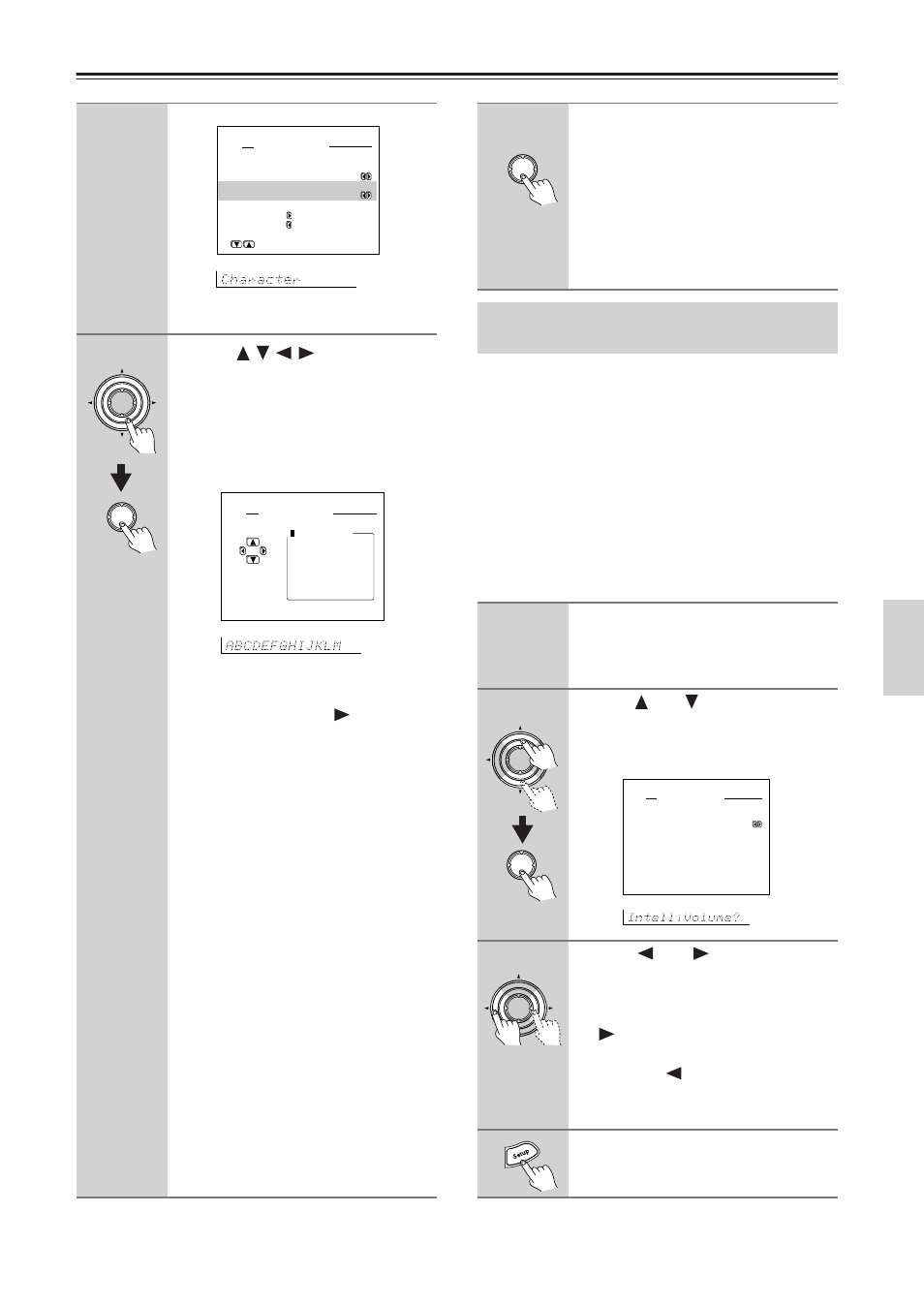
53
Input Setup (Basic)—Continued
This sub-menu allows you to adjust for the volume dif-
ferences between your various input source components.
When switching input sources, you may find that the
output level for different components or input sources
connected to the DTR-7.4 is different even though the
main volume setting is the same. Under normal circum-
stances, you would then have to change the volume set-
ting each time you change the input source. This Intelli
Volume setting allows you to preset a volume level for
each input source separately so that when you do switch
from one input source to another, the DTR-7.4 adjusts
the volume accordingly and the volume stays the same.
7
Use the
/
/
/
buttons to
move the cursor to the desired
character and then press the Enter
button.
The characters entered will appear in
order in the 10-character space field
above.
Note:
If you are using the front display and not
the OSD Menu, press the
button when
“Char: ” appears in the front display.
Then “ABCDEF..” appears. This is the
Character Input screen. The cursor but-
tons will allow you to navigate through
this screen just as they would if you were
using the OSD Menu so you will need to
refer to the figure below for the actual
layout of the Character Input screen.
At the Character Input screen, press the
cursor buttons to move the cursor to the
desired character and then press the
Enter button. The characters entered will
appear in order in the 10-character space
field above. After two seconds, the Char-
acter Input screen appears again.
To change an existing character,
move the cursor backward with the
Return button or forward with the Enter
button to the location of the mistaken
character and then enter the desired char-
acter as explained above.
To erase a character,
enter a blank space in its place.
2-4.Character Input
a.Character Display
:No
b.Character
:
Press to edit.
to clear.
Quit:[SETUP]
Input:DVD
Enter
Enter
2-4.Character Input
b.Character
:
ABCDEFGHIJKLM
NOPQRSTUVWXYZ
abcdefghijklm
nopqrstuvwxyz
[ENTER] 0123456789-.’
()+*/=,:;!?_
Back:
[RETURN]
Input:DVD
8
After you have completed the
name, press the Enter button until
you return to the Character Input
Sub-menu.
Once 10 characters are entered, you will
automatically return to the previous
screen. If the name is completed before
you enter 10 characters, enter spaces
until 10 characters are entered.
Adjusting the Volume Differences
Between Components (IntelliVolume)
1-3
Use the same procedures as the
ones for the “Character Input”
sub-menu to display the “Input
Setup” sub-menu.
4
Use the
and
cursor buttons to
select “IntelliVolume” and then
press the Enter button.
The “IntelliVolume” menu appears.
5
Use the
and
cursor buttons
to set the desired value.
If the volume is quieter than other
sources, increase its decibel level with
the
cursor button, or if it is louder
than other sources, decrease its decibel
level with the
cursor button.
The Intelli Volume can be adjusted
between –12 and +12 decibels.
6
Press the Setup button to return to
the main menu.
Enter
Enter
Enter
2-5.IntelliVolume Setup
a.IntelliVolume
: 0dB
Quit:[SETUP]
Input:DVD
Enter
Useful Settings (Basic)
