Viewing wireless link quality, Viewing and modifying pc card settings – IBM 19K4543 User Manual
Page 25
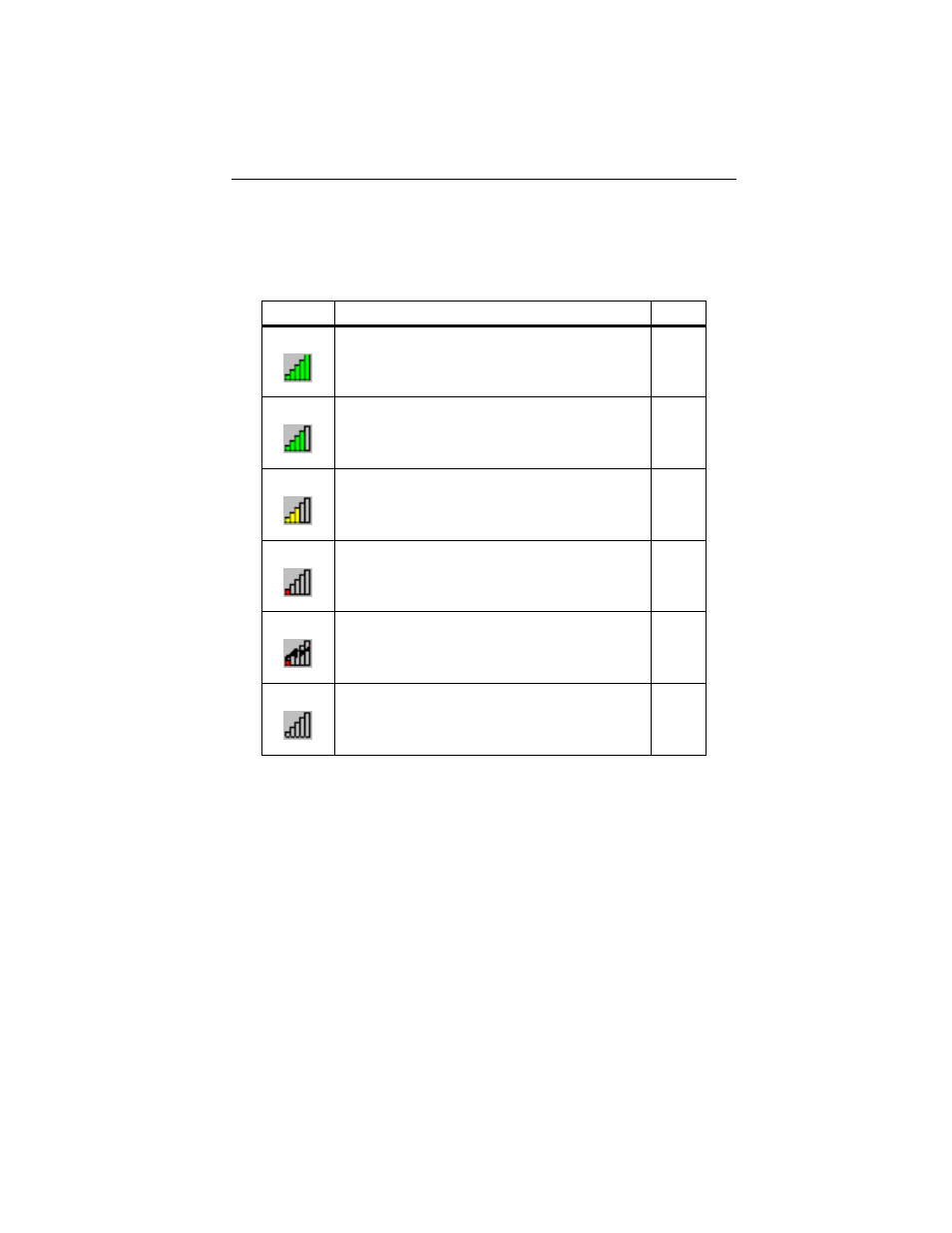
Part 1: Installation and user’s guide
1-13
Viewing wireless link quality
You can use the Client Manager icon on the Windows taskbar to verify the link quality of
your network connection.
An overview of all possible icons is provided in the following table.
Viewing and modifying PC Card settings
If you want to view or modify High-Rate Wireless LAN parameters, do the following:
1. Use the right mouse button to click the Client Manager icon on the Windows
taskbar.
2. Select Configuration Profile.
3. Select Add/Edit Profile to add a new profile or to modify an existing profile, or
select One of the existing profiles (if available) to select a profile without viewing or
modifying the settings.
After selecting another profile, or modifying the existing one, the PC Card uses the
selected profile to connect to the wireless network.
Icon
Description
Color
Excellent radio connection
Green
Good radio connection
Green
Marginal radio connection:
Move closer to the High-Rate Wireless LAN Access Point or
to the base station.
Yellow
Poor radio connection:
Save your files and move closer to the access point or the
base station.
Red
No radio connection:
You have moved out of range of the network or the Client
Manager is looking for an initial connection.
Red
Peer-to-Peer network connection
Blank
