Setting basic – IBM 19K4543 User Manual
Page 20
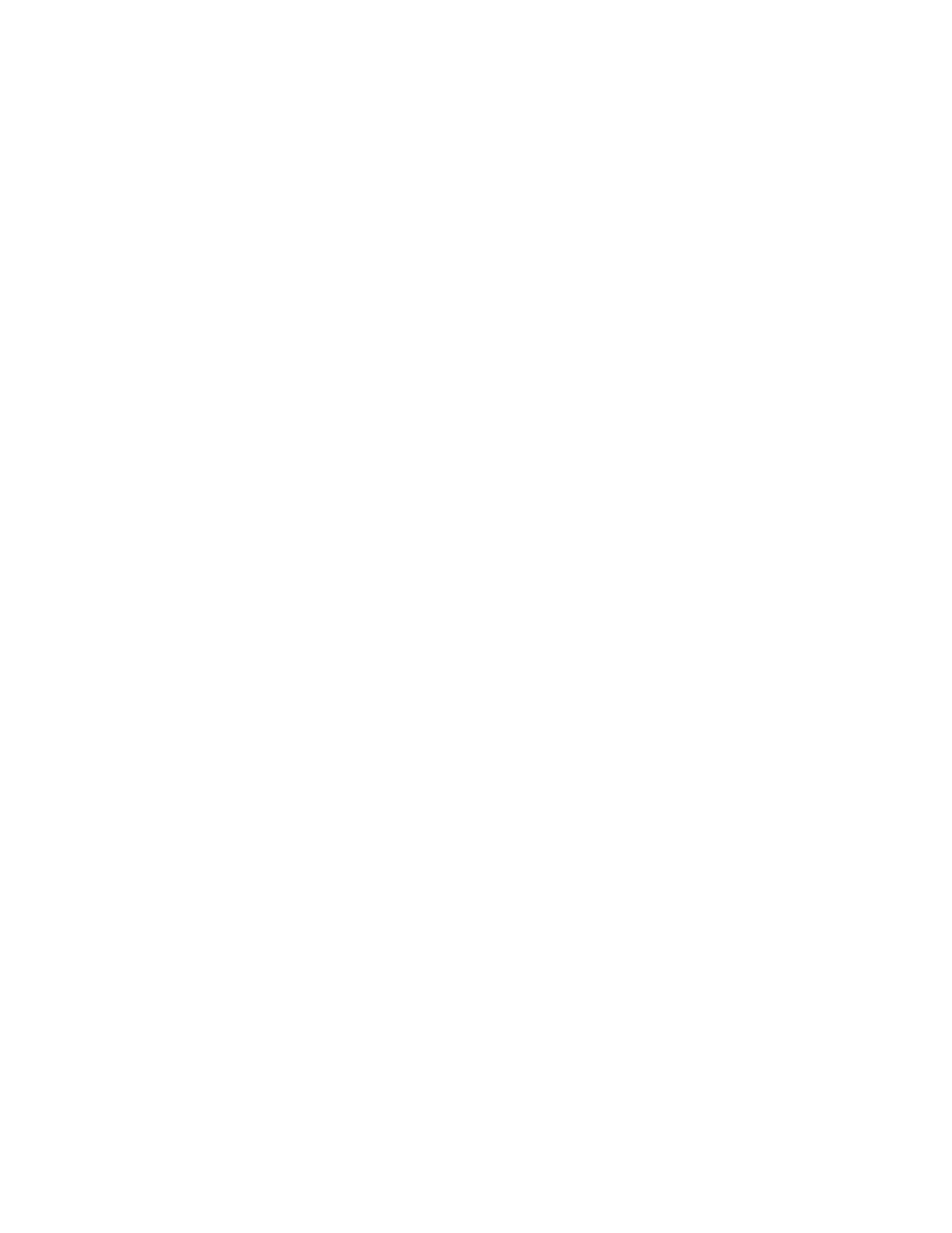
1-8
High-Rate Wireless LAN PC Card User’s Guide
Setting basic parameters
After installing the device drivers, the Add/Edit Configuration Profile window opens. In
the Add/Edit Configuration Profile window, you can specify one or more network
connection profiles to enable you to dynamically switch your preferred network
connection.
Note: If you are using Windows 2000, the Add/Edit Configuration Profile window might
not open automatically. If it does not, do the following:
1. Click Start
→
Settings
→
Control Panel.
2. Double-click Wireless Networking. The Add/Edit Configuration Profile
window opens.
For example, you can set up different profiles for:
• Office: To connect to a company network through an Access Point. see “Basic
settings for existing networks” on page 1-8.
• Workgroup Computing: To share files in small Peer-to-Peer workgroups without an
Access Point. see “Basic settings for Peer-to-Peer workgroups” on page 1-9.
For more information about the different types of networks, see “Configuring the High-
Rate Wireless LAN network” on page 1-3.
To connect to a High-Rate Wireless LAN network, do the following:
1. Assign a name to the network connection profile.
2. From the menu, select how you want to connect to the wireless network.
3. Click Edit Profile to view or modify the parameters that apply to your network.
For first-time installations, set up the default profile using only basic settings. See “Basic
settings for existing networks” on page 1-8.
When you have completed and validated the installation of your PC Card, you can add
additional profiles or edit the existing ones.
For help, press F1 or click Help.
Basic settings for existing networks:
If you selected Connect to an Access Point in
the Add/Edit Configuration Profile window, you only need to set the Network Name
parameters. To set the Network Name parameters, do the following:
1. In the Network Name field, define the name of the wireless network that you want to
connect to. You can name the network anything you like.
• To connect to any High-Rate Wireless LAN network near your computer, you
can leave the Network Name field blank, or enter ANY in the Network Name
field.
Note: When your Network Name field is set to ANY, your computer attempts to
establish a radio connection with any High-Rate Wireless LAN network
that provides good communications quality.
• To connect to only one specific wireless network, type the network name that
applies to your network. Consult your LAN administrator for the the name that
applies to your network.
