IBM 19K4543 User Manual
Page 22
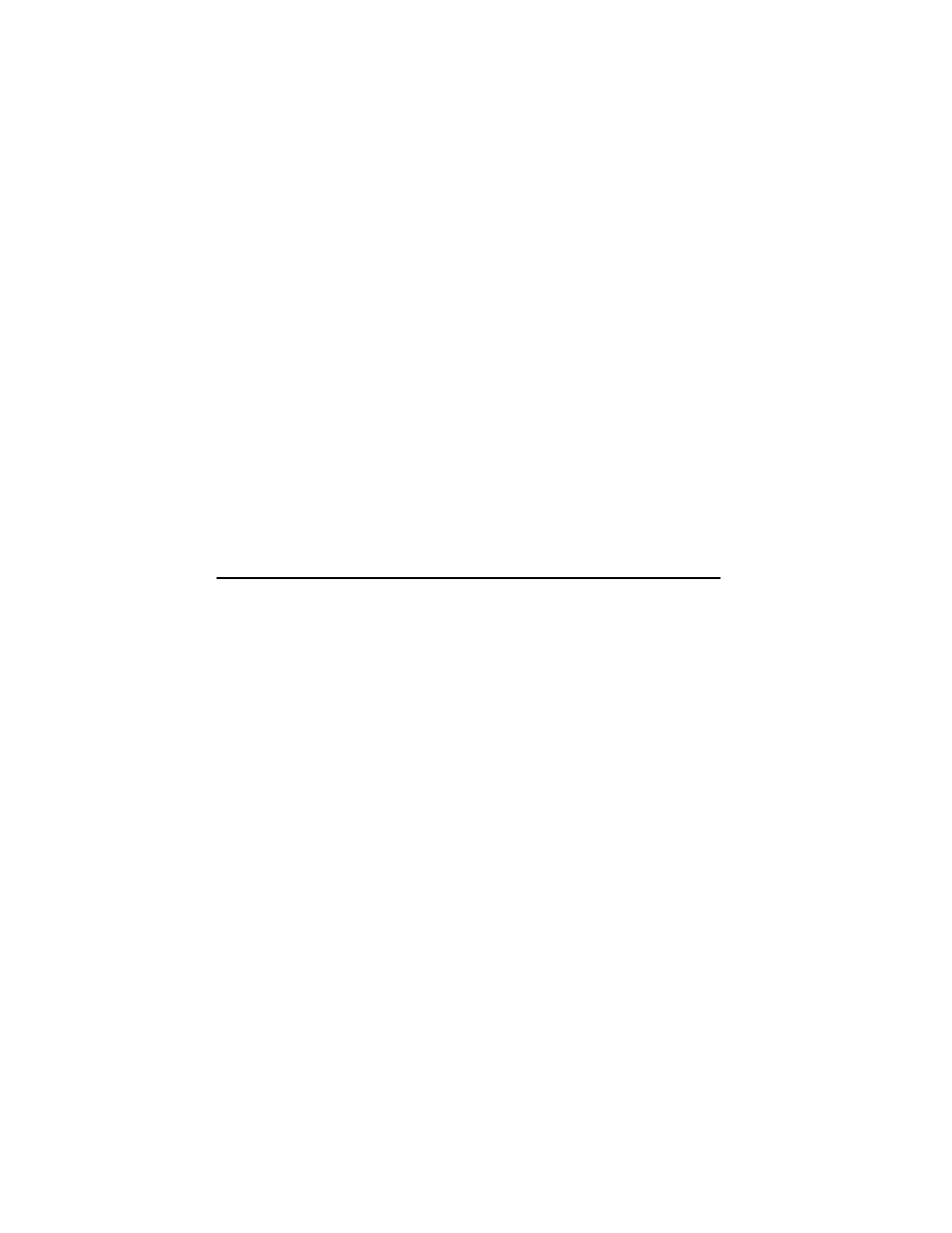
1-10
High-Rate Wireless LAN PC Card User’s Guide
Verifying installation:
You can use one of the following methods to verify whether the
installation of the device drivers was successful:
• Verify that the PC Card icon is in the taskbar.
• Check the LEDs on your PC Card.
— If the green power LED is a steady green, the PC Card is active
— If the green Transmit/Receive LED is flickering green, data is being transferred
by the PC Card.
To check the quality of the network connection, you can install the High-Rate Wireless
LAN Client Manager using instructions in “Installing the Client Manager software” on
page 1-3.
Note: Some older Windows 95 versions do not automatically install the necessary TCP/IP
protocol, and you cannot connect to the network. If this is the case, see you
Windows documentation to install the correct TCP/IP protocols.
Setting advanced parameters
Although your High-Rate Wireless LAN PC Card works fine in most network
environment with the basic parameters, you might want to investigate the advanced
parameters options as displayed on the Edit Configuration window for the High-Rate
Wireless LAN PC Card.
Note: Consult your LAN Administrator for information about whether these parameters
are appropriate for your setting.
Using and maintaining the High-Rate Wireless LAN PC Card
This section provides instructions on using and maintaining your High-Rate Wireless
LAN PC Card.
Radio antennas
The built-in radio and antennas of your High-Rate Wireless LAN PC Card perform best in
an open environment with as few obstacles as possible. To achieve the maximum range
for wireless communications do not cover the card with objects such as books or thick
stacks of paper.
If you are using the card inside a desktop computer, you might need to purchase the
optional Range Extender Antenna.
