Mouse – IBM MICRO TOWER 2169 User Manual
Page 99
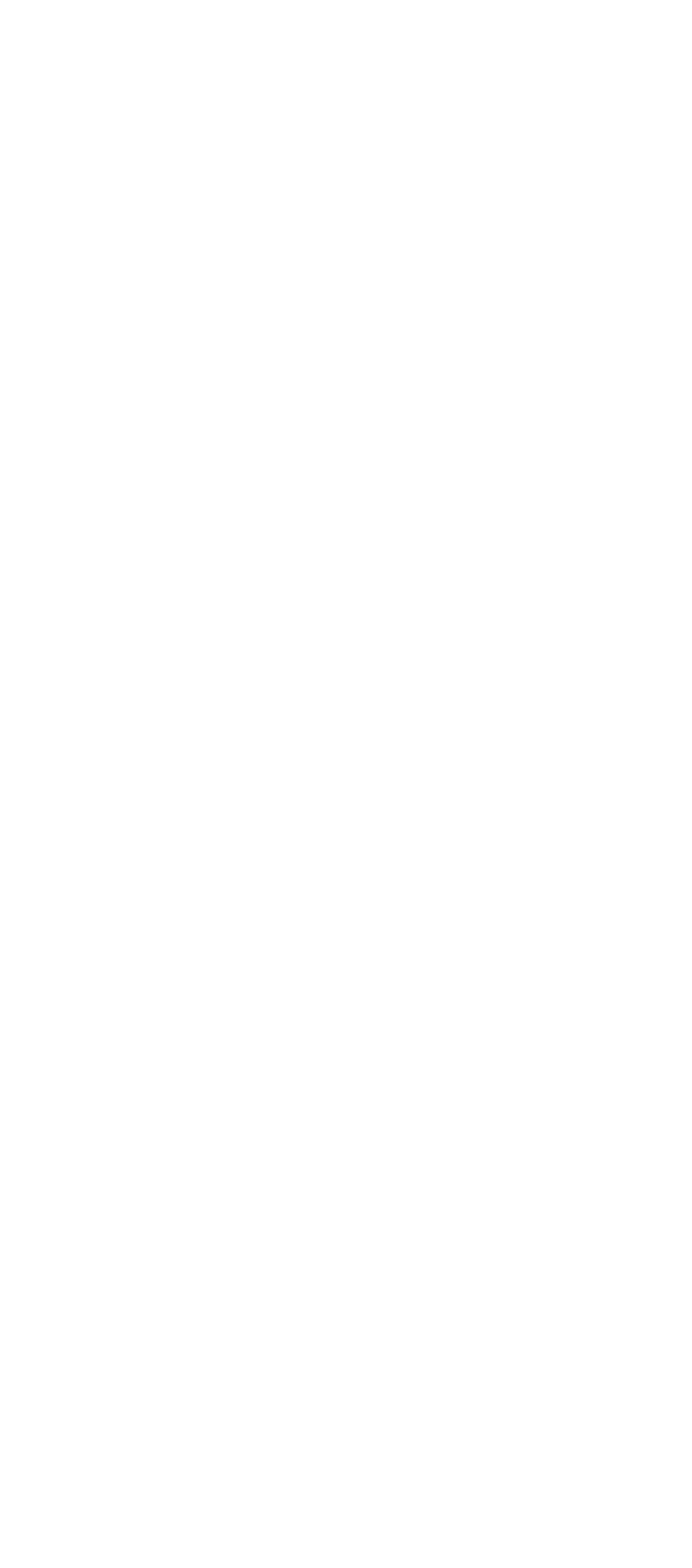
97
003 -
DOES THE KEYBOARD FUNCTION CORRECTLY?
(YES, READ AHEAD. NO, GO TO STEP 004.)
q Keyboard is functioning normally.
q End.
004 -
ARE THERE ANY STUCK KEYS OR ANY GRIME IN
THE GAP OF KEYCAPS? (YES, READ AHEAD. NO,
GO TO STEP 005.)
q Power off the system unit. Carefully remove the grime and
solve the stuck keys problem.
q Go to step 001.
005 -
ARE THERE ANY BROKEN PINS IN THE
KEYBOARD PLUG? (YES, GO TO STEP 007. NO,
READ AHEAD.)
q Try with a known good keyboard.
006 -
DOES THE ERROR SYMPTOM STILL REMAIN?
(YES, READ AHEAD. NO, GO TO STEP 007.)
q Replace the system board.
q End.
007 -
q Replace the keyboard.
q End.
q
Mouse
NOTE:
A sticking key button can cause the mouse to operate
incorrectly. If you suspect this, go to "Keyboard" on
page 96.
001 -
START
q Make sure that the mouse ball turns freely.
q Make sure that the mouse plug connects properly.
002 -
q Power off the system unit.
q Insert the diagnostics diskette into the diskette drive.
q Power on the system unit.
q Select Interactive Tests menu, then execute Mouse test.
003 -
DO YOU SEE THE MOUSE CURSOR IN THE
DIAGNOSTICS PROGRAM? (YES, READ AHEAD.
NO, GO TO STEP 011)
