Understanding jam messages, Clearing the entire paper path – IBM INFOPRINT COLOR 1464 User Manual
Page 26
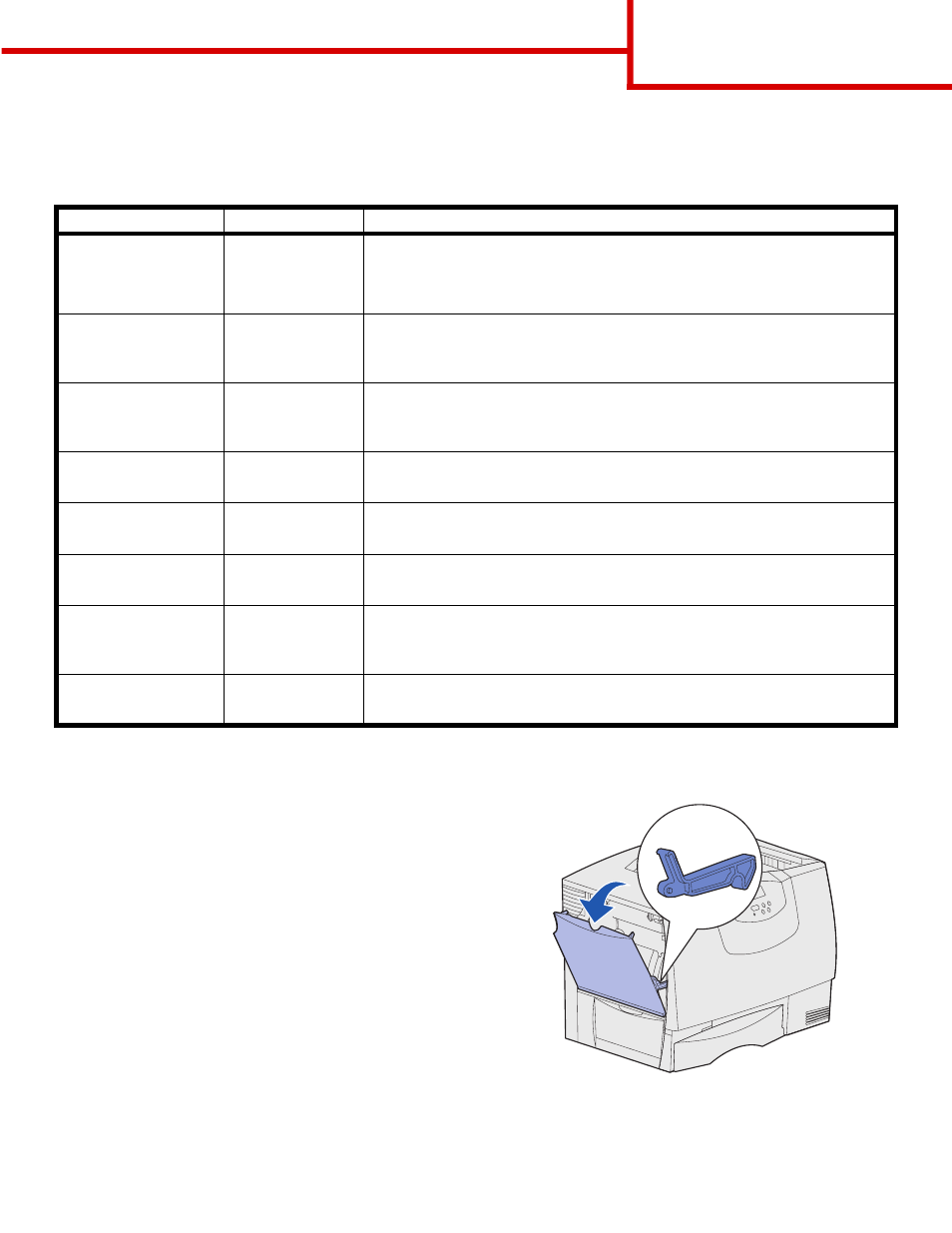
Clearing jams guide
Page 2 of 6
Understanding jam messages
Note: Always clear the entire paper path when
you receive any jam message.
Clearing the entire paper path
When a paper jam occurs, the printer stops operating
and displays
2xx Paper Jam
and a message to clear
certain printer areas.
After you have cleared the following areas, make sure
all printer covers, doors, and trays are closed, and then
press Go to resume printing.
Area A
1
If you are using the multipurpose feeder, release
the levers on each side of the feeder to open it
flat.
2
Press the pick assembly release lever and
remove all media and jams.
3
Return the feeder to its working position and reload
your media
.
Paper jam message
Check Areas...
What to do…
200 Paper Jam
(Tray 1 and left access
door beside tray 1)
A, B, T1
Follow the instructions for clearing
Area A
,
Area B
, and
Area T1
.
If the jam message persists, paper may be caught in the image transfer unit. Refer to
the User’s Reference located on the publications CD for information about clearing
this type of jam.
201 Paper Jam
(Fuser area)
D, K, L
Follow the instructions for clearing
Area D
,
Area K
, and
Area L
.
If the jam message persists, paper may be caught in the fuser.See “Clearing
fuser jams” on page 6 for instructions.
202 Paper Jam
(Fuser area)
K, L
Follow the instructions for clearing
Area K
and
Area L
.
If the jam message persists, paper may be caught in the fuser. See “Clearing
fuser jams” on page 6 for instructions
230 Paper Jam
(Duplex area)
E, J
Follow the instructions for clearing
Area E
and
Area J
.
24
(Trays 2–4)
C, T
Follow the instructions for clearing
Area C
and
Area T
.
250 Paper Jam
(Multipurpose feeder)
A
Follow the instructions for clearing
Area A
.
27
(Mailbox or output
expander)
M
Follow the instructions for
Clearing mailbox or output expander jams
(Area M)
.
28
(Finisher)
1, 2, 3, 4, 5, 6
Follow the instructions for
Clearing finisher jams (Areas 1–6)
.
