IBM INFOPRINT COLOR 1464 User Manual
Page 22
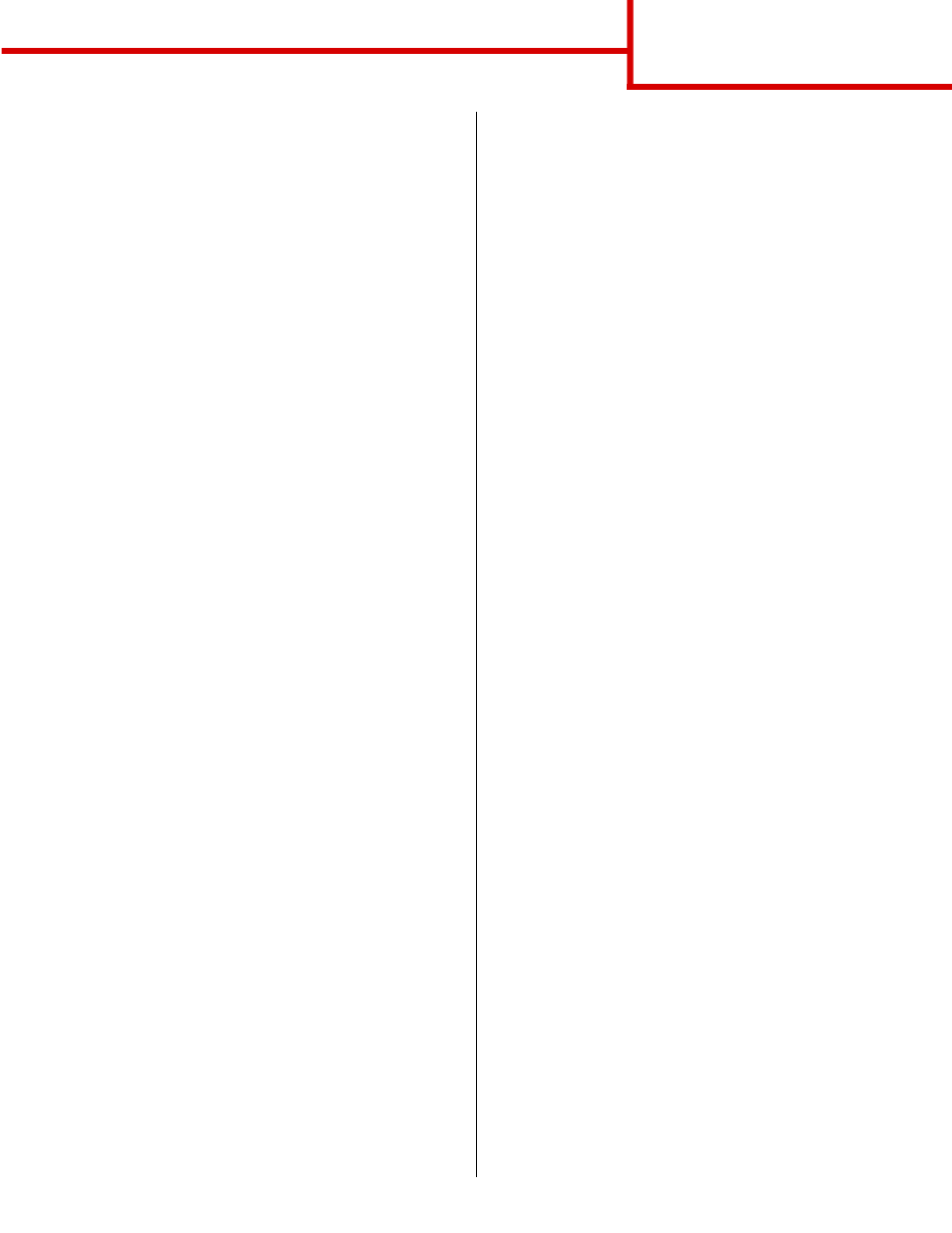
Connection guide
Page 9 of 9
Step 2: Create a print queue in Print Center or
Printer Setup Utility
Using AppleTalk
Follow these steps to create a print queue using
AppleTalk. To create an IP print queue, see “Using IP
Printing” on page 9.
1
Open Finder, click Applications, and then click
Utilities.
2
Double-click Print Center or Printer Setup
Utility.
3
Choose Add Printer from the Printers menu.
4
Choose AppleTalk from the pop-up menu.
Note: If you don’t know which zone or printer to
select, look on the network setup page
under the AppleTalk heading.
5
Select the AppleTalk zone from the list.
6
Select the new printer from the list, and then
click Add.
7
Verify printer installation:
a
Open Finder, click Applications, and then
click TextEdit.
b
Choose Print from the File menu.
c
Choose Summary from the Print Panel
menu.
d
Do one of the following:
–
If the PPD file displayed in the Summary window
is correct for your printer, then printer setup is
complete.
–
If the PPD file displayed in the Summary window
is not correct for your printer, delete the printer
from printer list in Print Center or Printer Setup
Utility and repeat “Step 1: Install a custom PPD
file” on page 8.
Using IP Printing
Follow these steps to create a print queue using IP
Printing. To create an AppleTalk print queue, see
“Using AppleTalk” on page 9.
1
Open Finder, click Applications, and then click
Utilities.
2
Double-click Print Center or Printer Setup
Utility.
3
Choose Add Printer from the Printers menu.
4
Choose IP Printing from the pop-up menu.
5
Enter the IP address or the printer DNS name in
the Printer’s Address box.
6
Choose the printer manufacturer from the
Printer Model pop-up menu.
7
Select the new printer from the list, and then
click Add.
8
Verify printer installation:
a
Open Finder, click Applications, and then
click TextEdit.
b
Choose Print from the File menu.
c
Choose Summary from the Print Panel
menu.
d
Do one of the following:
–
If the PPD file displayed in the Summary window
is correct for your printer, then printer setup is
complete.
–
If the PPD file displayed in the Summary window
is not correct for your printer, delete the printer
from printer list in Print Center or Printer Setup
Utility and repeat “Step 1: Install a custom PPD
file” on page 8.
UNIX/Linux
Your printer supports both UNIX and Linux network
environments.
For the latest information about installing a network
printer in a UNIX or Linux environment, click View
Documentation on the drivers CD.
NetWare
Your printer supports both Novell Distributed Print
Services (NDPS) and regular queue-based NetWare
environments. For the latest information about
installing a network printer in a NetWare environment,
launch the drivers CD and click View Documentation.
