Configure for tcp/ip – IBM INFOPRINT COLOR 1464 User Manual
Page 17
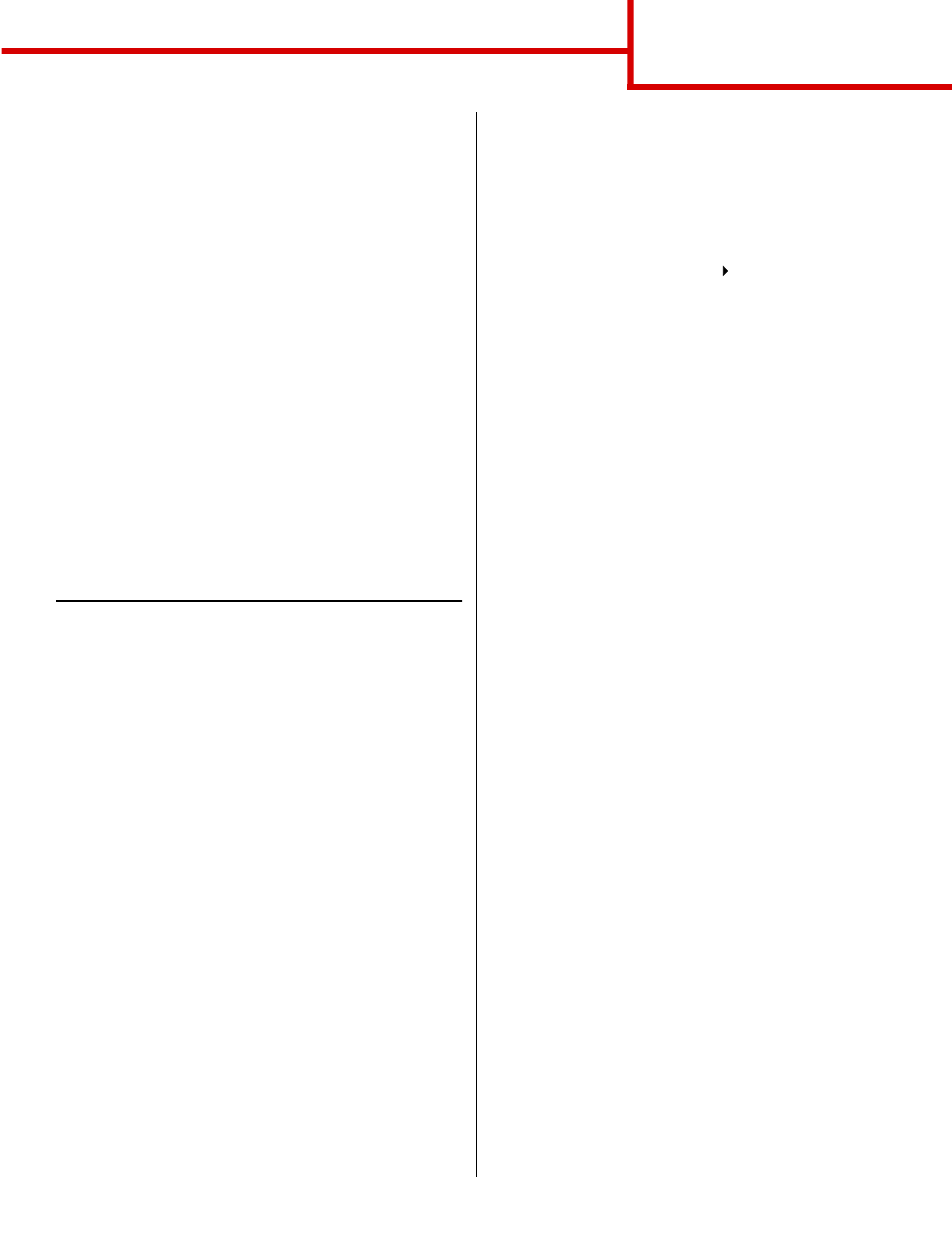
Connection guide
Page 4 of 9
also provides important information that helps you
configure for network printing.
Note: If an optional MarkNet print server is
installed, you see
Print Net1 Setup
on
the display.
1
Make sure the printer is on.
2
Press Menu until you see
Utilities Menu
, and
then press Select
.
3
Press Menu until you see
Print Net Setup
,
and then press Select. The network setup page
prints and the printer returns to Ready status.
4
Check the first section on the network setup
page and confirm that Status is “Connected.”
If Status is “Not Connected,” your LAN drop may
not be active or your network cable may be
malfunctioning. Consult your network support
person for a solution, and then print another
network setup page to verify that you are
connected to your network.
Configure for TCP/IP
If you have TCP/IP available on your network, we
recommend that you assign an IP address to the
printer.
Assigning a printer IP address
If your network is using DHCP, an IP address is
automatically assigned after you connect the network
cable to the printer.
1
Print a network setup page.
2
Look for the address under the “TCP/IP” heading
on the network setup page.
3
Go to
Verify printer setup
on page 3 and begin
with step 2.
Note: You can find instructions for other
methods of setting the IP address in the
online documentation on the drivers CD
that shipped with your printer. Launch
the CD, and then click View
Documentation Network Printer
Install.
If your network is not using DHCP, then you must
manually assign an IP address to the printer.
One of the easiest ways is to use the operator panel:
1
Press Menu until you see Network Menu, and
then press Select.
2
Press Menu until you see Standard Network,
and then press Select.
Standard Network appears if you purchased a
printer with a network port on the printer system
board. If you have a MarkNet™ print server
installed in the option card slot, you see
Network
Option 1
.
3
Press Menu until you see
Std Net Setup
(or
Network 1 Setup
), and then press Select.
4
Press Menu until you see
TCP/IP
, and then
press Select.
5
Press Menu until you see
Set IP Address
, and
then press Select.
6
Change the address by pressing Menu to
increase or decrease each number. Press
Select to move to the next segment. Press
Select when you are finished.
The message
Saved
appears briefly.
7
Press Menu until you see
Set IP Netmask
, and
then press Select.
8
Repeat step 6 to set the IP Netmask.
9
Press Menu until you see
Set IP Gateway
, and
then press Select.
10
Repeat step 6 to set the IP Gateway.
11
When you are finished, press Go to return the
printer to the Ready state.
