Link aggregation – Intel 460T User Manual
Page 51
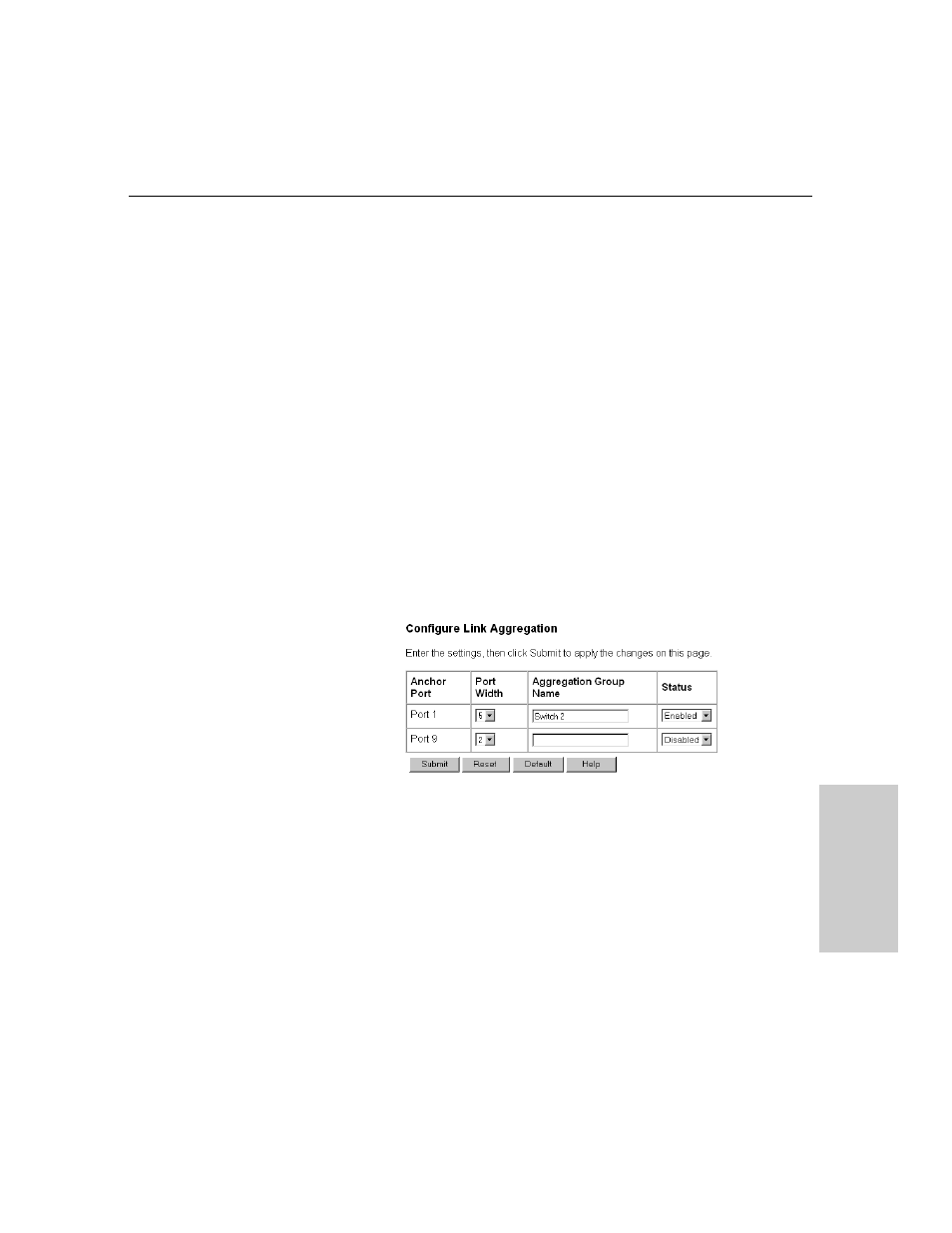
45
Web Device Manager
C
H
A
P
T
E
R
4
Web Device Manager
Link Aggregation
Use link aggregation to group up to eight consecutive ports into a single
dedicated connection. This feature can expand bandwidth between devices
on the network, such as another switch or a server.
The anchor port is the base port in a link aggregation, and it is the only port
in the aggregation with configurable settings. All member ports in an
aggregation take on the settings of the anchor port.
Only consecutive ports, starting from the anchor port, can be grouped in a
link aggregation. For example, ports 1, 2, and 3 are a valid link aggregation;
ports 2, 4, and 7 are not.
On the Web Device Manager switch faceplate graphic, a link aggregation is
shown with its ports outlined in magenta.
To create a link aggregation
1
Click the Configure Device menu and then click Link Aggregation.
2
Choose the anchor port. Anchor ports are listed by number in the left
column.
3
In the Port Width box, click the total number of ports (including the
anchor port) to include in the link aggregation.
4
In the Aggregation Group Name box, ype a name for the aggregation
group.
5
To make the group active, click Enable.
6
Click Submit.
NOTE
Connectivity is momentarily
interrupted when you apply
changes.
NOTE
When configuring link aggregation
between two 460T switches, you
must connect anchor port to
anchor port, and member port to
member port.
