Troubleshooting/faqs – Intel 460T User Manual
Page 131
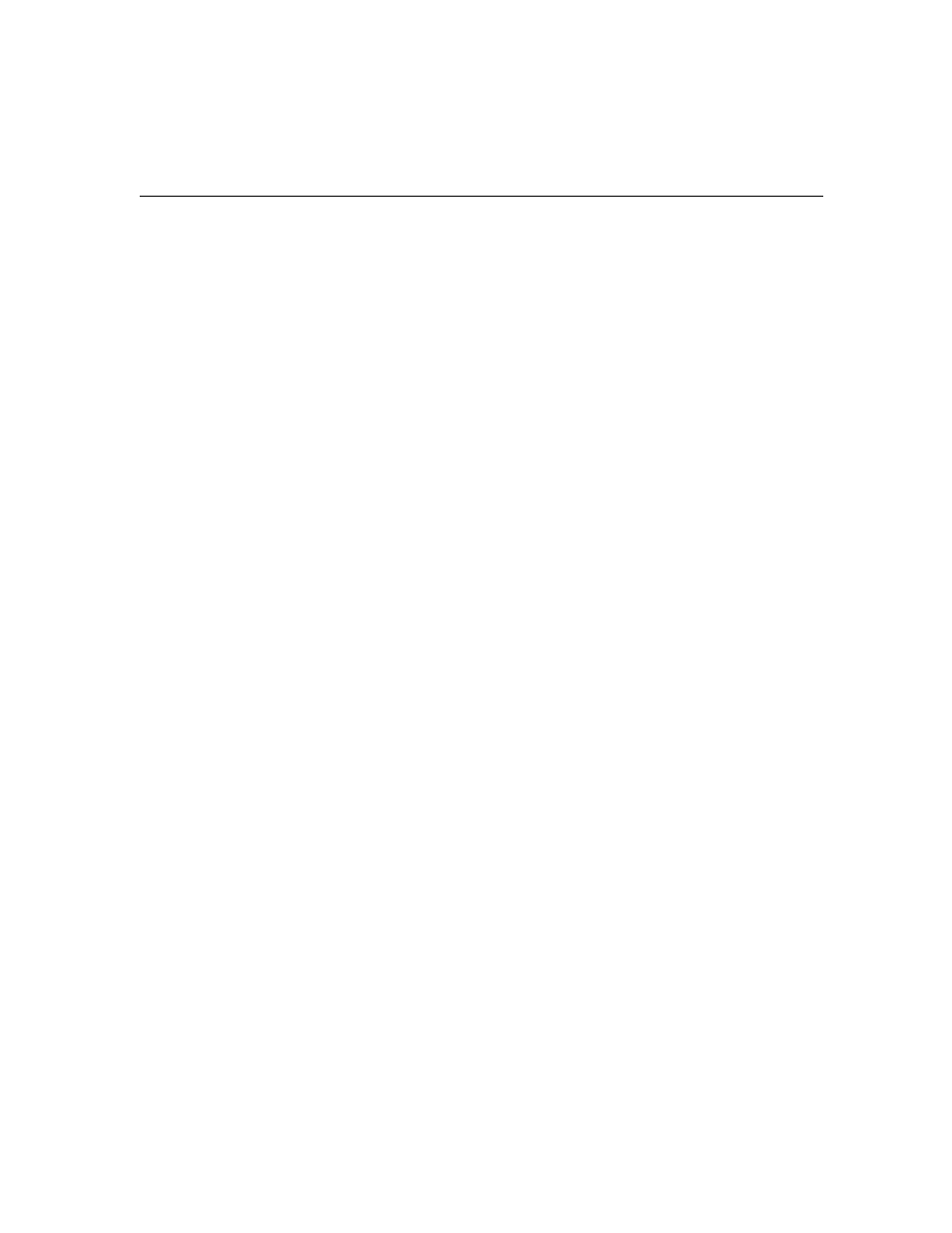
126
A P P E N D I X A
Intel Express 460T Standalone Switch Users Guide
Troubleshooting/FAQs
I booted the switch, and the status LED stays orange. Is
something wrong?
By default, the switch is in BootP mode, and the LED stays orange while
the switch waits for an IP address from the BootP server. In order to
proceed with the boot, either bypass the BootP phase (refer to the Quick
Start guide for instructions), or manually assign an IP address.
If the switch doesn’t receive an IP address from the BootP server within
ten minutes, it will continue the boot process as normal.
How can I set the speed or duplex on individual ports?
Normally the switch handles all connections automatically but if you
need to force speed or duplex, (for example, to accommodate older
devices that don’t support autonegotiation) use the Local Management or
Web Device View.
When I set the 460T to autonegotiate with flow control enabled
and try to connect to another device, there is no link. Why?
Check the settings of the other device and disable flow control on the
switch. If you want to use flow control on the port, force the speed,
duplex, and flow control settings so that they match.
I’ve connected the cable but the left LED (link) is off. Why?
• Remove the cable and plug it in again. Wait up to six seconds for a link.
• Make sure you’re using the correct type of cable (straight-through–MDI
or crossover–MDI-X) for the device you want to connect to. If you’re
using the wrong cable, the link LED will not turn on.
• Make sure the device you’ve connected to a port is a 10Base-T or
100Base-TX device. The 460T switches don’t support 100Base-T4
devices running at 100 Mbps. However, they do support T4 devices
running at 10 Mbps.
• Check the speed and duplex settings on the PC’s network adapter.
• The cable may be defective.
The port’s left LED (link) is on but I’m not seeing any activity
when I try to ping a device on that port. Why?
• The port might be disabled through management. Go into the Local
Management or Web Device view to enable the port and try pinging the
device again.
• The port might be partitioned (auto-disabled). This condition is usually
caused by a malfunctioning network adapter or an overloaded network
segment. The switch waits until it stops receiving collisions then clears
the port automatically.
