Enjoying music on internet radio or nas-2.3 – Integra DTR-7.3 User Manual
Page 79
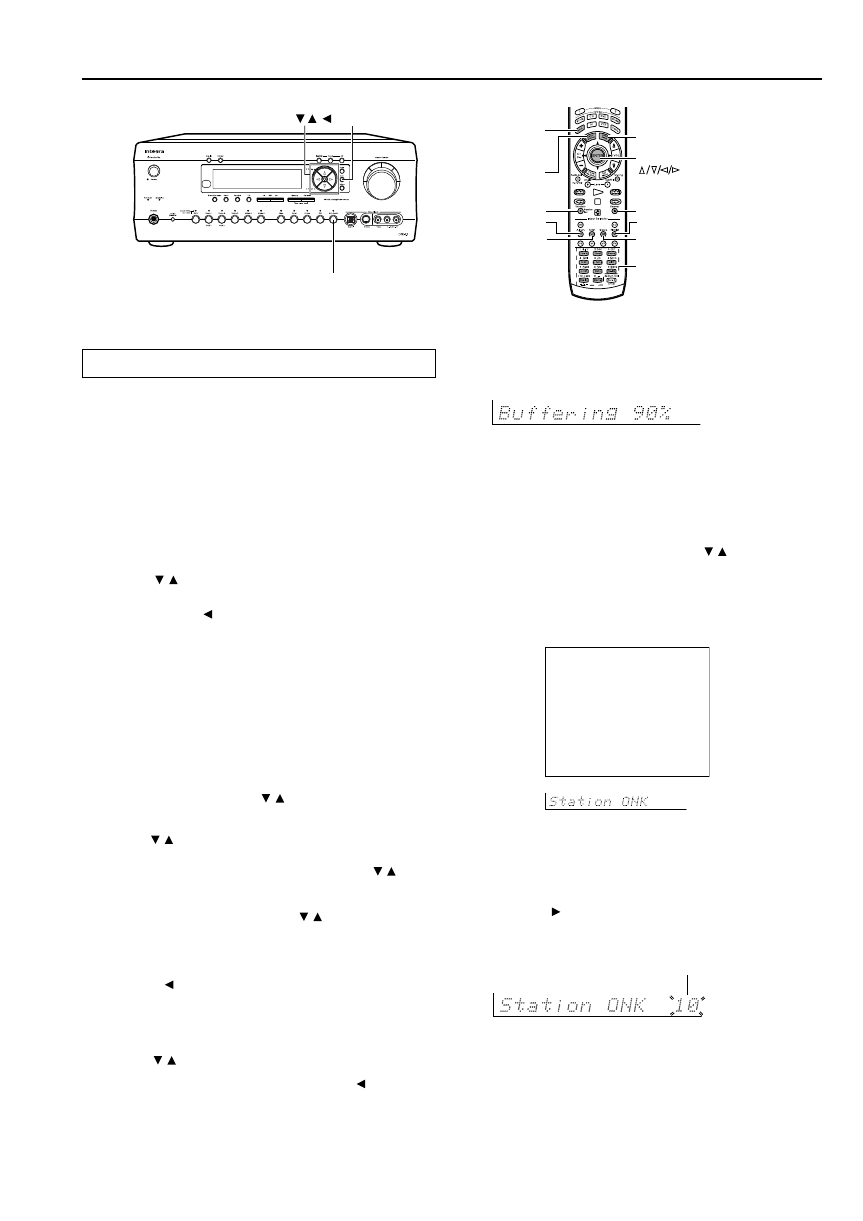
3
7. Press the Enter button.
Buffering starts with the following message displayed.
When the buffering completes, the DTR-7.3 starts playback of the
broadcast.
Note:
If you are connected to the Internet via a slow link (such as a dial-up
connection) rather than a broadband link (via an xDSL or cable modem), you
may not be able to enjoy Internet radio as you expect or at all.
You can switch the displayed content using the / buttons.
After the switch operation, the display mode appears for 3 seconds, and
then the appropriate information scrolls.
If there is no information on title or artist, “No Info” appears.
When using the OSD screen, all the information is displayed on one
screen without scrolling.
■ Presetting Internet radio stations:
You can preset up to 30 internet radio stations.
1. Receive your desired station.
2. Press the button.
The DTR-7.3 enters into preset mode; the currently selected preset
number flickers for 5 seconds.
ch
3. Press the Enter button.
Now the preset is complete.
Enjoying Internet radio
To listen to Internet radio, the connection/configuration requirements
listed on pages 1, 2 must be satisfied. When you perform the step 2 and
following steps, use the remote controller.
1. Press the Net Audio button (on the main unit) or the
Net A button (on the remote controller).
Calls the setting used last time. If you want to listen to Internet radio
immediately after using the NAS-2.3, you can switch to Internet
radio by pressing the same button again. It will take some time until
the connection is established.
2. Press the Display button on the remote controller.
3. Use the / buttons to select one of the main menu;
Genres, Location, or Language.
To cancel, press the button.
4. Press the Enter button.
Wait while your requested data is download from the XiVA
Internet Radio Service.
* What is the XiVA Internet Radio Service?
The XiVA Internet Radio Service provides tuning information,
allowing you to select from a large number of stations. You can
find Internet Radio Stations based on your interests, musical taste,
language and location.
When Genres is selected:
Allow a few moment until the Genre menu appears. When the main
list of genre appears, use the / buttons to select a genre as
desired. Pressing the Enter button brings up the sub-list of the genre
you selected, which prompts you to further select one of the items
using the / buttons.
When Location is selected:
The list containing names of countries appears. Use the / buttons
to select an item as desired.
When Language is selected:
The list of languages appears. Use the / buttons to select your
desired item.
If no list is found, “No List” appears.
You can return from this screen to the previous selection screen by
pressing the button.
5. Press the Enter button.
You are presented with a list of radio station names.
6. Use the / button to select one of the radio stations.
You can return to the previous step by pressing the
button.
Enjoying Music on Internet Radio or NAS-2.3
Net Audio
/ /
Enter
Album
Artist
Repeat
Playlist
Genre
Random
Setup
Net A
Display
Enter,
* In the NET AUDIO mode, buttons
will function according to the
associated labels printed in blue.
Preset number
Alphanumeric keys
iNet Radio Station ONK
7ch
Track:
Station ONK Live
Program:
Station ONK Live
Artist:
RealOnkyoNet.com
Data:
WMA 20kbps
Tuned
OSD
Display
