Serial (com) ports, Audio jacks & connectors, Serial (com) ports audio jacks & connectors – Intel IWILL P4D-N User Manual
Page 32: P4d/p4d-n motherboard, User’s manual, Serials ports 1 & 2, Line in (light blue), Line out (lime) mic (pink) game/midi (pink)
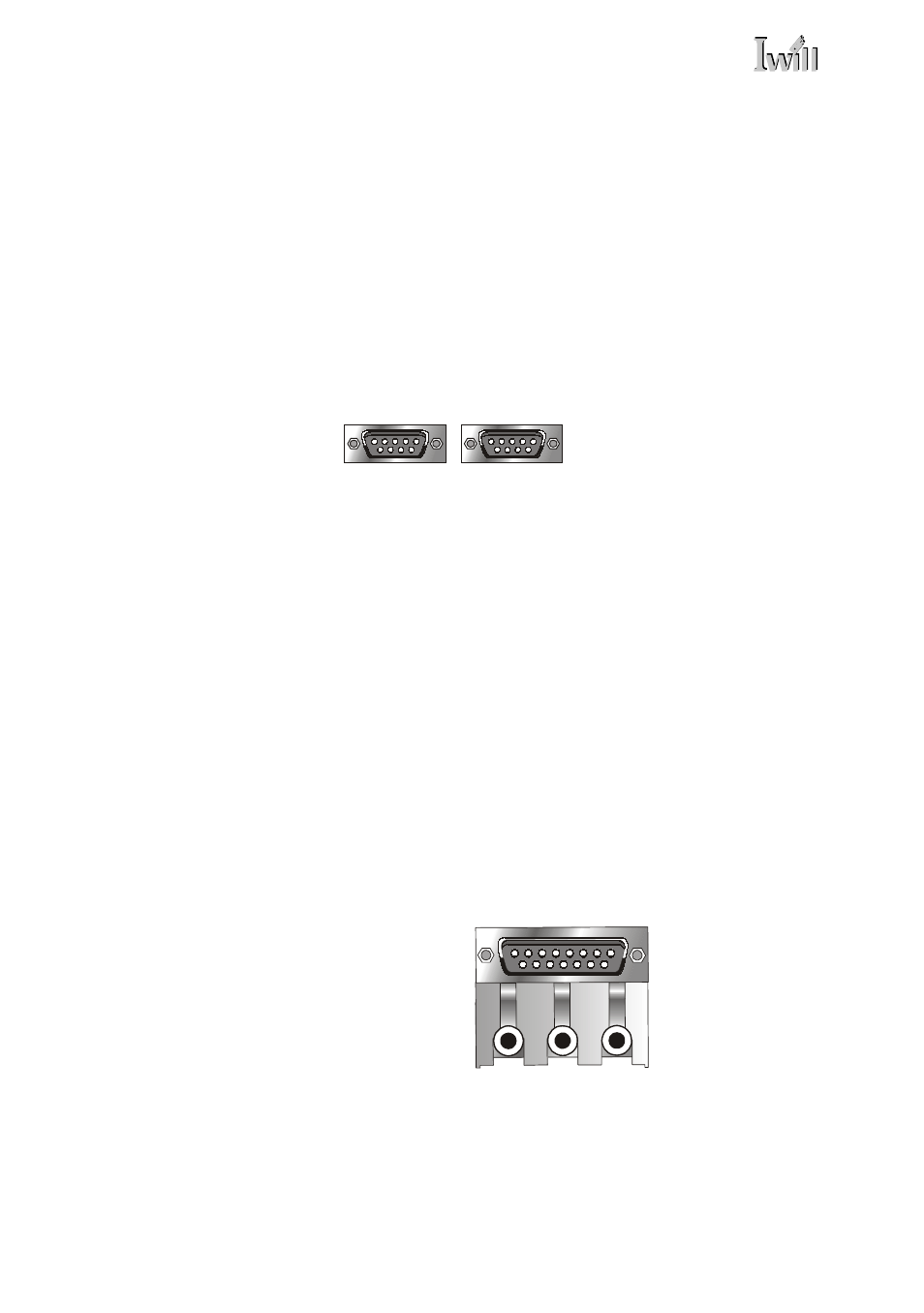
P4D/P4D-N Motherboard
○
○
○
○
○
○
○
○
○
○
○
○
○
○
○
○
○
○
○
○
○
○
○
○
○
○
○
○
○
○
○
○
○
○
○
○
○
○
○
○
○
○
○
○
○
○
○
○
○
○
User’s Manual
2•18
○
○
○
○
○
○
○
○
○
○
○
○
○
○
○
○
○
○
○
○
○
○
○
○
○
○
○
○
○
○
○
○
○
○
○
○
○
○
○
○
○
○
○
○
○
○
○
○
○
○
Serial (COM) Ports
Function: Connecting Serial devices.
The two serial ports have 9-pin connectors. They can
operate at speeds up to 115,200bps. You can configure
the port speed in the computer’s Operating System. Do
not connect or disconnect a serial cable when the system
is turned on.
More Information: See the Integrated Peripherals sec-
tion of “Configuring the CMOS Setup Utility” in Chapter
5 for information on adjusting port settings.
Audio Jacks & Connectors
Function: Jacks for connecting external audio devices to
the onboard audio subsystem.
Description: There are three audio jacks:
• Line Out
For the two stereo speakers.
• Line In
Audio input connector for an external audio source.
• Mic
Microphone connector for a computer microphone.
More Information: See the Integrated Peripherals sec-
tion of “Configuring the CMOS Setup Utility” in Chapter
5 for information on audio settings.
Serials ports 1 & 2
Serial Ports:
The default configuration
is Serial 1 = COM1 and Se-
rial 2 = COM2. Installing
an IR port requires dis-
abling COM2.
Line In
(Light Blue)
External Audio Jacks:
The onboard audio sup-
ports stereo speakers, au-
dio input and a micro-
phone.
Line Out
(Lime)
Mic
(Pink)
Game/MIDI
(Pink)
