Preparing media and performing the bios upgrade – Intel SE7520BD2 User Manual
Page 40
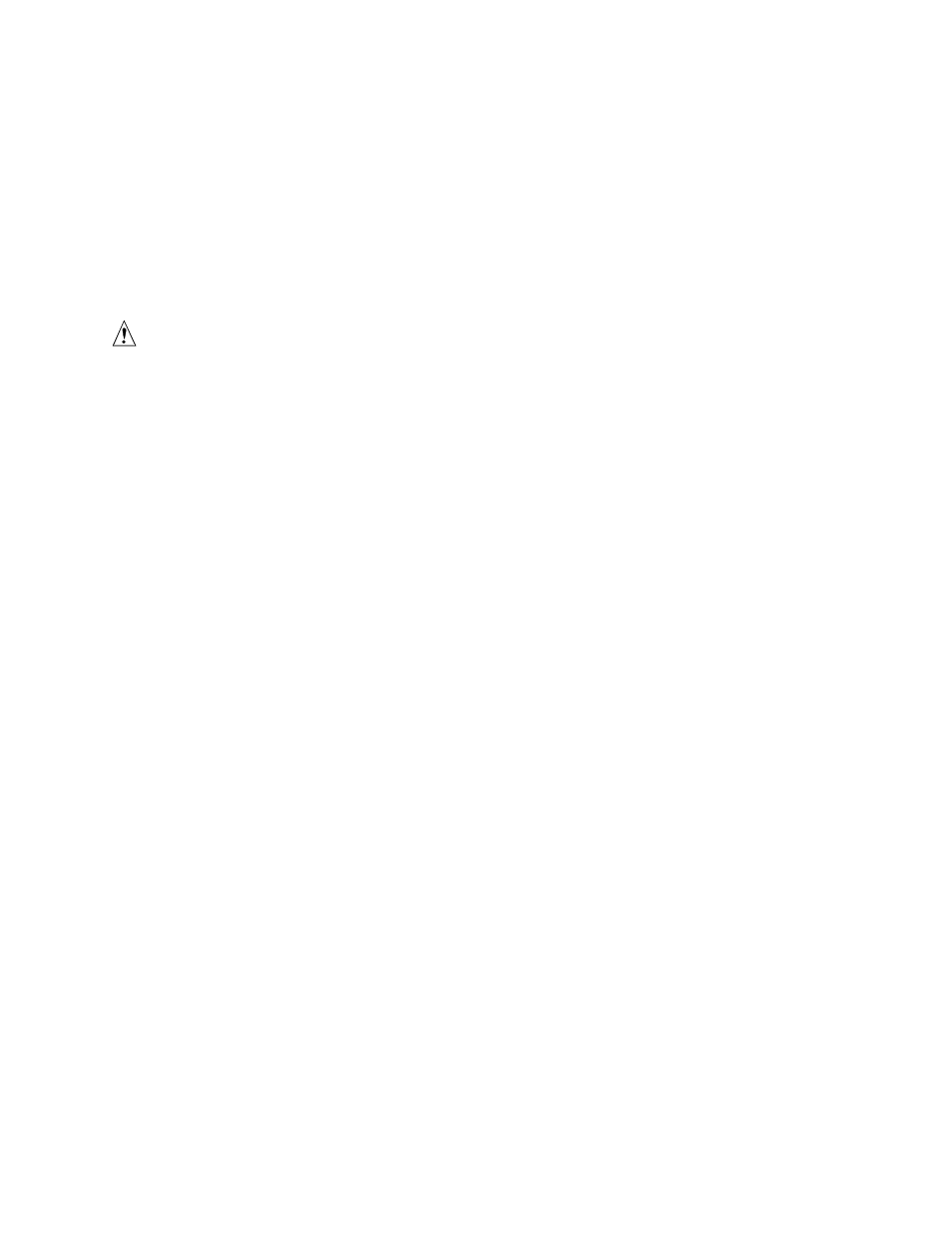
Server Utilities
40
critical information regarding jumper settings, specific fixes, or other
information to complete the upgrade.
Preparing Media and Performing the BIOS Upgrade
Floppy Update
1. Extract floppy.zip to a temporary folder off the root of the drive.
2. Insert blank floppy diskette in drive A:
CAUTION
All data on the floppy diskette will be destroyed!
3. From the root directory run MAKEFLPY.bat to create the two required BIOS update floppies.
4. Boot the system with the first BIOS update floppy. When prompted, insert the second BIOS
update floppy to continue the BIOS update.
5. When BIOS flash update is complete, it will display a message that all writing and verification
of flash is done.
6. Power cycle the system.
7. Press
to save the values and exit Setup.
8. In the unlikely event that a BIOS error occurs during the BIOS update process, see “
for instructions on performing a BIOS recovery.
Other Bootable Storage Update
1. Copy the afudos.exe, f.bat, fbb.bat, and the .ROM files to a bootable storage such as a USB
DISK-ON-KEY.
2. Place the bootable storage such as USB DISK-ON-KEY containing the new BIOS into USB
port of the system, and boot to pure DOS mode (non hi-mem or memory management
environment).
3. Run fbb.bat (depending if the bootblock needs to be updated). fbb.bat updates both the system
ROM and bootblock.
✏
NOTE
If running fbb.bat / f.bat, jumper J1B1 (BIOS partition selection) should be set to
pins 1-2 to select the correct BIOS partition.
4. When BIOS flash update is complete, it will display a message that all writing and verification
of flash is done. Power-cycle the system.
5. As the system restarts, press
wrote down in step 3.
6. Press
