Specification clarifications, Pci 2.1 specification optional features, Supervisor and user passwords – Intel AN430TX User Manual
Page 22
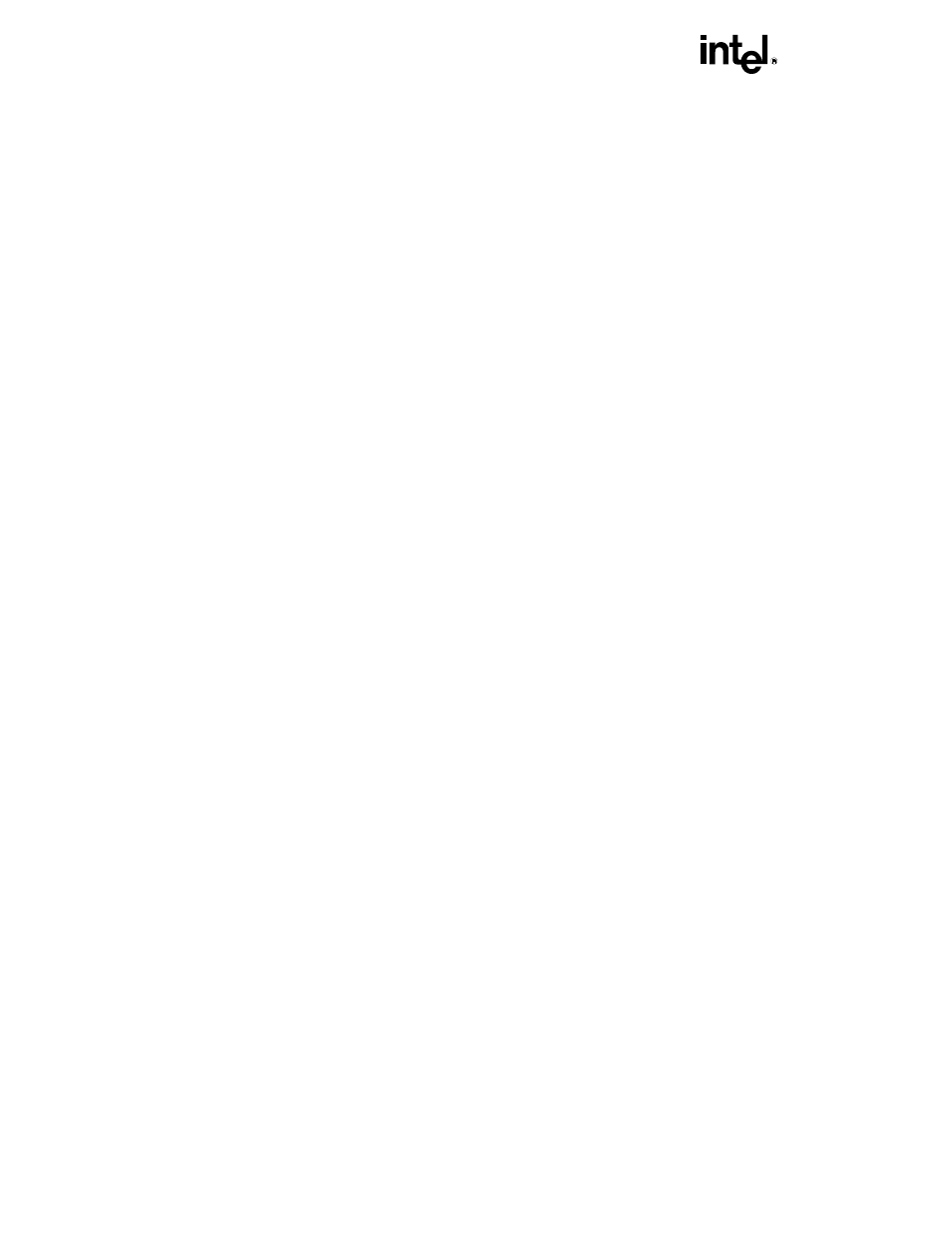
AN430TX SPECIFICATION UPDATE
16
SPECIFICATION CLARIFICATIONS
The Specification Clarifications listed in this section apply to the
AN430TX Motherboard Technical Product
Specification (Order Number 282955). All Specification Clarifications will be incorporated into a future version
of that specification.
1.
Advanced Power Management (APM) Will Not Function as
Expected with Universal Serial Bus (USB) Enabled
The following will be added to Section 1.7.3, Universal Serial Bus and Section 3.1.8, Advanced Power
Management:
Advanced Power Management will not function as expected when a USB keyboard or mouse is used. USB
activity is not monitored by the APM event counter, therefore, activity from a USB keyboard or mouse will not
keep the system awake or bring a system out of APM sleep mode. If a USB keyboard or mouse is being
used, APM should be disabled.
2.
LS-120 Drive and Floppy Will Not Function as Expected for BIOS
Recovery
The following note will be added to Section 3.1.14, Recovering BIOS Data:
The LS-120 drive does not work as a legacy floppy drive when attempting to perform a BIOS recovery. A
1.44 MB disk must be used in place of an LS-120 disk in the LS-120 drive for BIOS recovery.
3.
PCI 2.1 Specification Optional Features
The following will be added to Section 1.12, Add-in Board Expansion Connectors:
The following optional features in the PCI 2.1 Specification are not implemented on the AN430TX
motherboard:
•
Cache Support Pins SBO# and SDONE (Section 2.2.7)
•
PRSNTx# (Section 2.2.8)
•
CLKRUN# (Section 2.2.8)
•
64 Bit Bus Extension Pins (Section 2.2.9)
•
66 MHz support (Section 2.2.8)
•
JTAG/Boundary scan (Section 2.2.10)
4.
Supervisor and User Passwords
The following will be added to Section 3.2.5, Security Menu:
If a supervisor password has been set, but no user password has been set, a user can create a password by
entering BIOS Setup at boot by pressing the F2 key and pressing enter at the supervisor password prompt.
Once in Setup, a user will be able to create a new user password.
