9 adjusting boot speed, 1 peripheral selection and configuration, 2 bios boot optimizations – Intel D945GCLF2 User Manual
Page 64
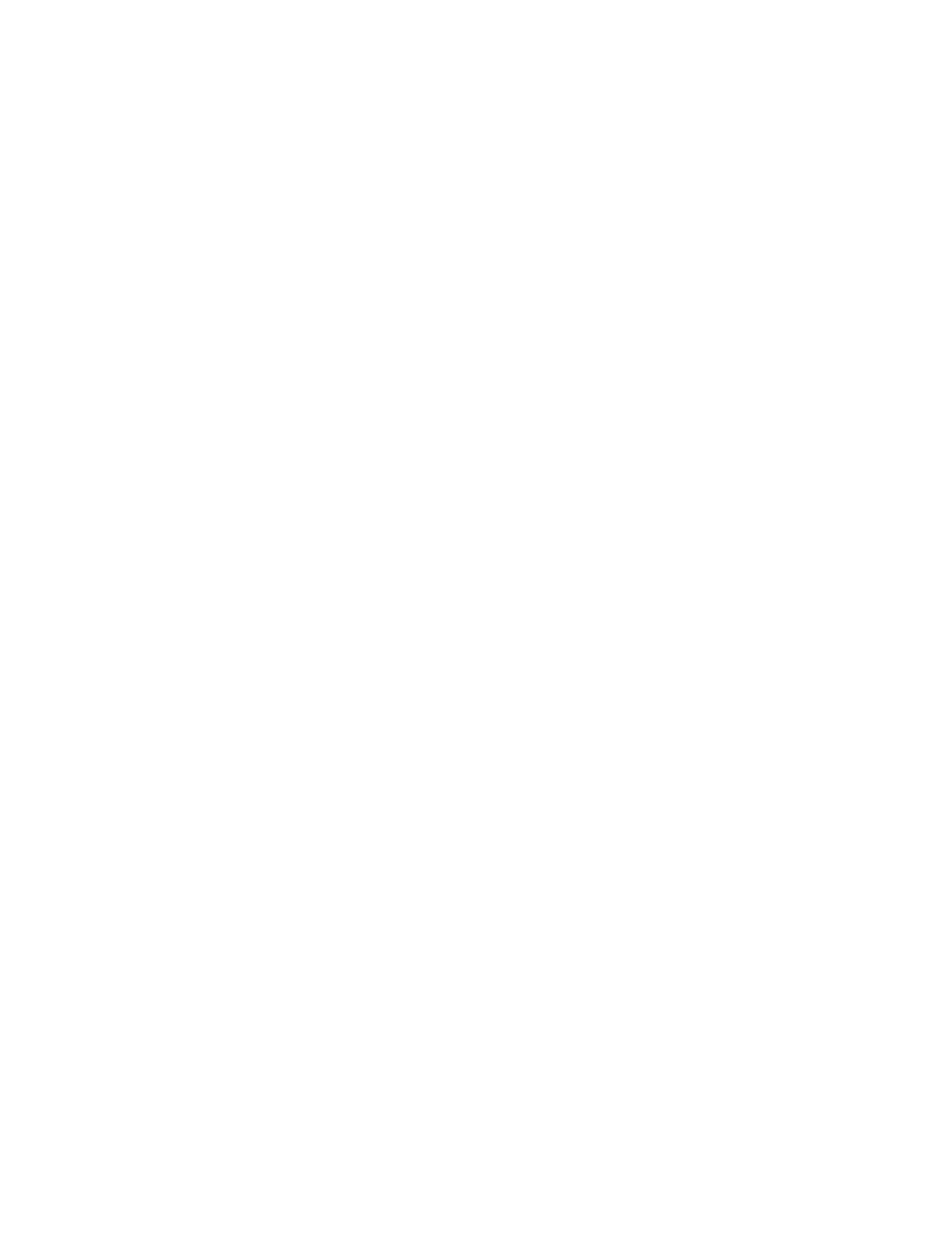
Intel Desktop Board D945GCLF2 Technical Product Specification
64
3.9
Adjusting Boot Speed
These factors affect system boot speed:
• Selecting and configuring peripherals properly
• Optimized BIOS boot parameters
3.9.1
Peripheral Selection and Configuration
The following techniques help improve system boot speed:
• Choose a hard drive with parameters such as “power-up to data ready” less than
eight seconds, that minimize hard drive startup delays.
• Select a CD-ROM drive with a fast initialization rate. This rate can influence POST
execution time.
• Eliminate unnecessary add-in adapter features, such as logo displays, screen
repaints, or mode changes in POST. These features may add time to the boot
process.
• Try different monitors. Some monitors initialize and communicate with the BIOS
more quickly, which enables the system to boot more quickly.
3.9.2
BIOS Boot Optimizations
Use of the following BIOS Setup program settings reduces the POST execution time.
• In the Boot Menu, set the hard disk drive as the first boot device. As a result, the
POST does not first seek a diskette drive, which saves about one second from the
POST execution time.
• In the Peripheral Configuration submenu, disable the LAN device if it will not be
used. This can reduce up to four seconds of option ROM boot time.
NOTE
It is possible to optimize the boot process to the point where the system boots so
quickly that the Intel logo screen (or a custom logo splash screen) will not be seen.
Monitors and hard disk drives with minimum initialization times can also contribute to
a boot time that might be so fast that necessary logo screens and POST messages
cannot be seen.
This boot time may be so fast that some drives might be not be initialized at all. If
this condition should occur, it is possible to introduce a programmable delay ranging
from three to 30 seconds (using the Hard Disk Pre-Delay feature of the Advanced
Menu in the Drive Configuration Submenu of the BIOS Setup program).
