Transfer – Motorola m250 User Manual
Page 28
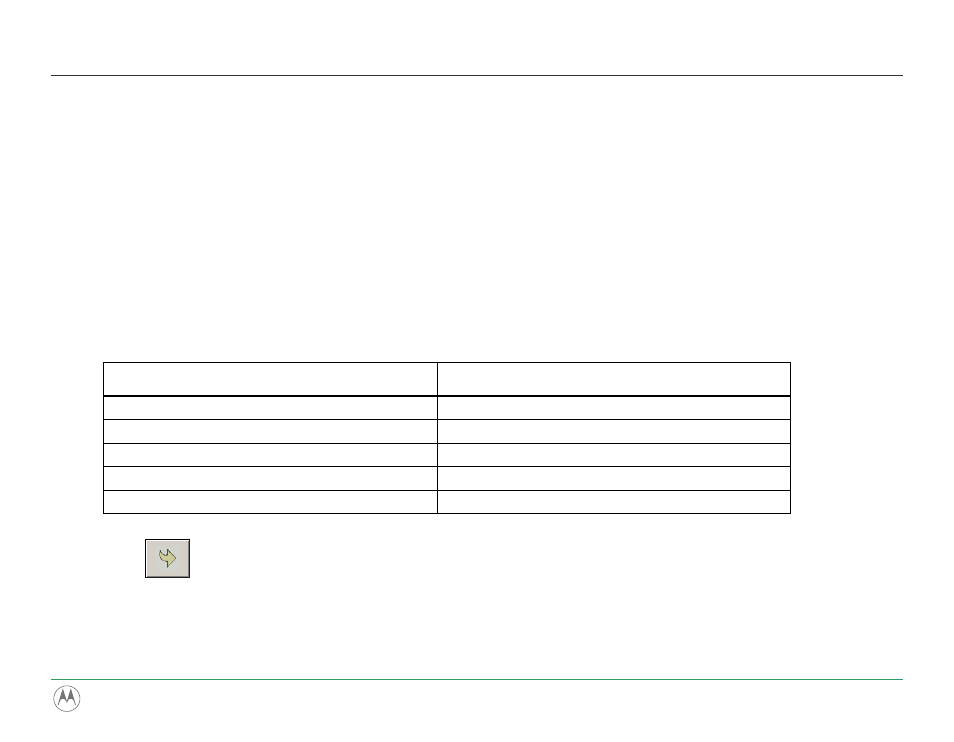
Transfer
Transferring Tracks with Motorola Digital Music Center
Transferring tracks from the PC to the m250/m500 with the Motorola Digital Music Center involves selecting tracks
and then transferring them onto the player.
1 Launch the Motorola Digital Music Center.
2 Click My Music in the left frame to access tracks. Motorola Digital Music Center scans the computer’s hard
drives for digital audio files that are compatible with the m250/m500 player. Files are automatically categorized
by album title and displayed in the Track List.
3 You can select tracks within a specific category: Albums, Artists, Genres, Songs, and Playlists. For example, if
you wish to copy all tracks by a favorite artist onto the player, click the Artists tab and then use any of the
techniques in Step 4 to select the desired tracks.
4 Use any of the following techniques to select tracks:
File type
Technique
Single track, album, or artist
Left-click the track, album, or artist
Multiple tracks, albums, and/or artists
Press SHIFT+Click or CTRL+Click
All tracks, albums, and artists
Press CTRL+A
No tracks, albums, or artists
Press CTRL+N
Every track except for the currently selected tracks
Select Edit, Invert Selection
5 Click
to begin transferring the selected tracks to your m250/m500.
m250/m500 DIGITAL AUDIO PLAYER
28
