Earphones, Usb cable – Motorola m250 User Manual
Page 16
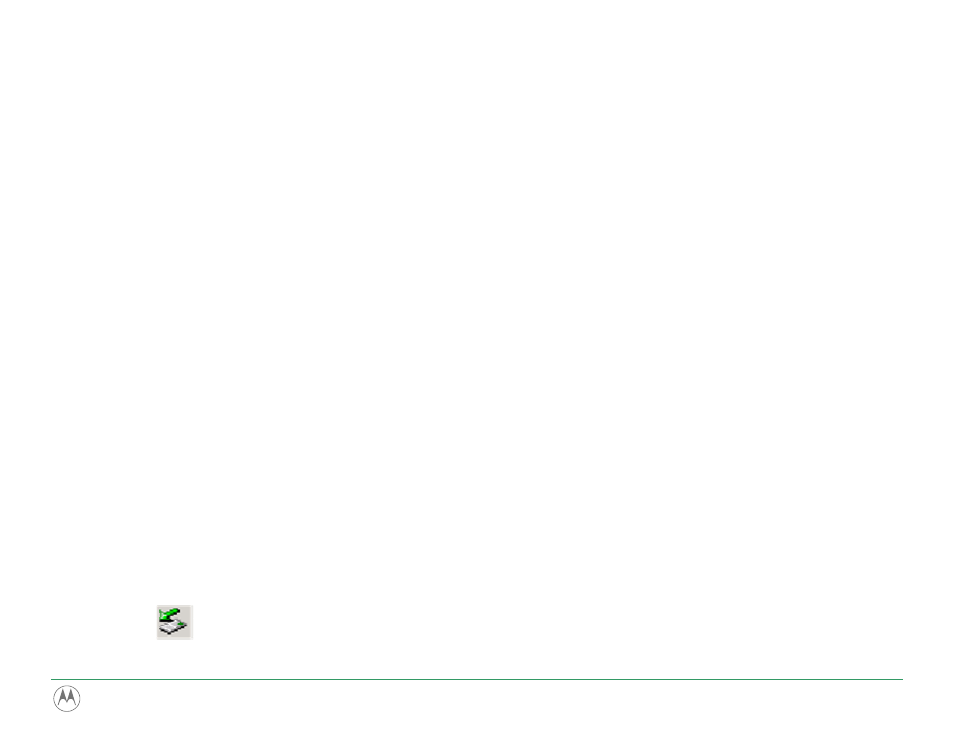
1 Press in the small latch while lifting off the back cover of the player. (See the pictures on pages
2 Note that one end of the battery fits under a small metal lip and the other end is held in by small plastic clips. Lift
the battery up from the latter end and slide it out from under the lip. The power contacts are underneath.
3 Install a new battery so that the end with the metal contacts will slide under the metal lip, and then snap the other
end into place against the plastic clips.
4 Snap the cover back on. Make sure it’s lined up properly with the slots in the player body.
Earphones
Connect the supplied earphones to the earphone jack on the top of the player (see page
. Any quality audio
earphones with a 3.5mm stereo plug can be used with the m250/m500; however, DO NOT use an earphone from a
cell or cordless phone because the wiring is different and can damage the player.
USB Cable
The m250/m500 communicates with your computer over a Mini USB cable using USB 2.0 protocols, with a transfer
rate of up to 480 Mbps. The player must be connected using the included USB cable to the USB port on your
computer to transfer music or files to and from the player and your computer. The Mini USB connector plugs into the
port on the bottom of the player (see pages
). The port is covered by a soft plastic plug attached to the
player. Use care in opening it and do not pull too hard on the plug.
Whenever you plug the player into the cable while the computer is on, the player turns on and establishes a link with
the computer. You can then use your music software or file manager to transfer songs and data to and from the
player.
When you are done, be sure to stop the link to the player to avoid corrupting files. In Windows, an icon is displayed on
the taskbar like the one shown below. Click on it and a dialog box will appear asking you which device you want to
stop. Click on the line for USB Mass Storage Device that has a removable drive listed below it, because that is how
the player appears to Windows. For a Mac, follow the procedures specified by your operating system to stop or eject a
USB device.
m250/m500 DIGITAL AUDIO PLAYER
16
